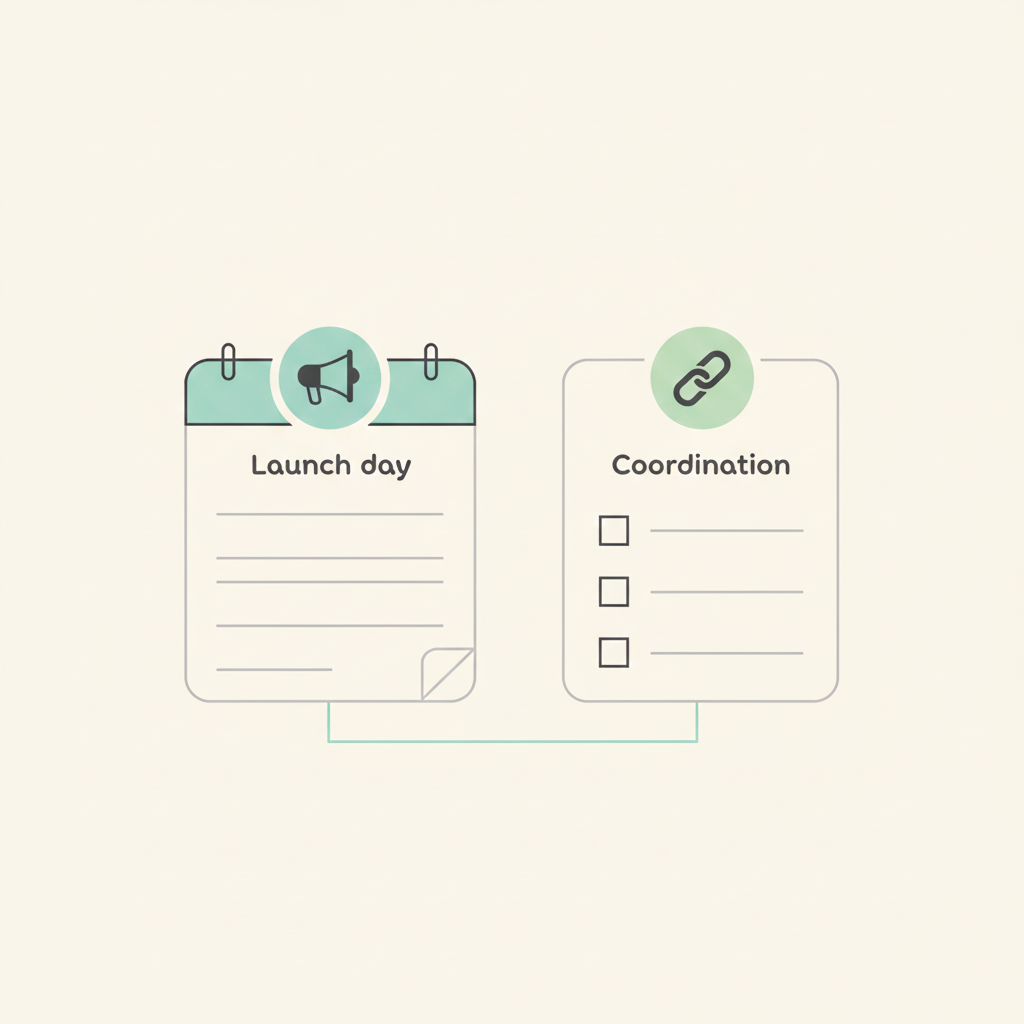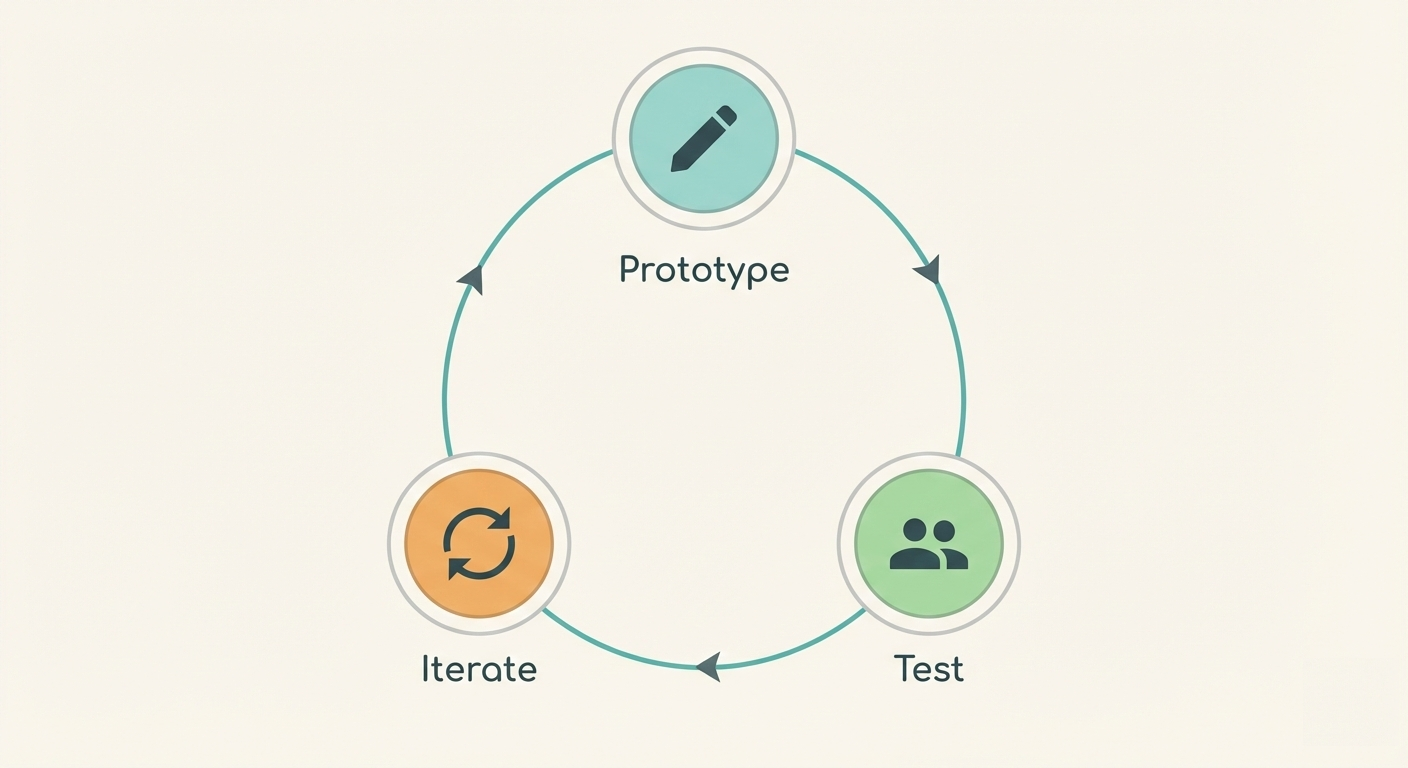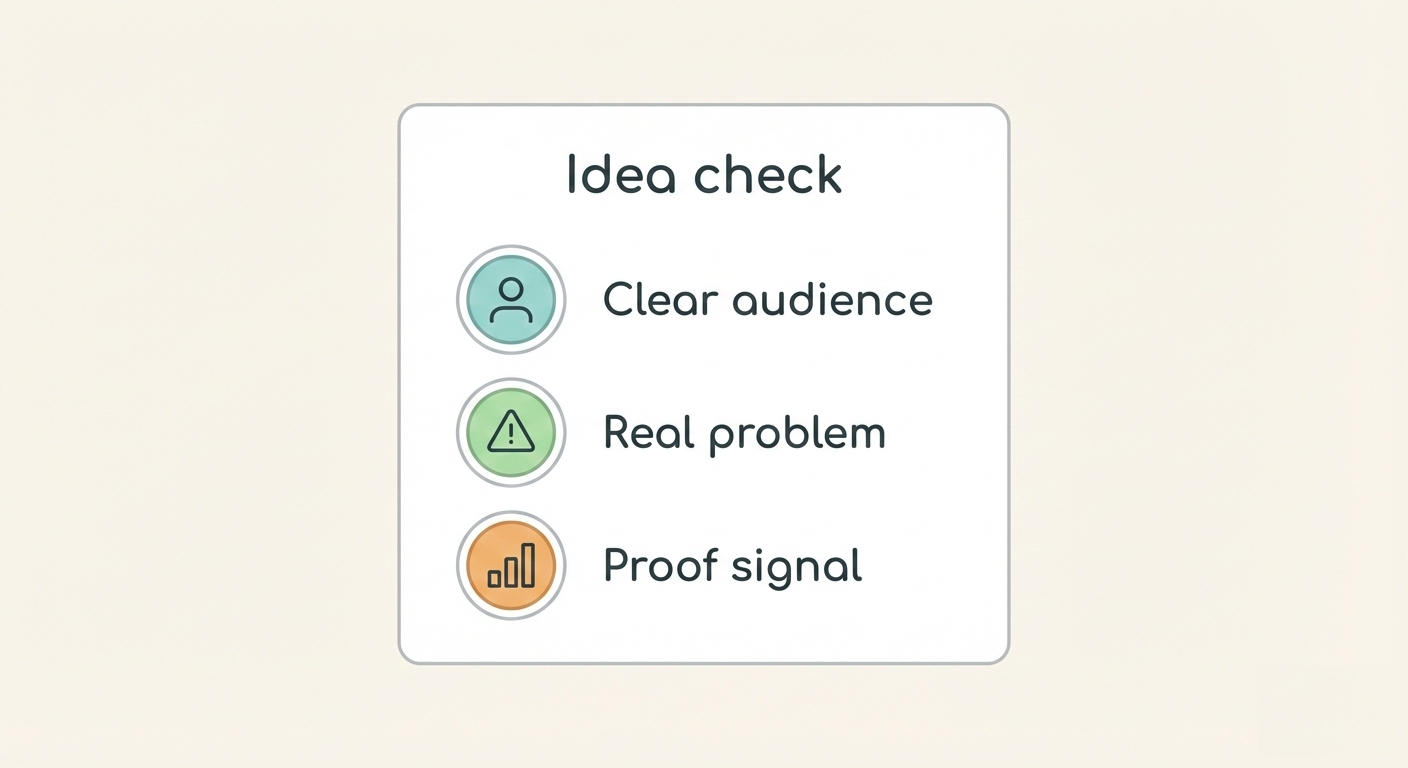Task schedule and calendar design updates
We are happy to announce another set of updates. This time the focus was on the calendars. We added a new task schedule or agenda view and updated the design of the other calendars.
Our goal was to make it easier to navigate calendars and events. We'll explain and go over the main changes.
Updated navigation
We moved the calendar navigation to the top of the calendar page. Calendar period selection is just under that inside the calendar. Under the three-dot menu you'll find calendar settings, filters, and bookmarks.

Calendars
There are three types of calendars - tasks, schedule and team workload. All of them show you all the projects, tasks and to-dos.
- Tasks - this calendar shows you all the events in a classical calendar format. You can switch between month, week and day view.

- Schedule - this calendar shows you all the events in a list or agenda format. You can switch between month, week and day view.

- Team workload - this calendar shows all the events that are assigned to users. On the left, you'll see all you team users and the right side shows the events. You can switch between month, week and day view.

Events
The event names are now shorter and you must hover over the event to show the full name. This keeps calendars, with a lot of events and long descriptions, more manageable.
Event editing and adding now done in a modal window. This keeps it simple because before you had to chase down the popover and never knew where it opened. The modal window is similar to all the event types. It lets you change the name, set due dates and assign them to users.
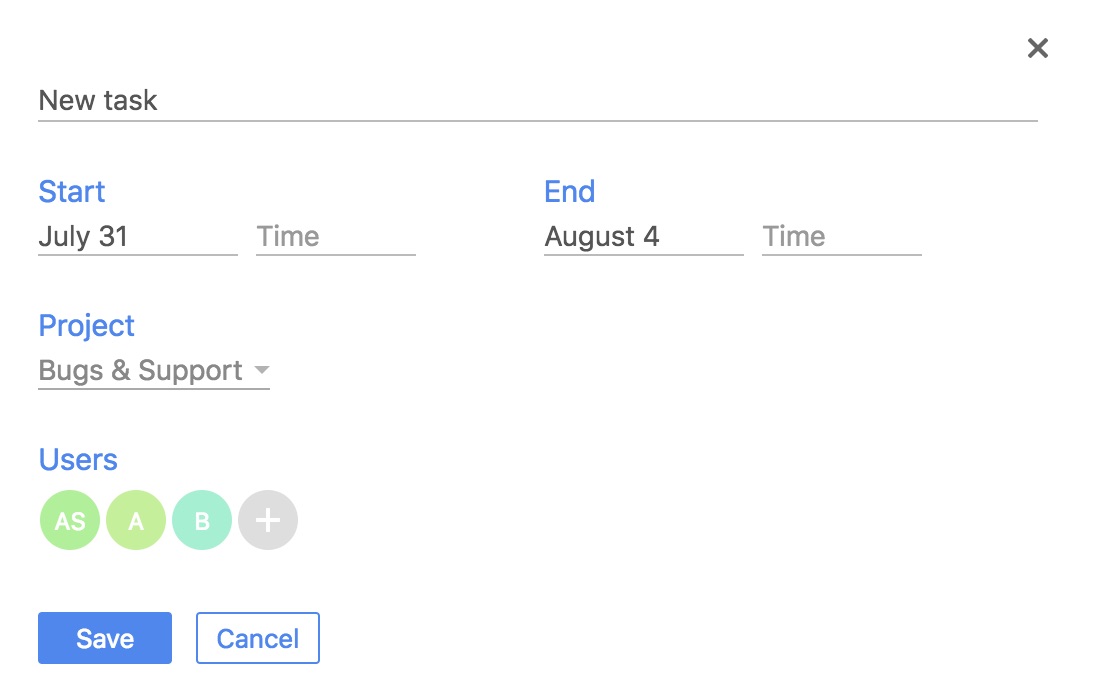
We have more updates planned for the calendar and we'll keep you posted.