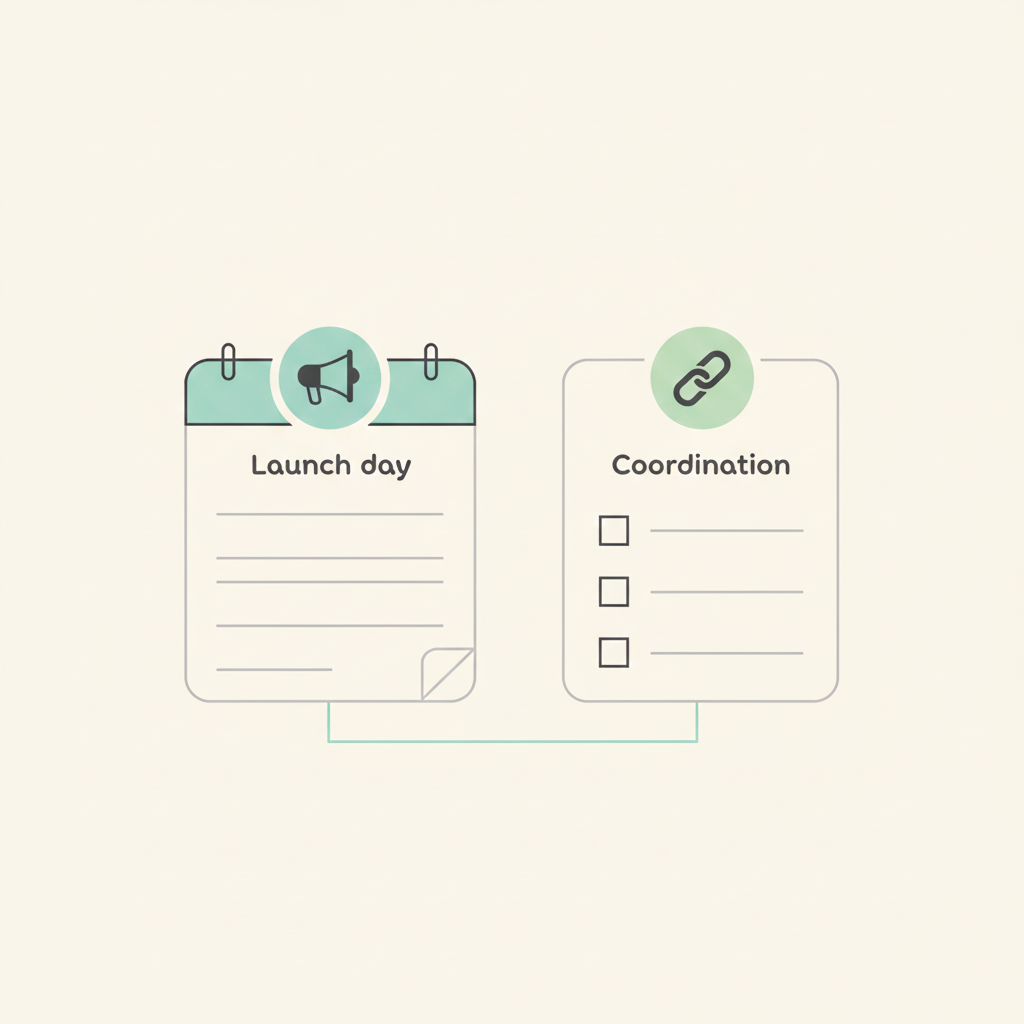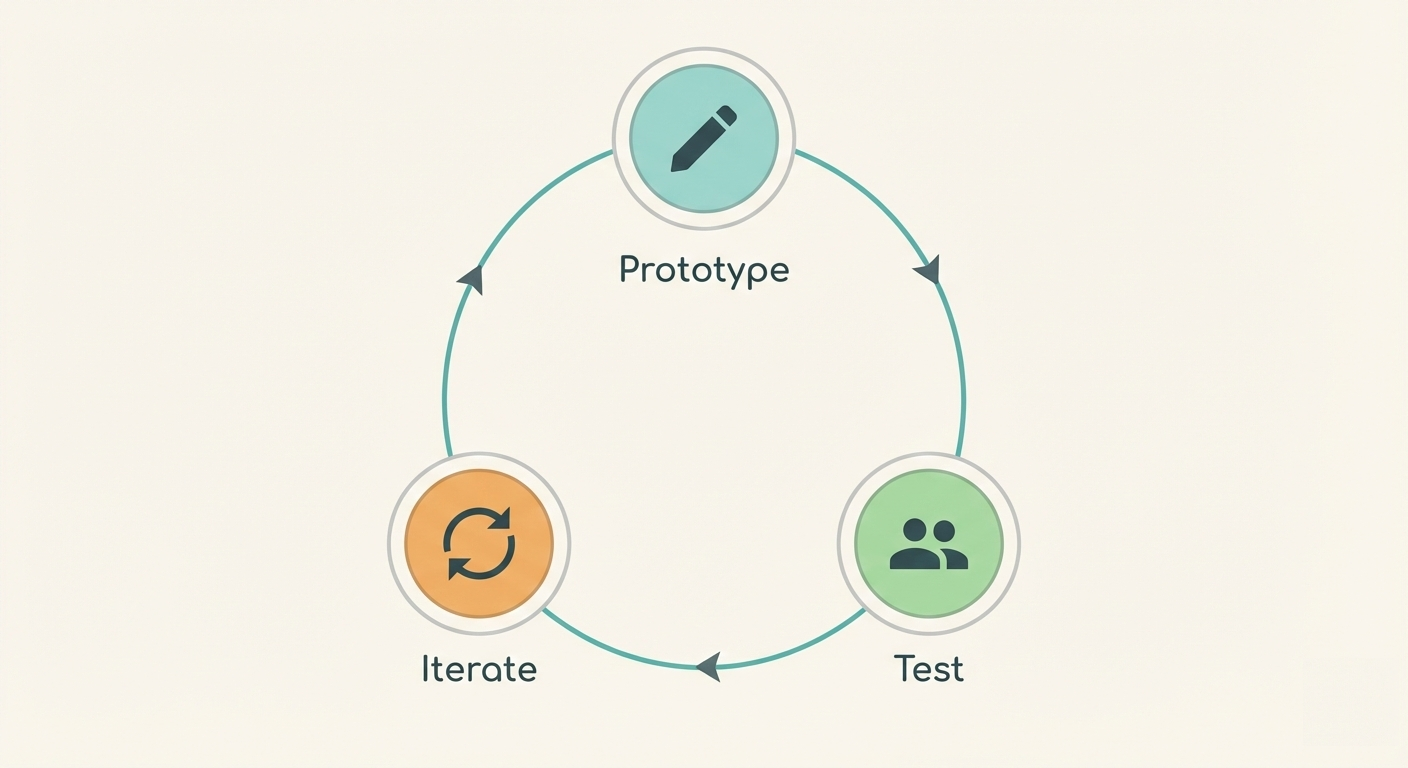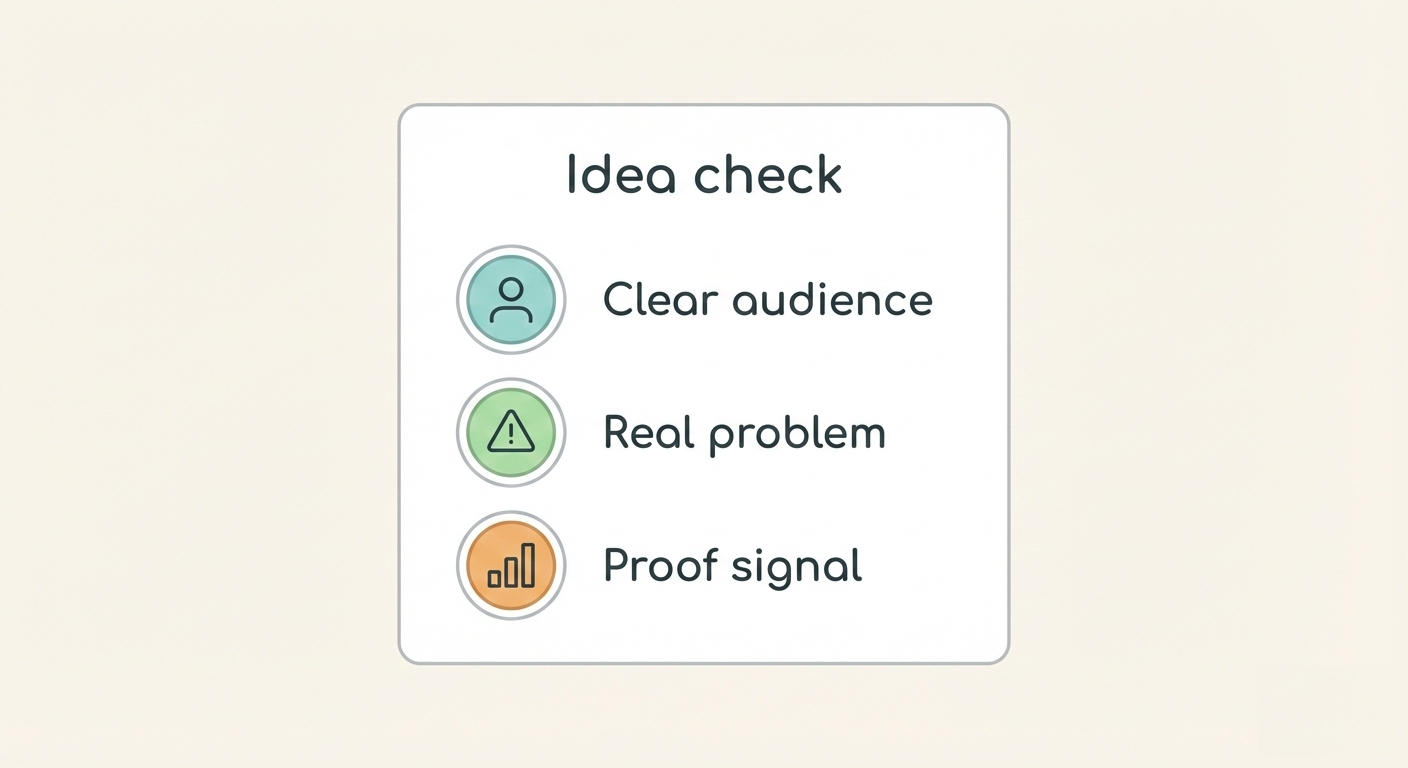New and better way to manage tasks from Slack
We are happy to announce our new and better integrations with Slack. Now it's much easier to set up and use. You don't have to manually configure anything and can add new tasks directly from Slack.
The new integration is super flexible. You don't have to leave your chats to create new tasks. Just point and click to create tasks.
The integration is made up of three parts.
To get started head over to the project you want to add the integration and open the project settings.
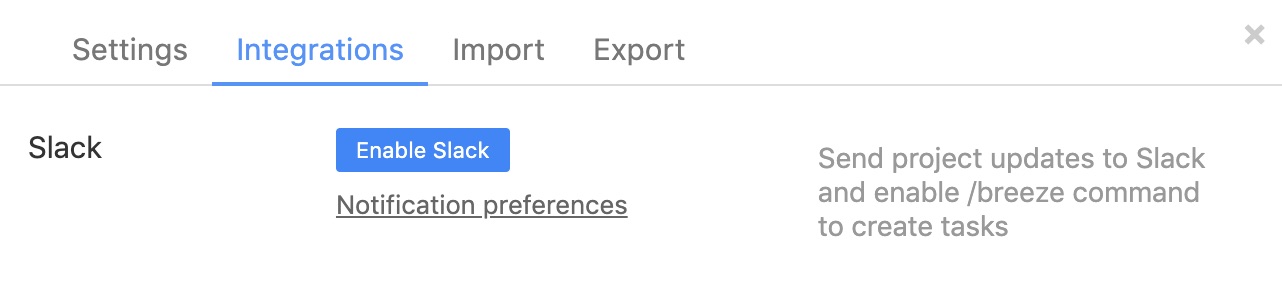
Click on the "Enable Slack" button. You'll see a window where you'll be asked to give permission for Breeze to access your Slack account.
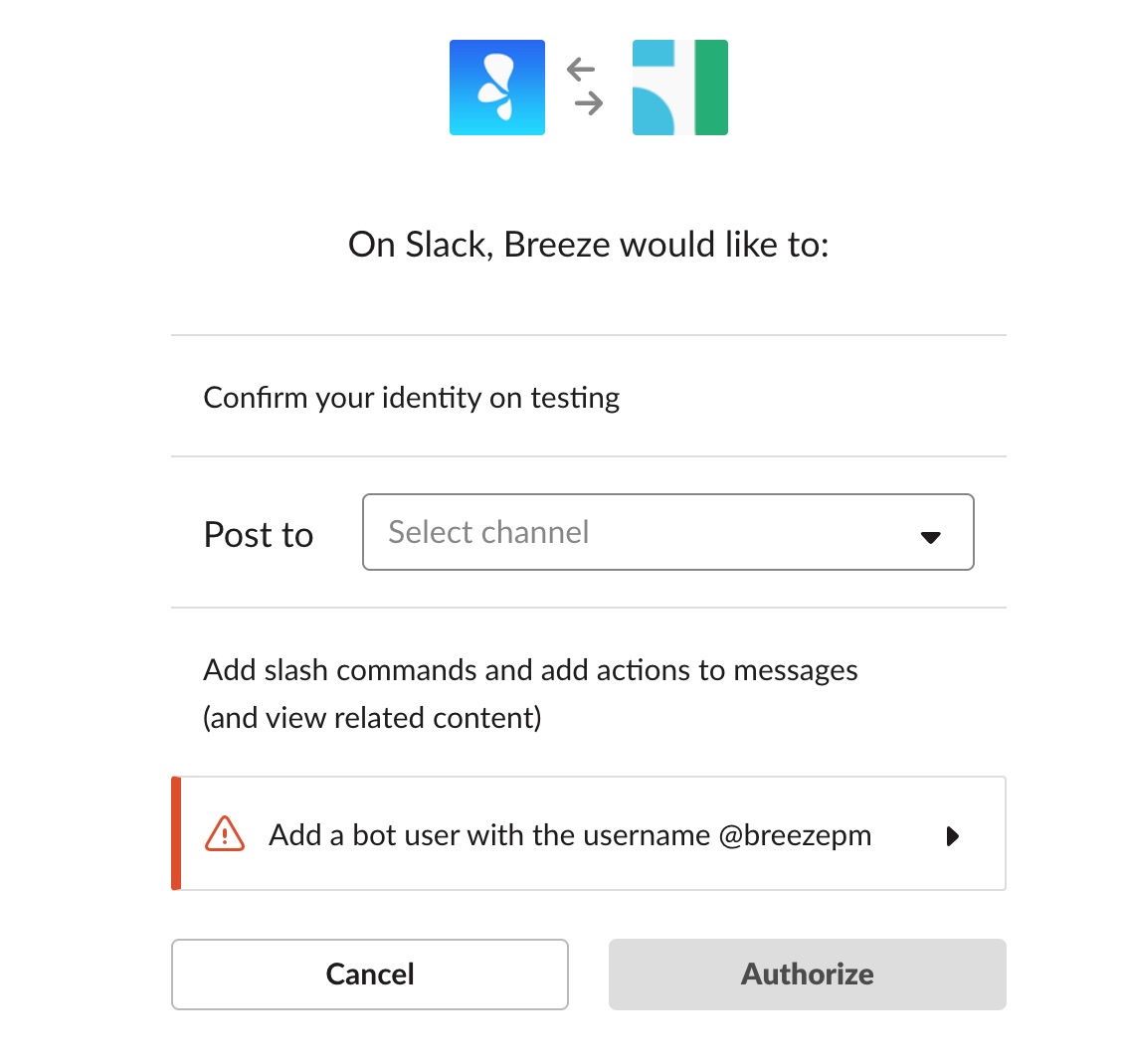
Send notifications to Slack
You no longer have to manually create anything to send all your Breeze project activity to Slack. When you enable the integration for the project you simply set the channel to where you want to send the notifications. That simple!
You also have to option to specify what will be sent to Slack. Click on the "Notification preferences" link to enable and disable. By default, the system sends all the notifications.
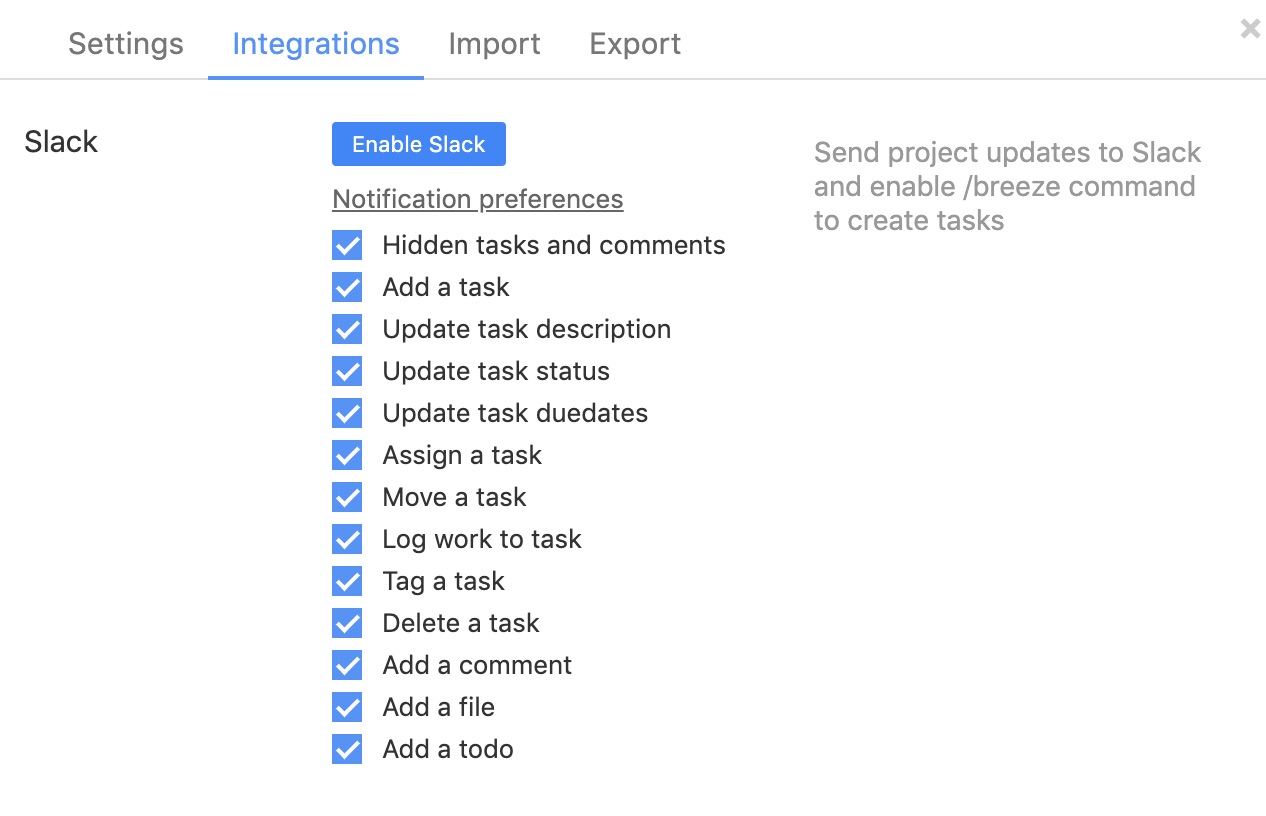
Create tasks from Slack
Now it's super simple to create new tasks from Slack. Just click on the action menu behind a message and choose the "Create a task" option.
If you have not linked your Slack user to Breeze user yet then you'll see a message with a link to visit. After you open the link we can match your Slack and Breeze users. This lets us authenticate you and create tasks in the correct projects.

After logging in you can start using the Slack action menu to create new tasks.
After that, you'll see a new dialog window that lets you set the task name, project and description.
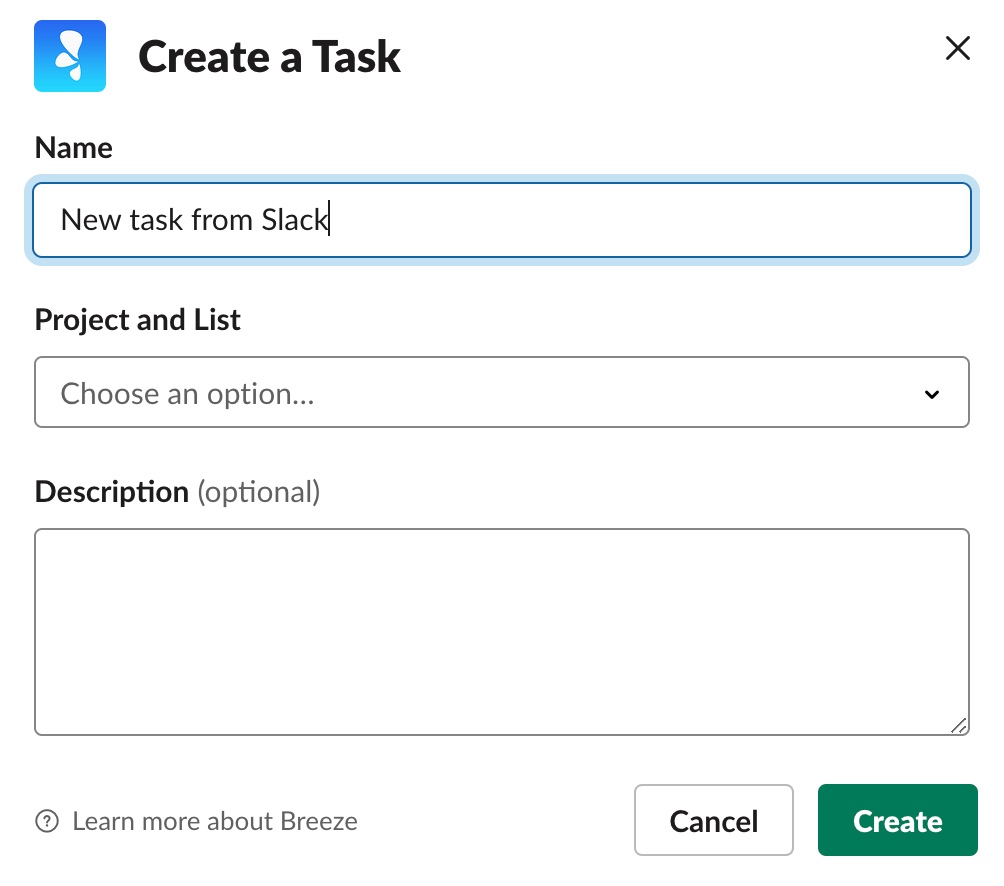
After creating the task you'll be notified in the channel privately about the new task - where it was created and a link to the task.
Breeze command in Slack
The last part of the new integration is the Breeze command in Slack. It's a handy way to quickly add tasks from the command line. You only have to type part of the project name, just enough so that we can match it. You can also use all the same shortcuts as in the web app to assign to a @user, !list and @tag.
Example, to quickly add new tasks just type:
/breeze MyProject New task from Slack
To see the help for the command just type:
/breeze
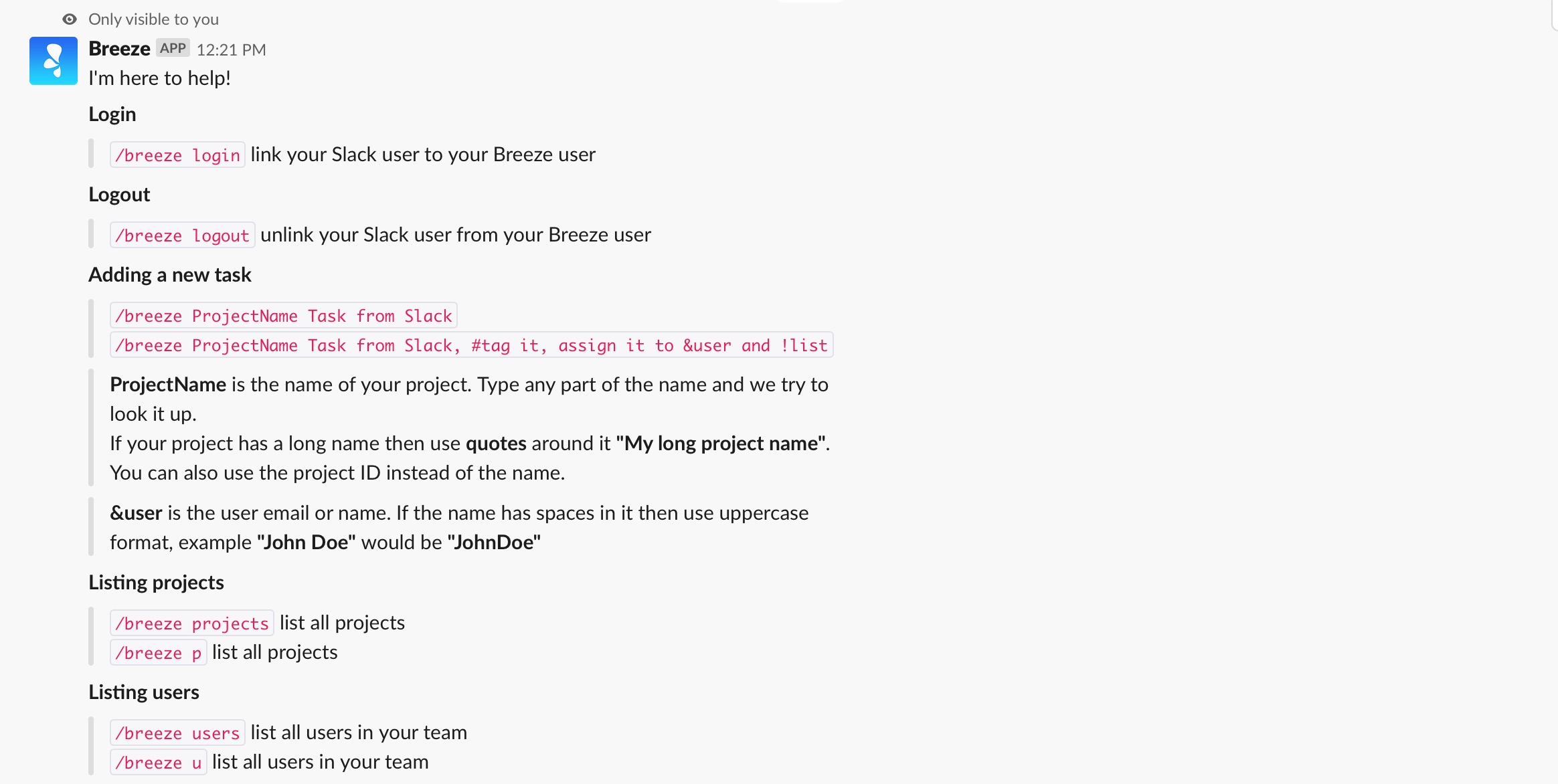
You can only add tasks to those Breeze projects that you have access and all the created tasks are correctly linked to your Breeze user.
If you had previously installed the Breeze slack command from the app then you'll need to reinstall the new integration. This lets us ask for the necessary permission for the new integration. Go to your app management page in Slack and remove the Breeze app. Then open the project in Breeze and enable the integration under the project settings.