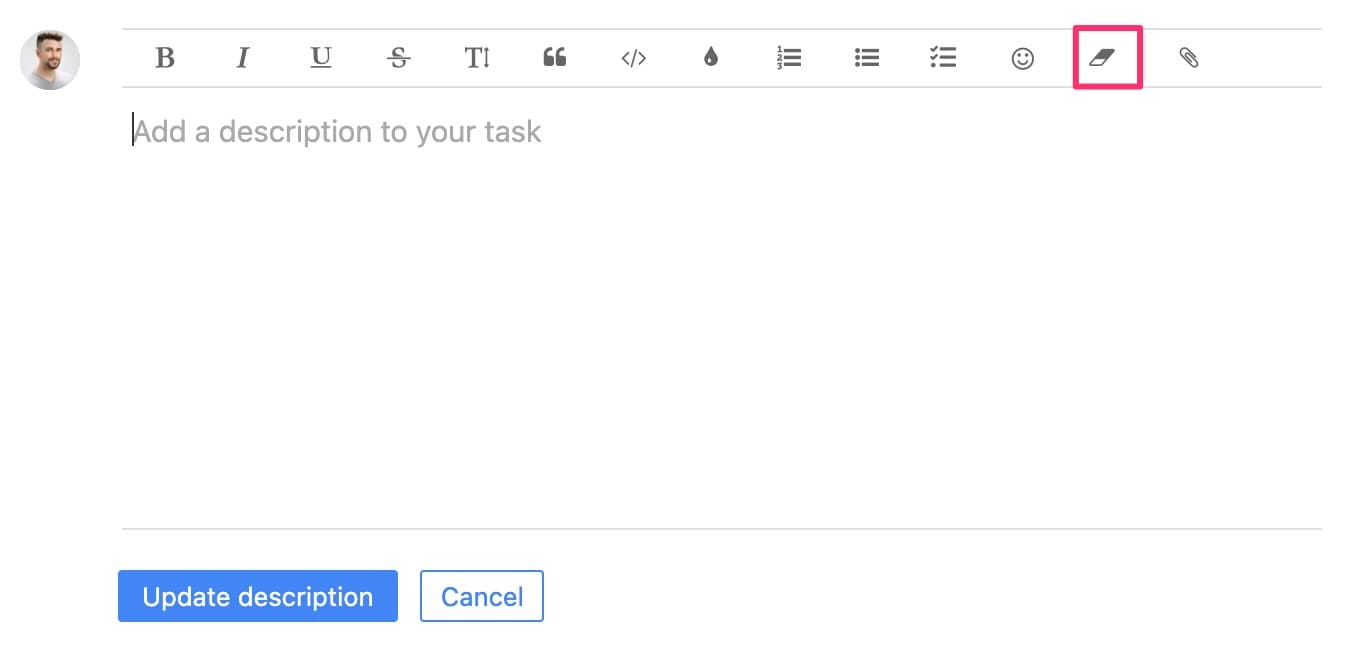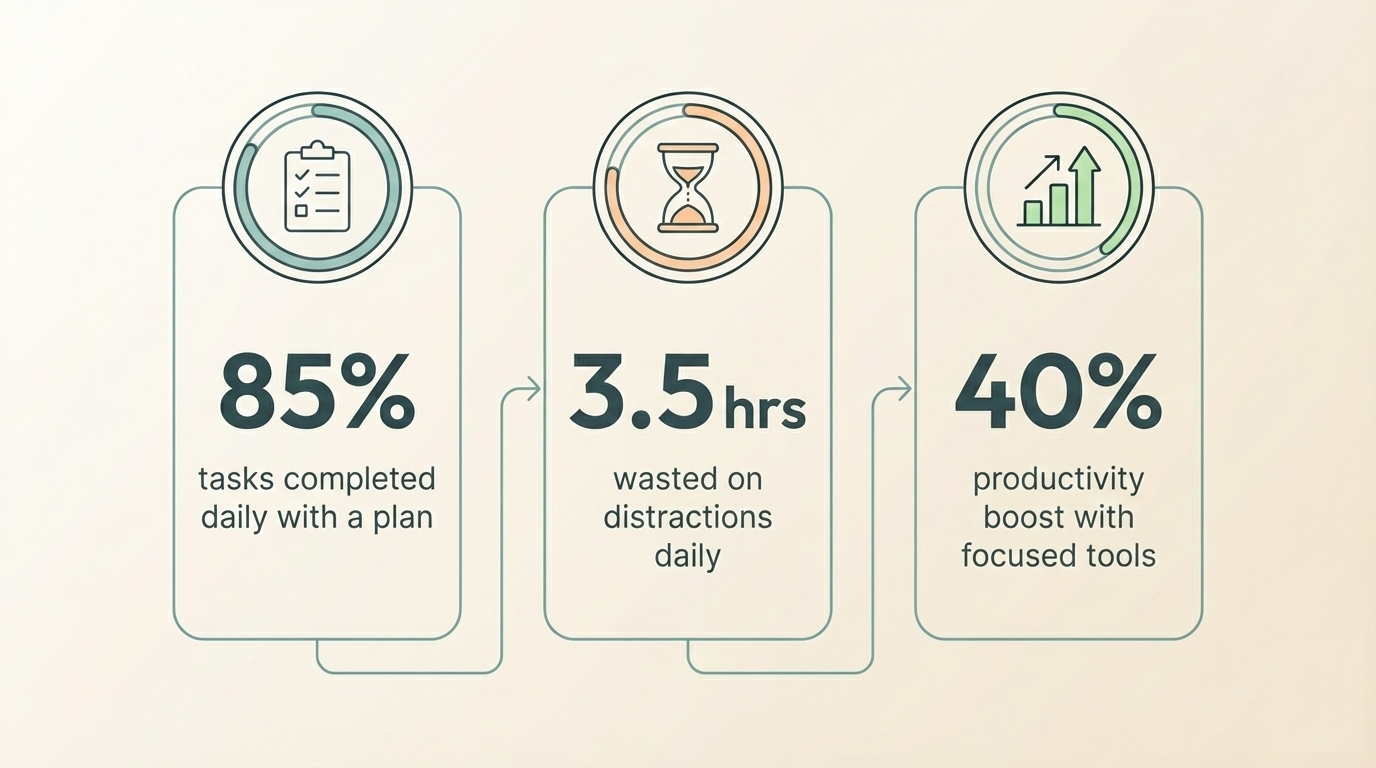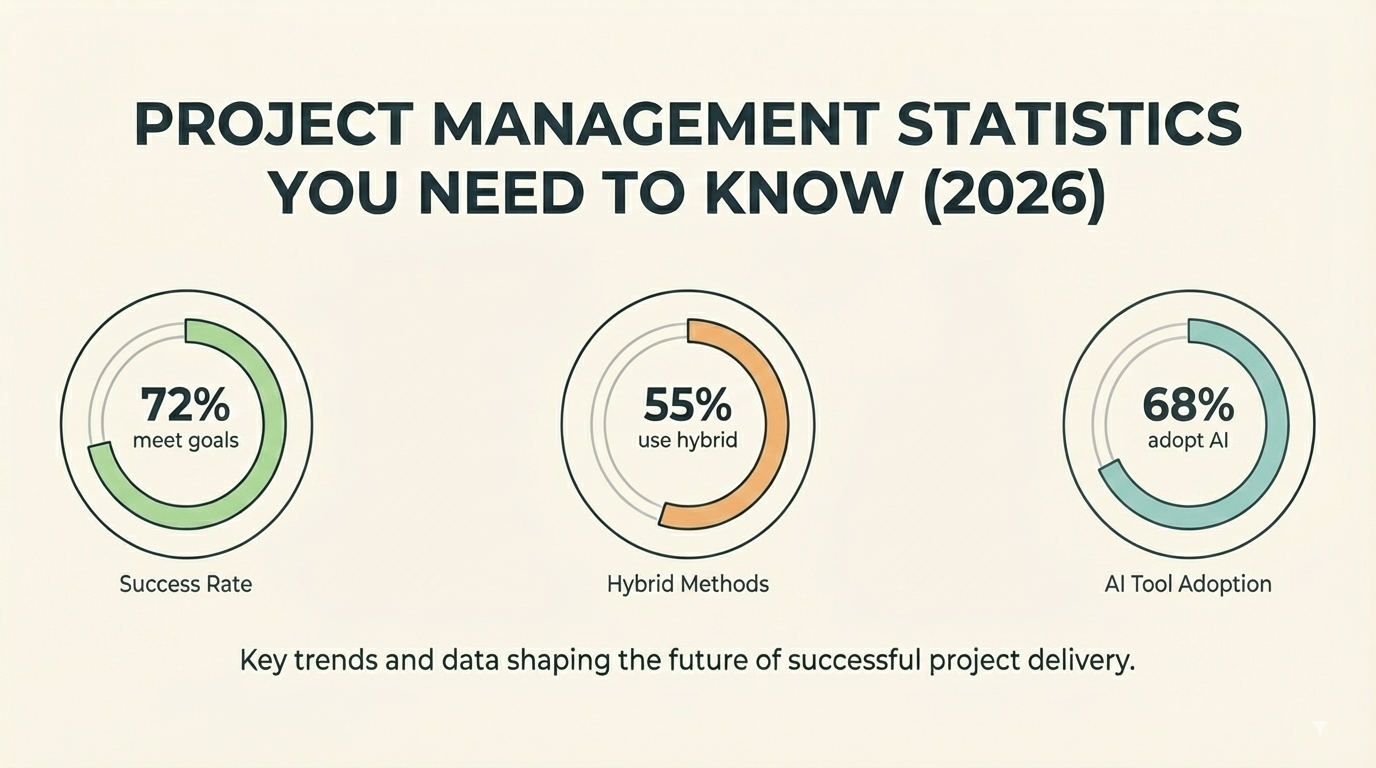New in Breeze: Permissions and roles, tasks page, Google Drive
We've been hard at work with some exciting updates to Breeze over the past month. Here's a quick rundown of the new features and updates we've made. If you have any requests or ideas, please feel free to reach out to us on Twitter (@BreezeTeam) or send an email (team@breeze.pm.
Inviting new people to new projects
You can now choose the role of the people when inviting new people to new projects. This lets you easily invite clients to projects and at the same time set their role. Before the update, all new users were invited as regular users.
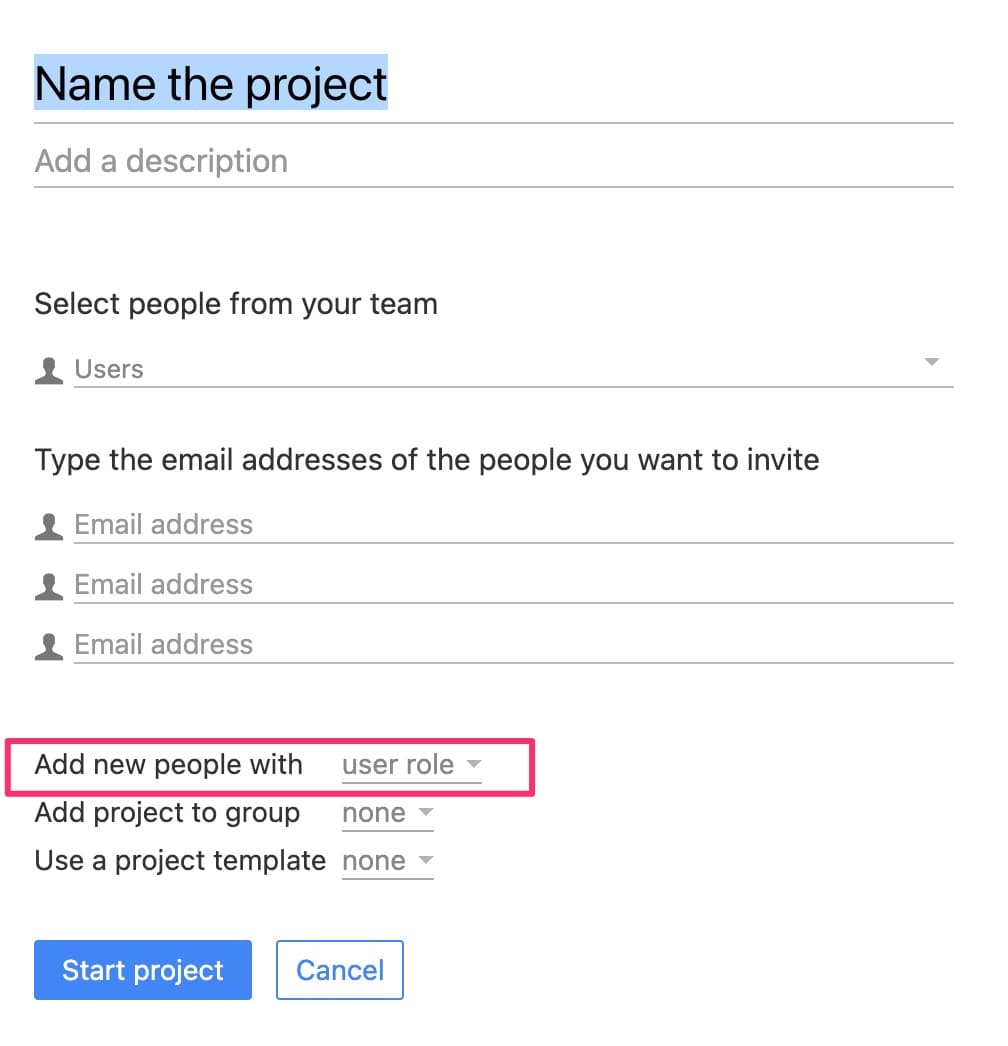
Setting the role only works for new people. It doesn't change the role of the existing users.
Project settings permissions
We update the default projects settings permission and now only admins can change project settings. Regular users can still open the project settings and see their personal settings like the email inbox address, iCalendar address, Zapier integrations, and import feature.
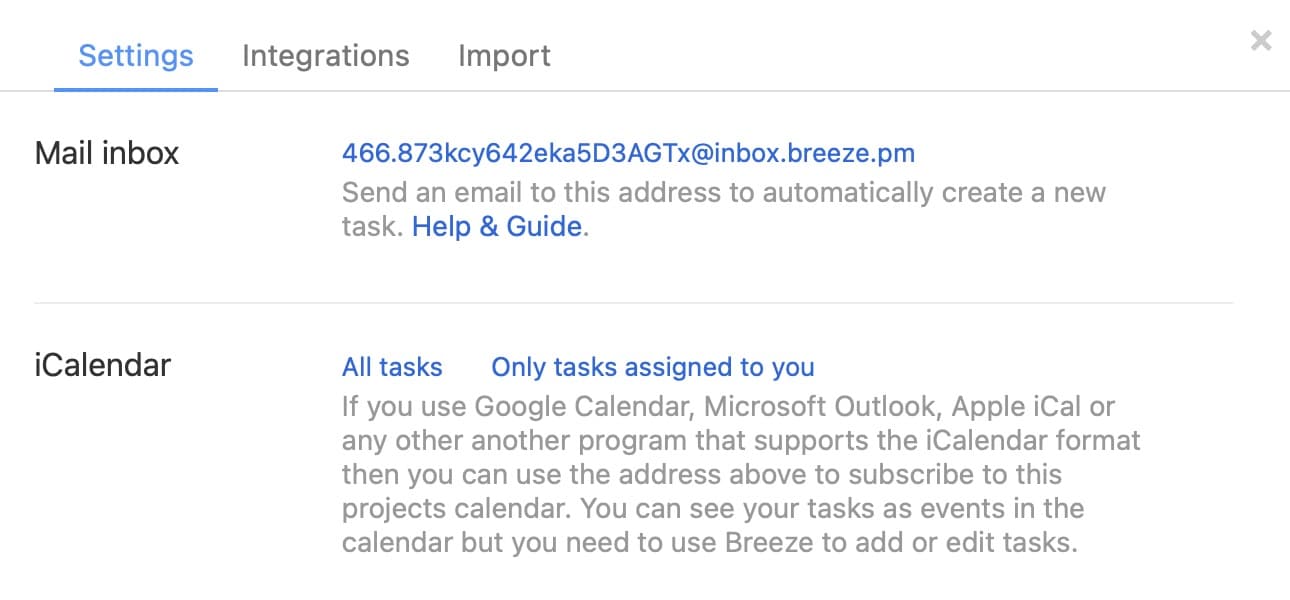
The only time a regular user can see all the project settings is when they created the project.
Tasks page layout
Thanks to a lot of feedback and suggestions we updated the Tasks page list layout and now all tasks and to-dos are neatly organized under each other. The to-dos are lined up with tasks and this makes the page easier to use.
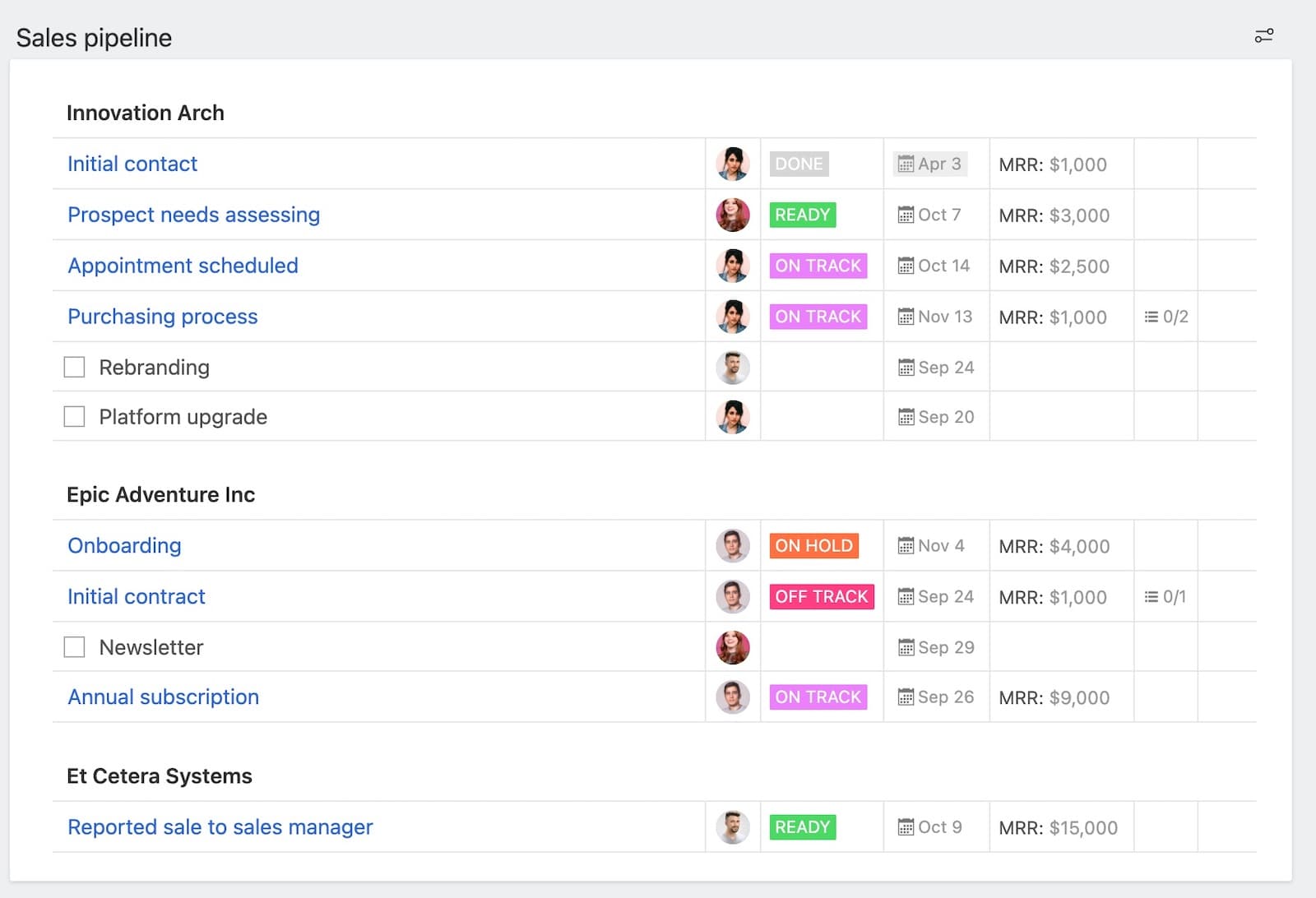
Attach Google Drive folders
You can now attach Google Drive folders to Breeze projects, tasks, and comments. It works just like adding a normal file from Google Drive.
When you add the Google Drive folder then it only inserts a link to Breeze. That way you can easily share a large number of files and everybody can view them directly in Google Drive.
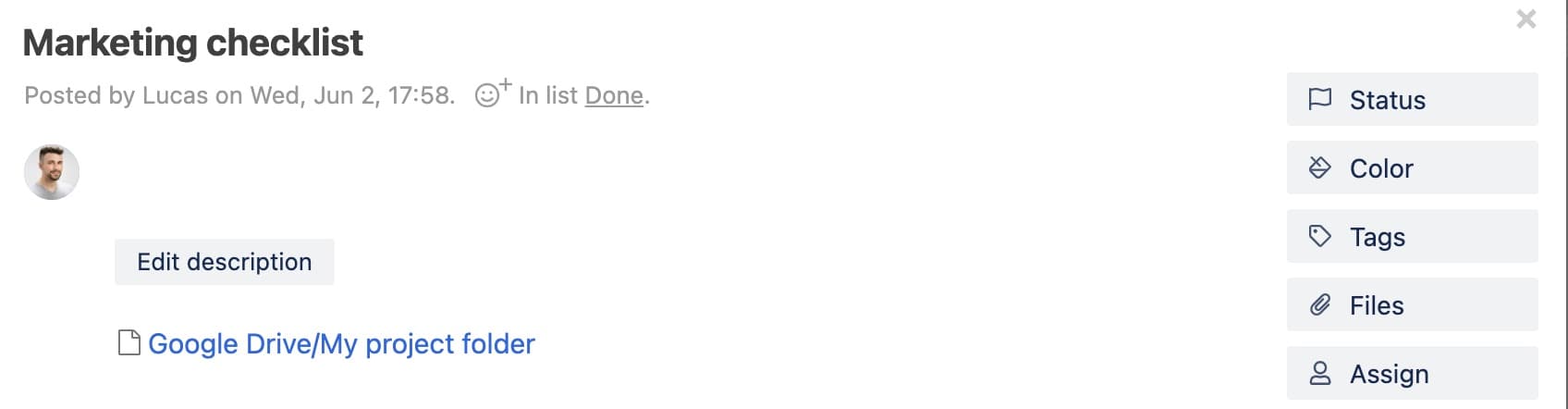
This feature also works with Shared drives.
Clear formatting in the editor
There's a new button on the Breeze editor that lets you clear all formatting from your text. This is useful when you copy and paste content from websites and it includes formatting that you need to remove.