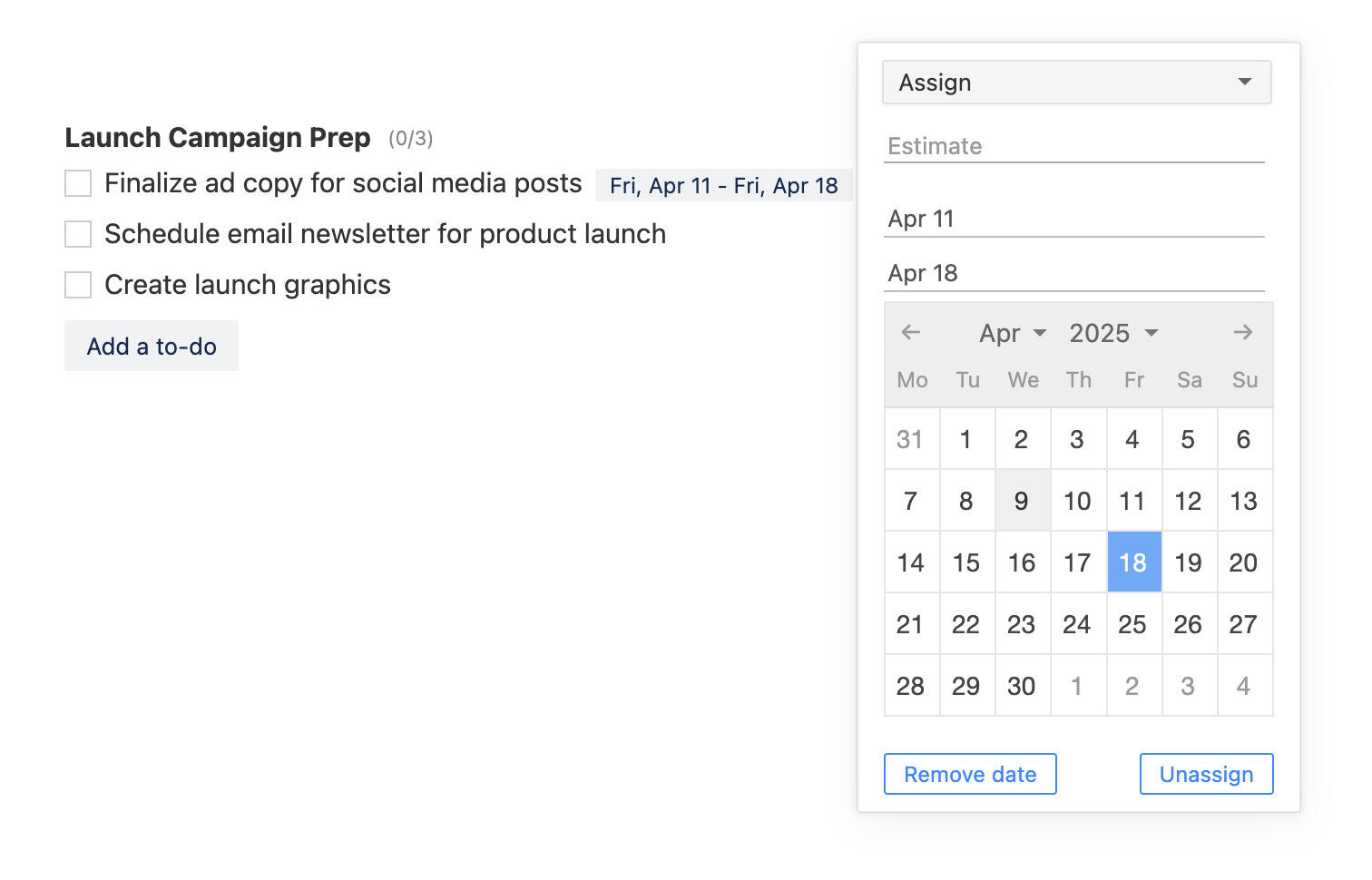Updates to admin permissions, Github and Slack integrations, and more.
Here's a short list of small changes and updates that we have done to Breeze over the last couple of weeks. Some of it you may have noticed and some of it might be completely new.
Public tasks with mentions
A while back we added the option to share tasks publicly. Now you can also use the @mention functionality in them and everybody, including the client users, will get an email notification about it. This makes it easier to keep everyone in the loop.
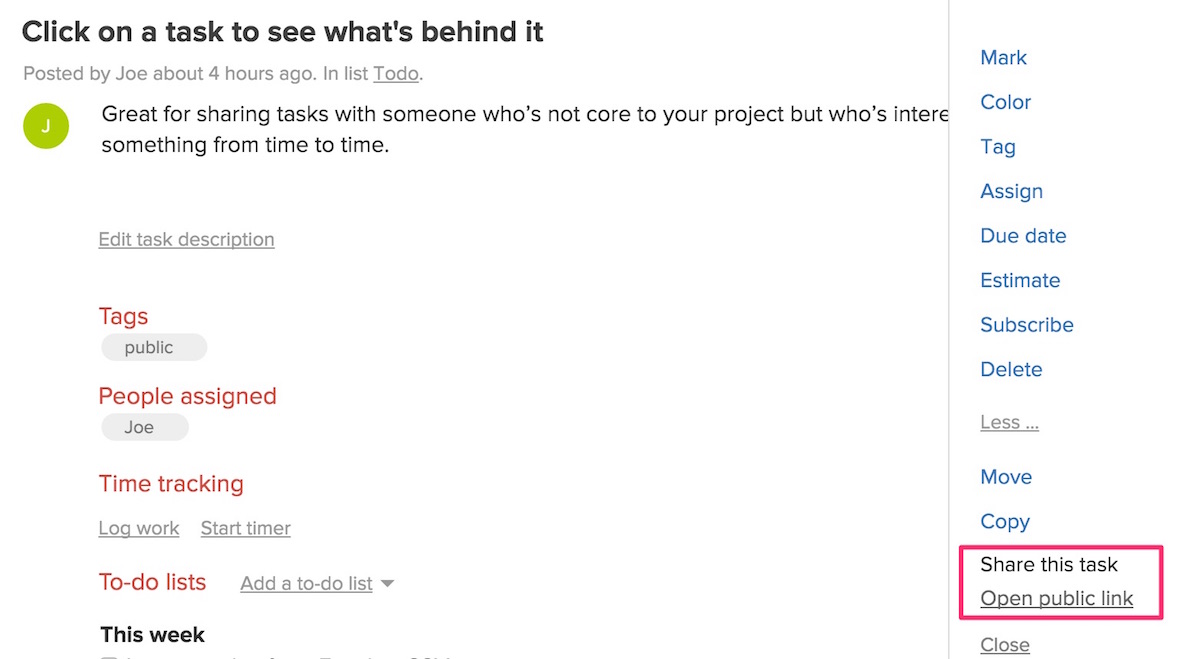
Github pull requests to tasks
You can automatically create tasks in Breeze from Github pull request. The new option is available under the project settings in the Github section.
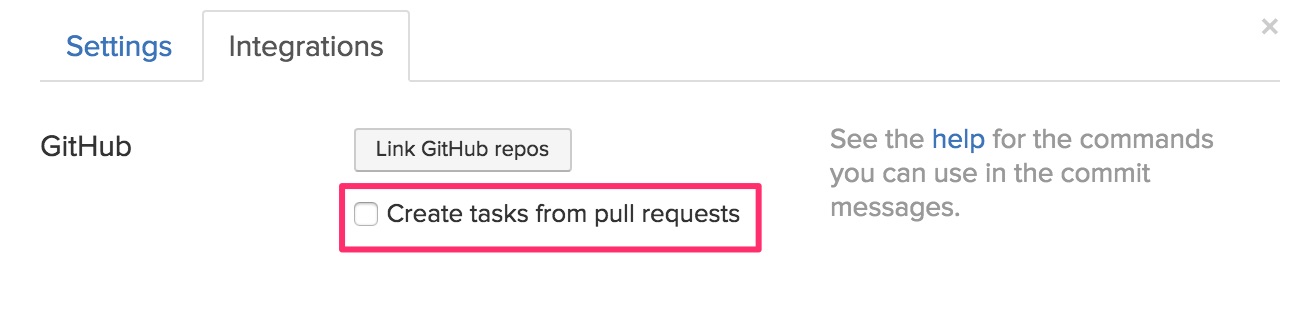
Report bookmark headers
All the search filters are restored and shown when you load a bookmarked report. This helps you know exactly what the bookmarked report does.
Image previews
We added an image preview to files that you add to tasks. This lets you view all the images in fullscreen and in a gallery format. You can still download the files by clicking on the name at the bottom of the preview
Admins can manage all time entries and comments
We made a small but an important change to the user permission and content management. Admins, including the account owner, can now edit, update and delete all time entries and comments. Editing time entries by admins are useful when a user has made a mistake entering time and is not available to correct it.
When an admin updates a comment that is made by another user then we insert an automatic message to the top of the comment to make it clear that it was edited by an admin user.
Import with due dates
You can now import tasks with start and due dates. Copy and paste your tasks into the task input box and we'll create the tasks for you. You can copy tasks from anywhere - Excel, text documents, web pages etc.
Example:Task 1 sd:2016-03-26 dd:2016-03-29 Task 2 sd:2016-03-21 dd:2016-03-31
sd: - start date dd: - due date date - YYYY-MM-DD
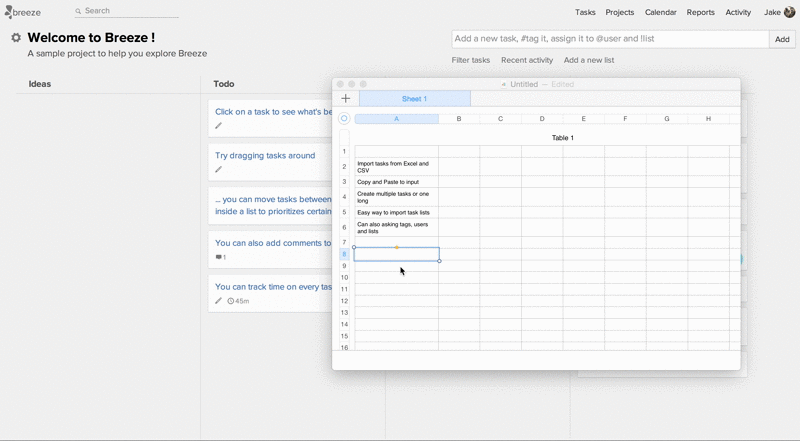
Slack command
We added more options to the Slack slash command. Now you can list projects and users directly from Slack. Also, you can use quotes around long project names when creating new tasks.
Adding a new task
/breeze ProjectName Task from Slack /breeze ProjectName Task from Slack, #tag it, assign it to @user and !list
*ProjectName* is the name of your project. Type any part of the name and we try to look it up.
If your project has a long name then use quotes around it, "My long project name". You can also use the project ID instead of the name.
@user is the user email or name. If the name has spaces in it then use uppercase format, example "John Doe" would be "JohnDoe"
Listing projects
/breeze projects - list all projects /breeze p - list all projects
Listing users
/breeze users - list all users in your team /breeze u - list all users in your team
We hope that these small updates help you get the most out of Breeze.