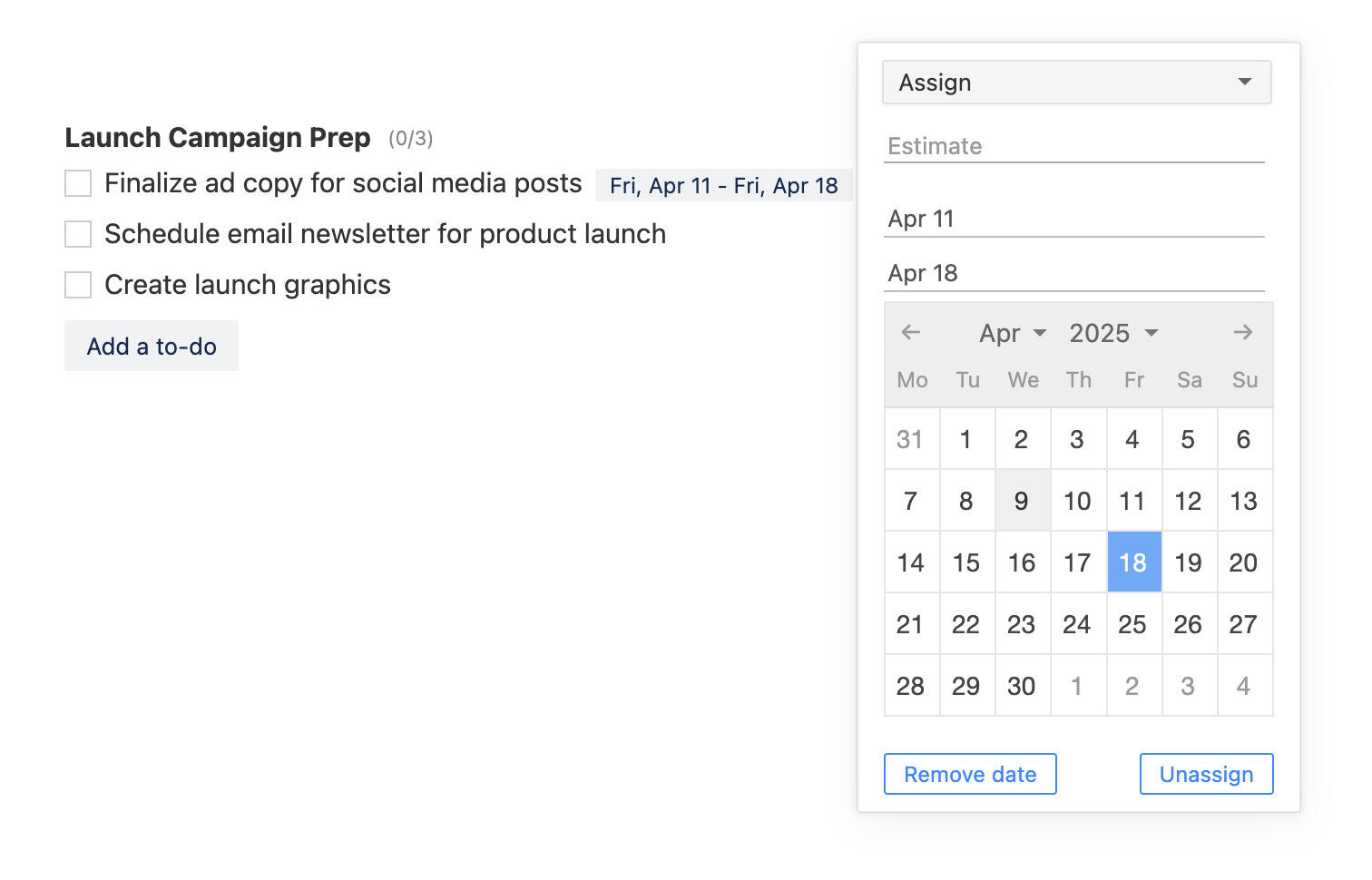Personalize Breeze projects with custom fields
We just released an exciting new feature. Custom fields let you add more information to tasks and track it in a way that suits your team’s needs. This makes Breeze more flexible.
Need to rate tasks? Track priority? Store contact information? No problem. Whether you're in marketing, finance, product development, software development, freelancer, or any other team, you can set your projects to track exactly what's important for you.
How to create custom fields
You can create two kinds of custom fields - text fields and drop-downs. Text fields let you add text or numbers, and drop- downs give you a predefined list of options. This makes it very customizable and the possibilities are endless.
Admin users can add and manage custom fields from the custom fields management page. You'll find the link to the page under your avatar drop-down menu.
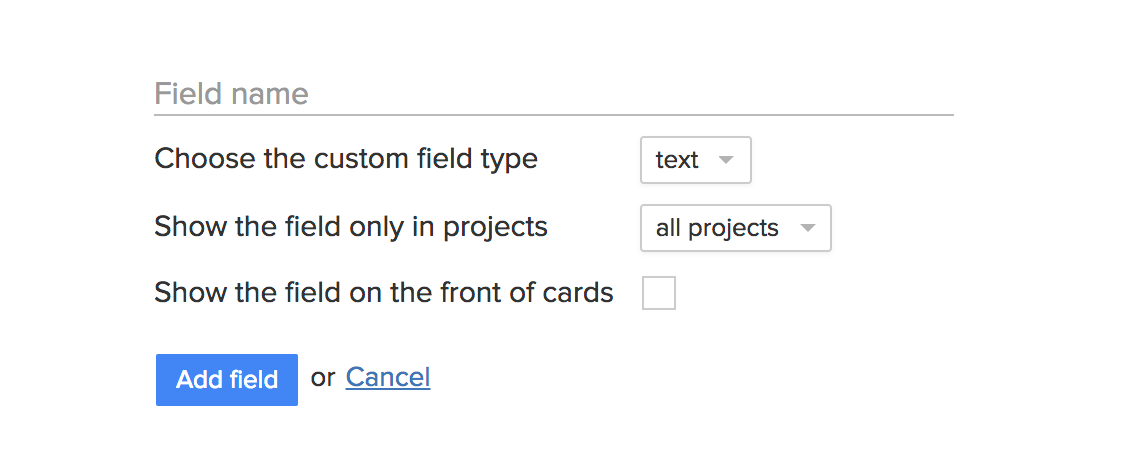
You can choose the custom fields type, projects visibility and whether to show the field on the front of the task card. If you enable the option to show the field on the front of the card then it'll show up like any other task field.
When you delete a custom field then it's also removed from all the tasks.
How to use custom fields
You can add custom fields to all tasks in the projects with custom fields. You'll find the custom fields action on the task side menu as usual, and you only see the custom fields that are enabled for the current project. You'll also see the custom field on the from of the task card if that option is enabled for the custom field.
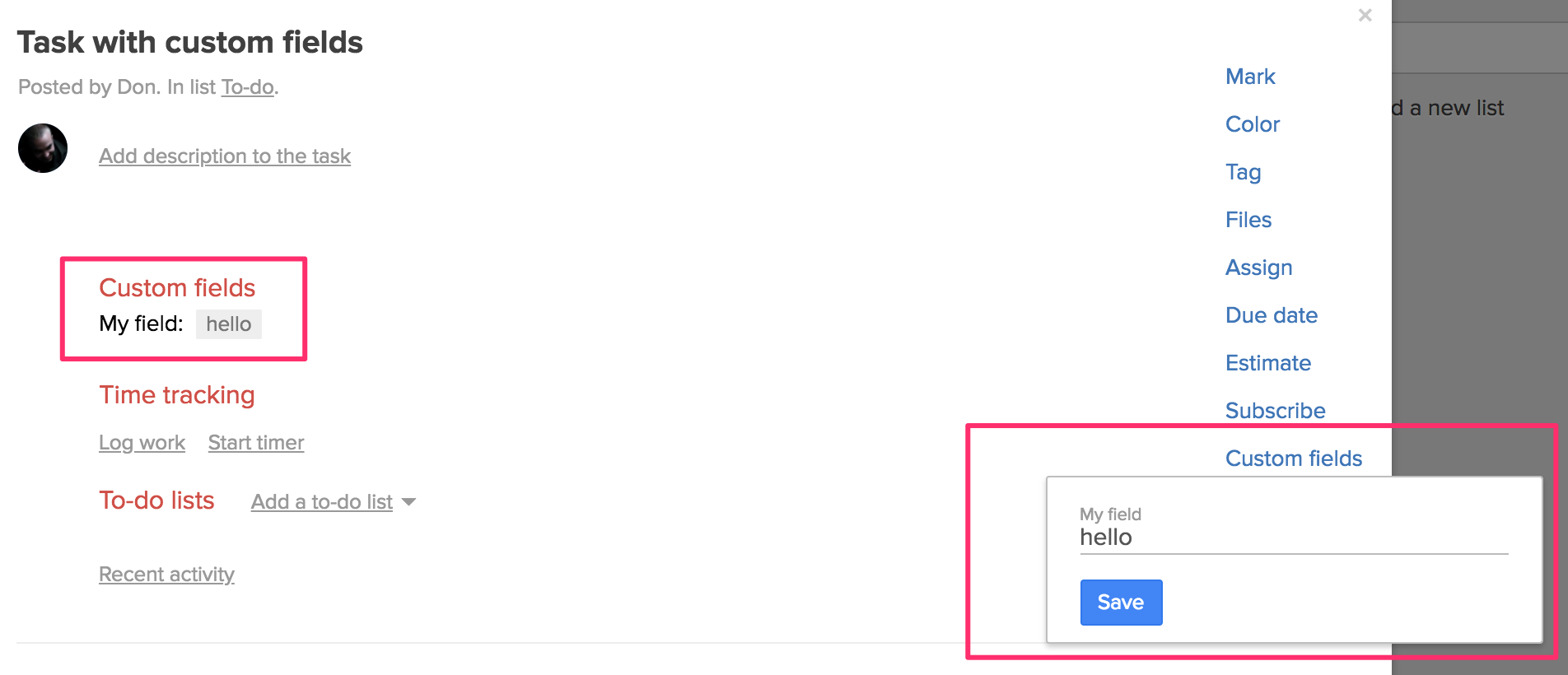
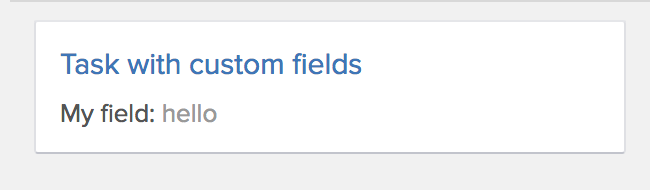
Here are some ideas and inspiration for custom fields.
Star rating
Create a rating system for tasks so that you can rate ideas, suggestions, feature or anything that you need. You are not limited to only using text. A brilliant way to make it more noticeable is to use emojis. Create a new drop-down custom field and add four options with the star emoji.
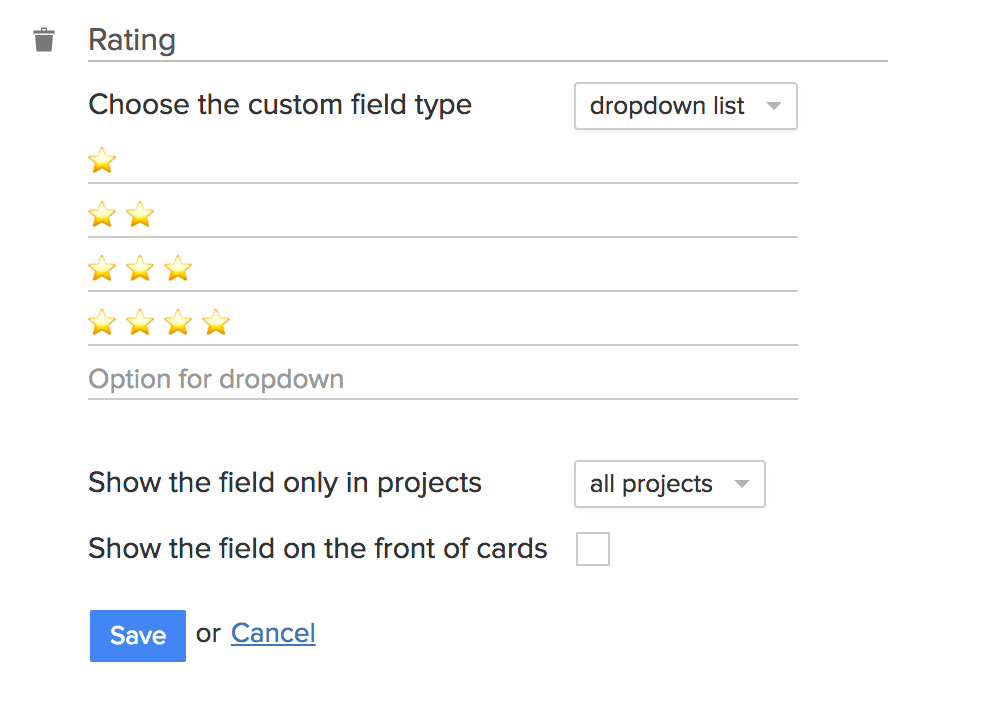
Assign the rating to a task and you can see it on the front of the task card.
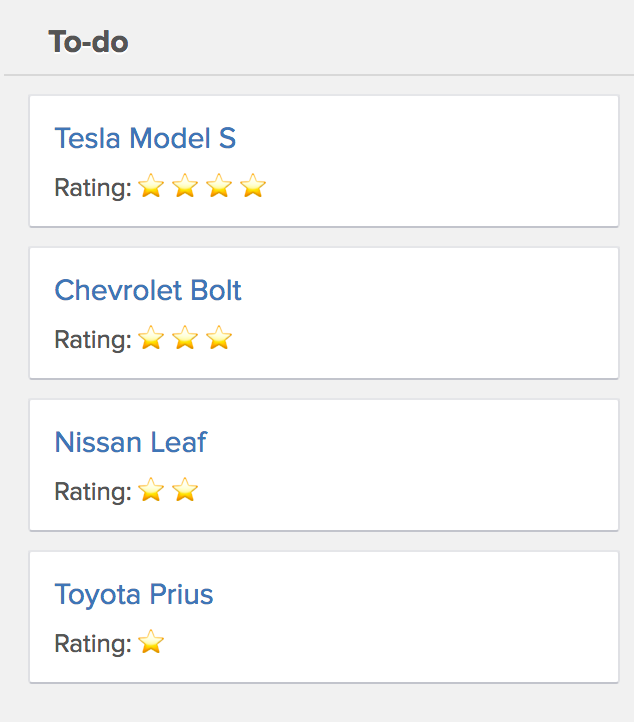
Where to find emojis? You can find a good list from https://getemoji.com. To use them just copy and paste the image into Breeze. If you are using the Chrome browser then you can use a Chrome extension. Mac OS users can just press Cmd + Ctrl + Space on their keyboard to open the emoji selector.
Approve tasks
Similar to the star rating you can create a drop-down for approving tasks. Add a new drop-down custom field and use the thumbs up and down emojis. Now you'll see instantly when a task is approved.
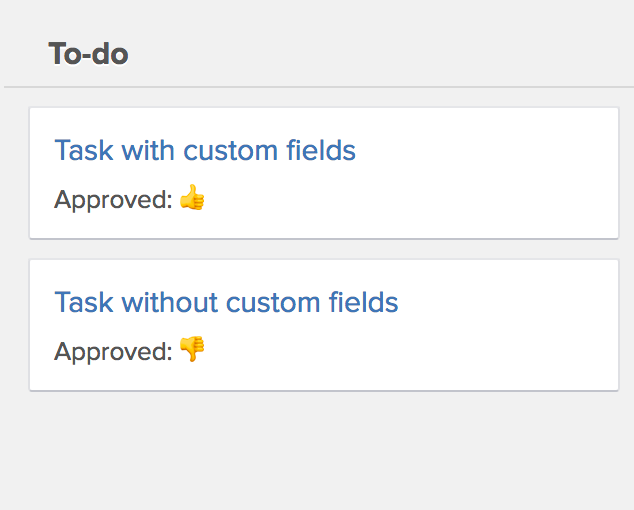
Customer contact information
You can manage your clients and sales leads in Breeze. To formalize the contact information, add custom fields for things like name, company, phone, email, address, value. This lets you use Breeze as a CRM for your company.
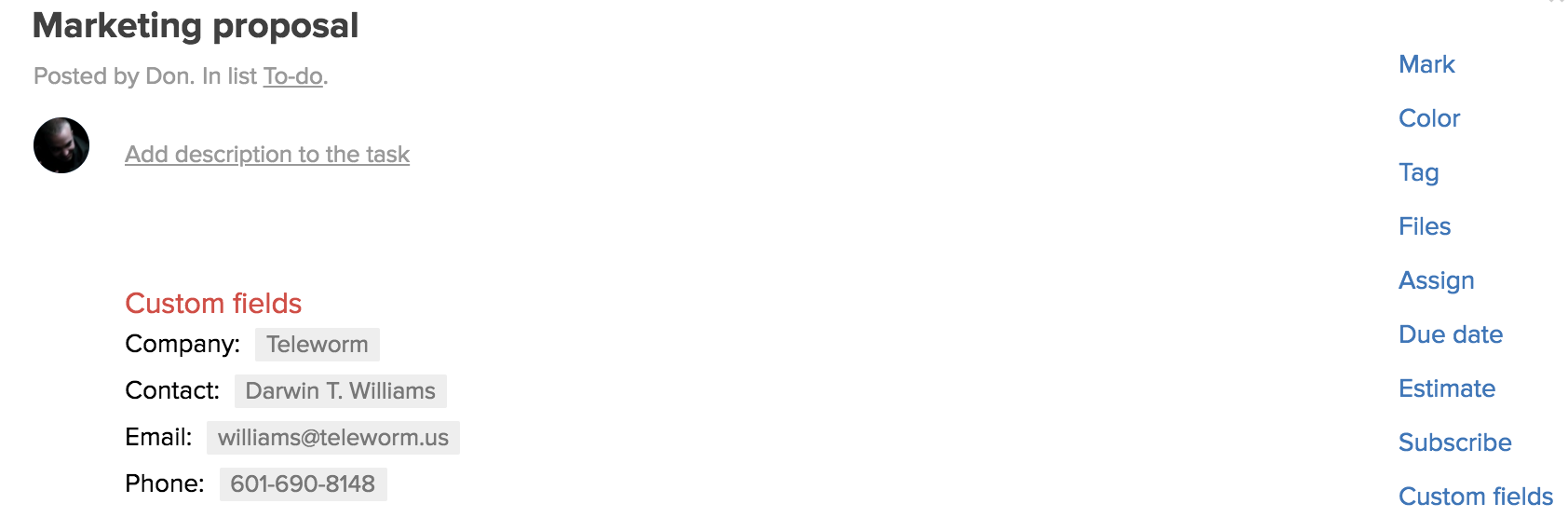
Prioritize tasks
You can use custom fields to make it easy for your team to know what to work on next. Make a drop-down with priorities like P0, P1, P2, P3, P4 or Blocker, Critical, Major, Minor. Using a predefined list makes it easy for everybody to stay on the same page.
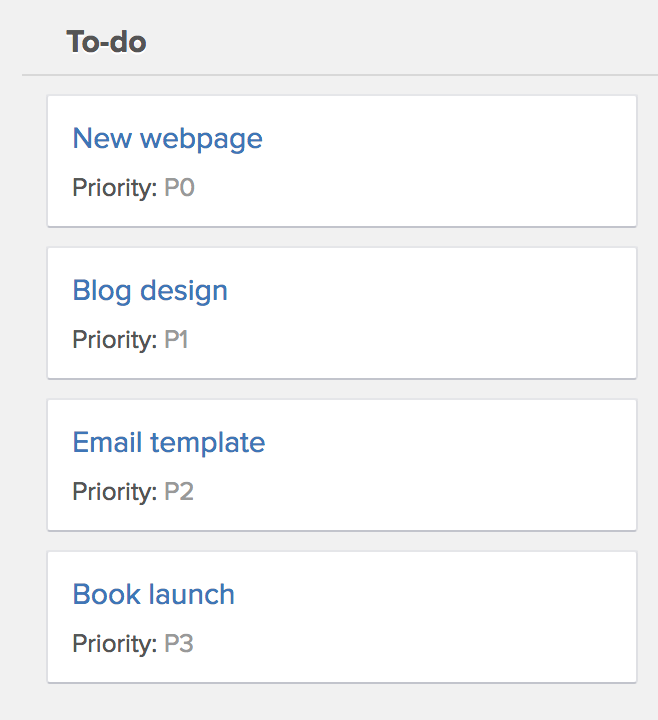
Story points
You can make a custom field drop-down to assign story points to tasks. In software and product development, people use story points to measure the complexity of a task or feature. A story point is an abstract measure of effort required to implement a new feature or a task. It's simply number that tells your team about the difficulty of the task. Difficulty can include multiple aspects - complexities, risks, and efforts involved.
There are different ways to represent the story points. The most commonly used are:
- Fibonacci sequence: 1,2,3,5,8,13,21
- Numbers: 1,2,4,8,16
- T-Shirt sizing: X-Small, Small, Medium, Large, Extra-Large
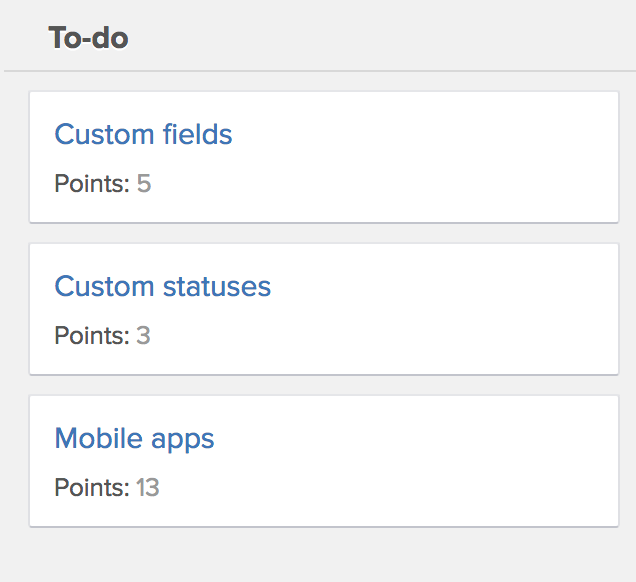
Using tags vs. custom fields
Tags and custom fields are somewhat similar but they have different goals. Tags are more informal and let you add information in any format. Users can forget to add tags or add different tags. Custom fields, on the other hand, are more structured and are best used when you need standard fields or must have information on every task.
Nevertheless, tags and custom fields have their own use cases. Try them both and see how they fit your workflow and team.
If you like custom fields then you might also like to custom statuses. Check out the previous blog post on how to customize the task statuses https://www.breeze.pm/blog/195-maximize-your-workflow-with-custom-statuses
This is only the first release of custom fields and we are planning updates for it. We would like to hear your feedback and suggestions. Tweet us your ideas at https://twitter.com/breezeteam or send an email to support@breeze.pm