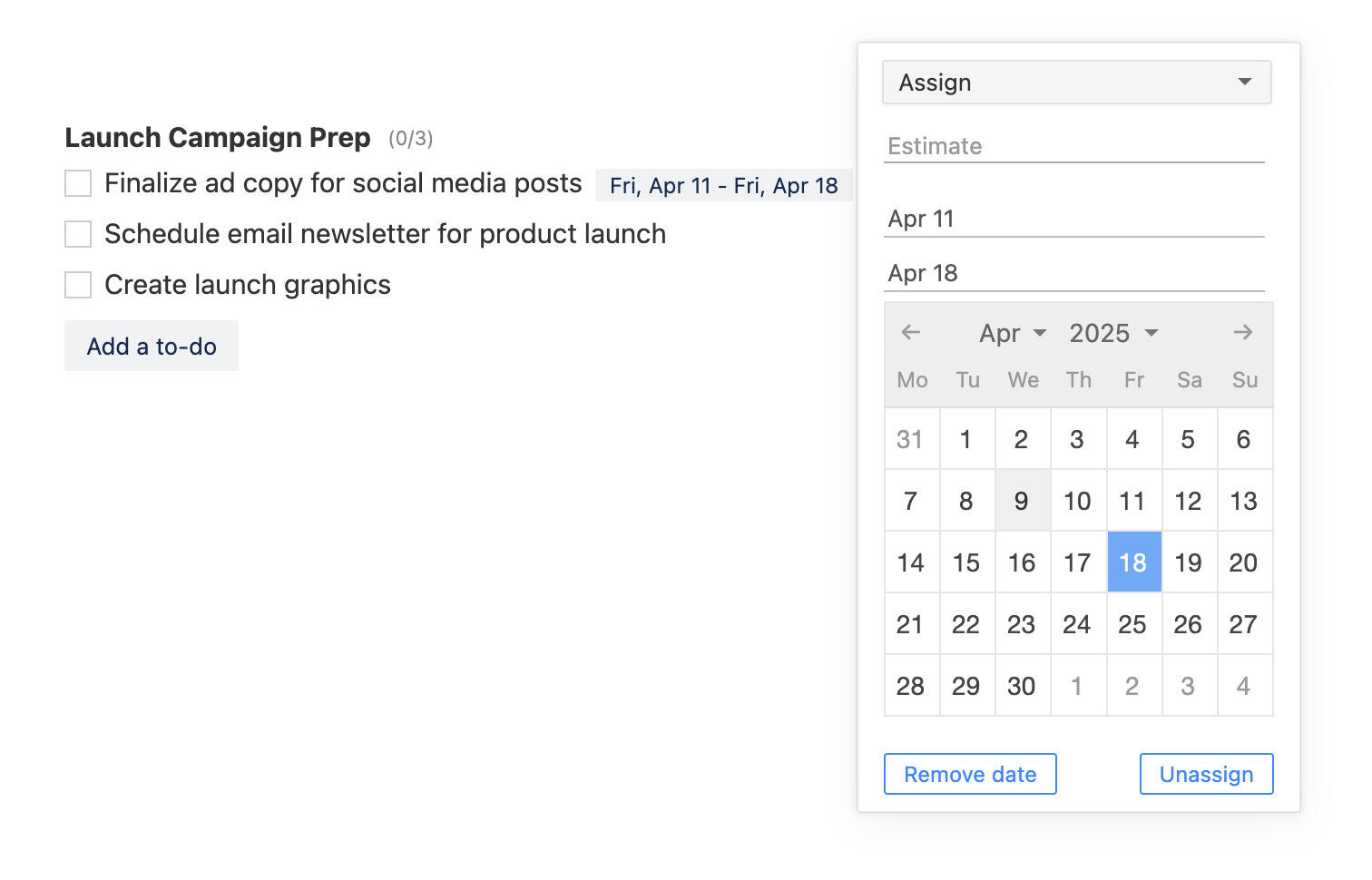User based estimates and workload analytics
We are happy to announce an update to the estimates feature. Until now you could only add one estimate to each task but now you can add multiple estimates and also have it linked to a user.
User based estimates let you plan and manage user workloads. You can see if somebody is underutilized or overutilized. It also lets you better manage task workloads by showing which estimate breaks the budget.
Enabling user estimates
User based estimation is an optional feature an is not enabled by default. You can find the option to enable it under the project settings. It's in the same place where all the other optional features are located.
- Click on the three-dot menu on the top left corner, next to the project name
- Choose "Project settings" from the drop down menu
- Click on "Enable user based estimates"
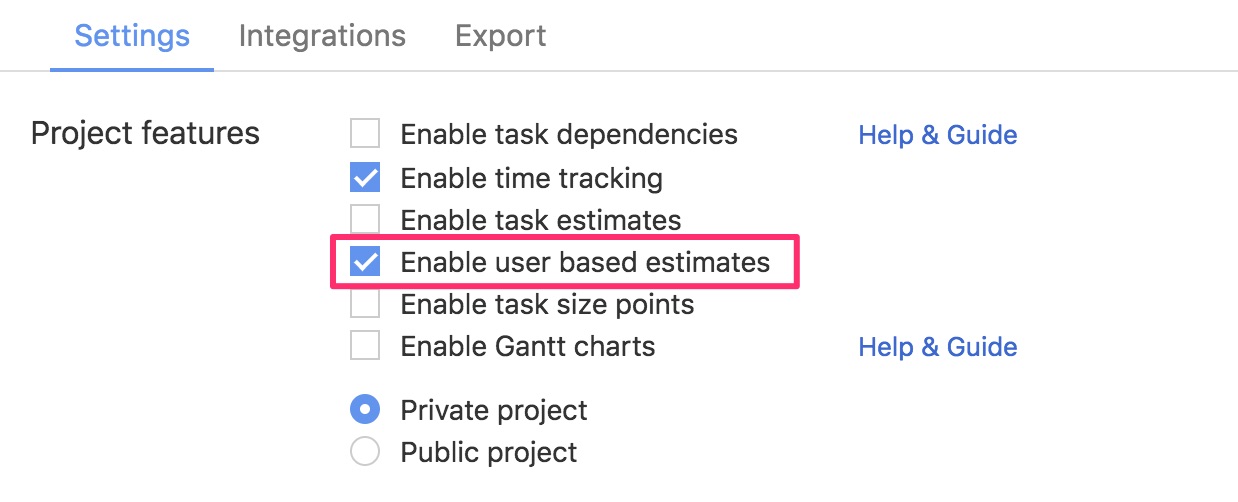
Adding estimates
You can find the user estimates on the task, just below the time tracking entries. The design and layout are also very similar to the time entries. You can enter the amount, date, and description.
Use the date field to add the estimate to the correct day when you have long-running tasks. Only admin users have the permission to change the users on task estimates.
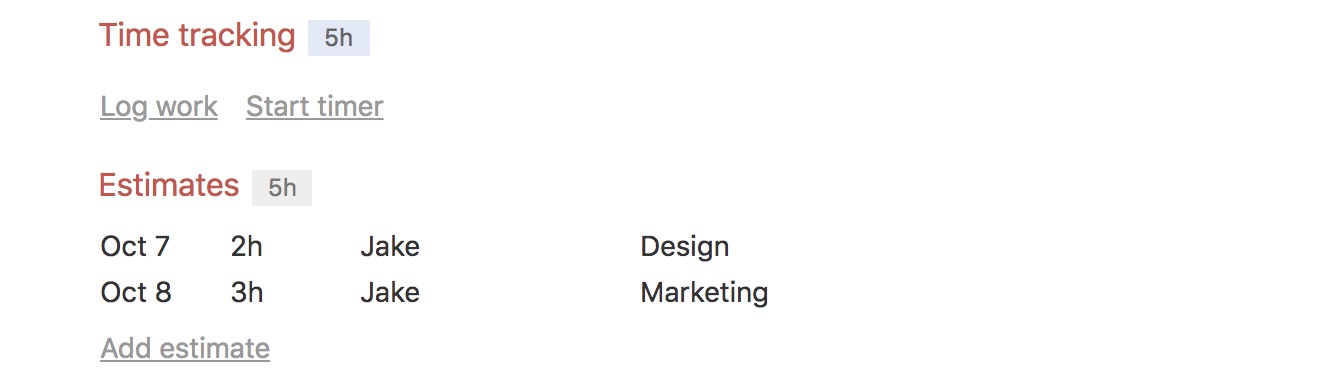
If you enable both estimates - task estimates and user based estimates then you can override the total amount calculated from user estimates. Example, if one user has estimated 1 hour and another user 2 hours the total would be 3 hours. But if add a new estimate from the task side menu, 4 hours, then it overrides the previous 3 hours. This is a good way to add some slack to estimates.
Reports and workload analytics
This new functionality comes with two new reports that let you analyze user and task workloads. When you enter estimates then you have the option to enter a date. Use this to set the estimates to correct day and month. That way the analytics work correctly and know how to calculate the workload.
User workload
The user workload report shows you all the time estimates and time entries grouped by user. Under the user, the entries are grouped by project and the entries are listed by tasks. It includes all entries - this means that it shows time entries even if the task doesn't have any estimates and the other way also.
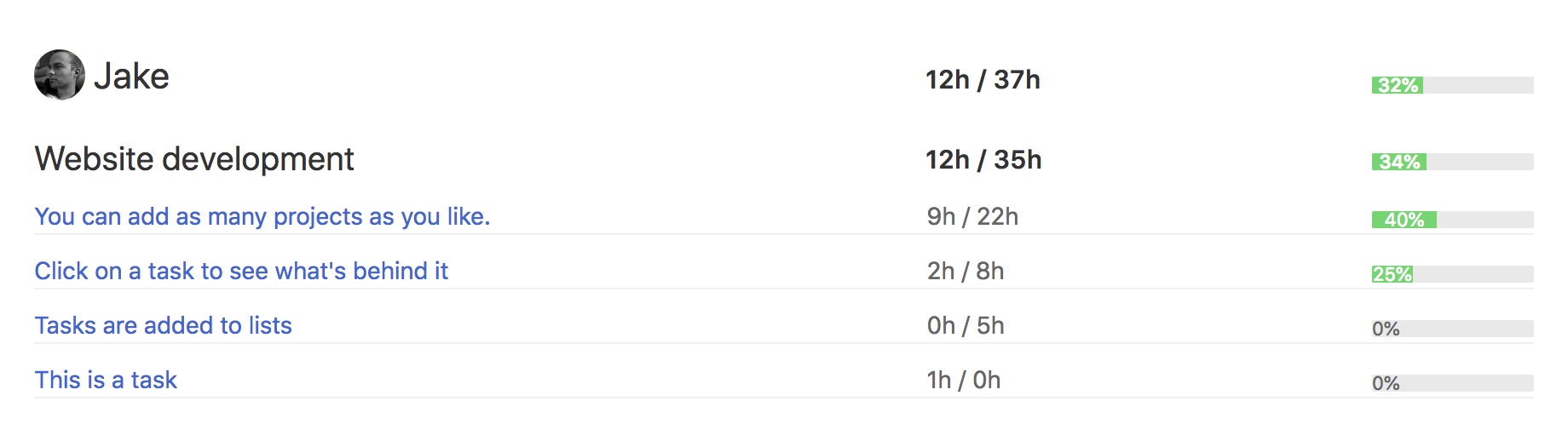
For this report to work properly you need to enable user based estimates and have users enter estimates. You can also use all the filters as, export to CSV, bookmark, and use public reports as in the other reports.
Task workload
The task workload report shows you the total estimates and time tracked on each task, grouped by projects. This report works even when you don't use user based estimates because it uses the total estimates on each task.
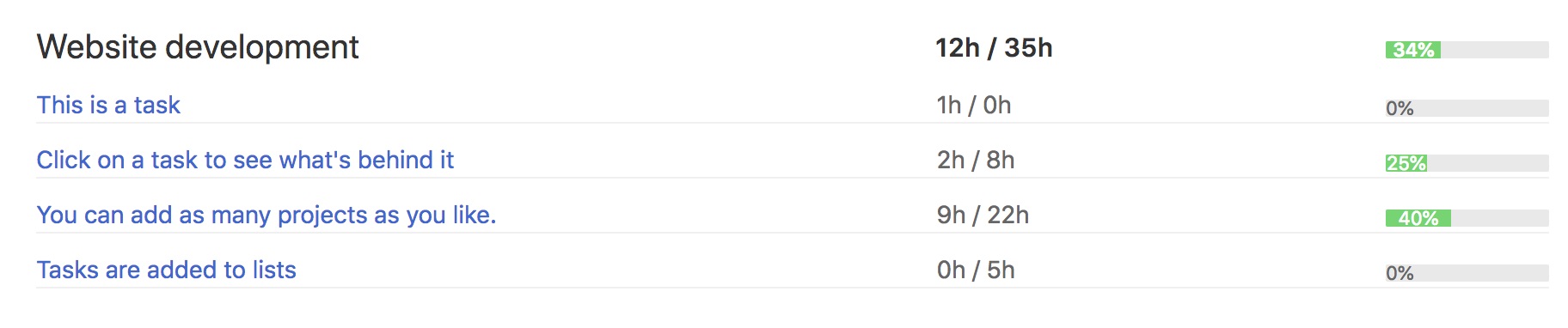
This report also supports the filters as, exporting to CSV, bookmarking, and public reports.
You might also like to check out the "Project totals" report. It shows you the total amount of tracked time and estimates on each project - a good way to get an overview of all your projects workload.