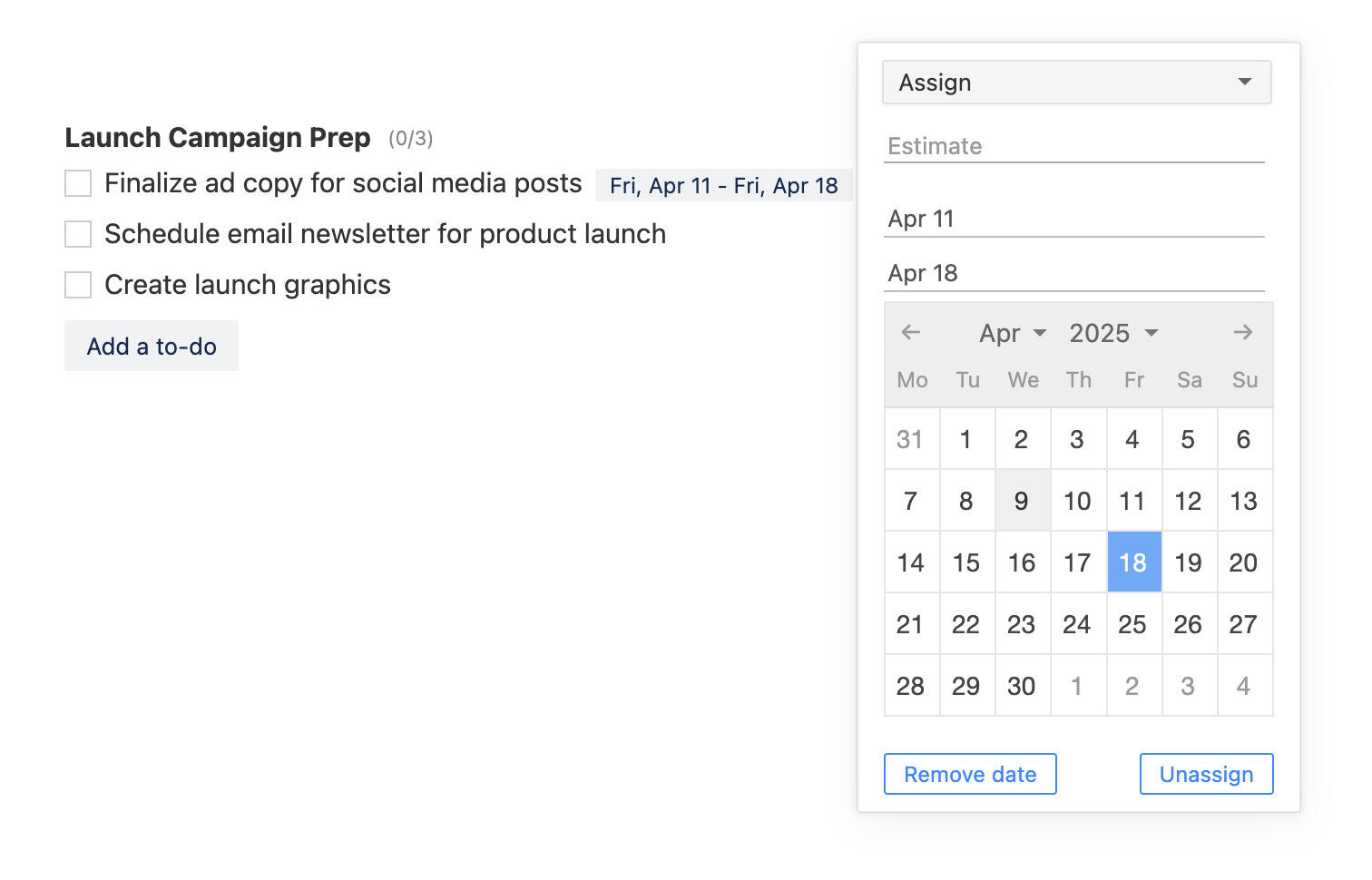Introducing Reactions: a new way to get feedback from projects
There are a couple of things that you see every day on the web: likes and emojis. They are most prevalent on social media and communication platforms.
They might be called Likes, Faves, Hearts, Claps, Boosts or something else, but the basic idea is the same: a quick way to give feedback or express your thoughts and feelings about something. They are much more than cute icons. At the same time, they let you see how other people have reacted to something.
Reactions have their place on work management and productivity platforms. Now reactions are also available in Breeze.
How to use reactions
There are many ways you can use reactions to improve your workflow and get work done better.
- Avoiding repetition. Reactions help keep your comments and tasks clear of redundant replies. Without reactions people have to add replies like "Thanks", "Agree", "OK" etc. Instead of these now you can add reactions.
- Getting feedback from people. Whether you are asking a question or need a feedback. Use reactions to group similar answers.
- Voting on tasks, ideas or new features. An ideal way to vote on tasks because every user only has one vote.
- Give feedback without commenting. Sometimes you just need to give feedback quickly without commenting.
- A way to see that people saw your task or comment. When you see reactions under your post then you'll know that people saw and thought about your post.
How to add reactions
Emoji reactions are available on tasks and comments. To add a reaction just click on the emoji icon under the task or comment and pick an emoji. You can choose from 10 reaction emojis, life is not black and white and has a lot of nuances. If a reaction is already added and you would also like to add it then just click on the reaction emoji.
When you add reactions to tasks then they are visible on the front side of the task card. This lets you instantly see when reactions are added and what tasks need attention or are popular.
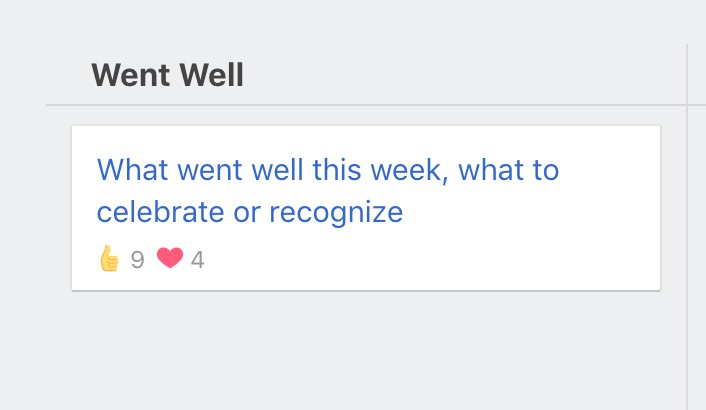
You'll also see the reactions in the email notifications and in the notifications center. When somebody reacted to your post then only you will see it in the notifications center. This way you can instantly see peoples reactions.