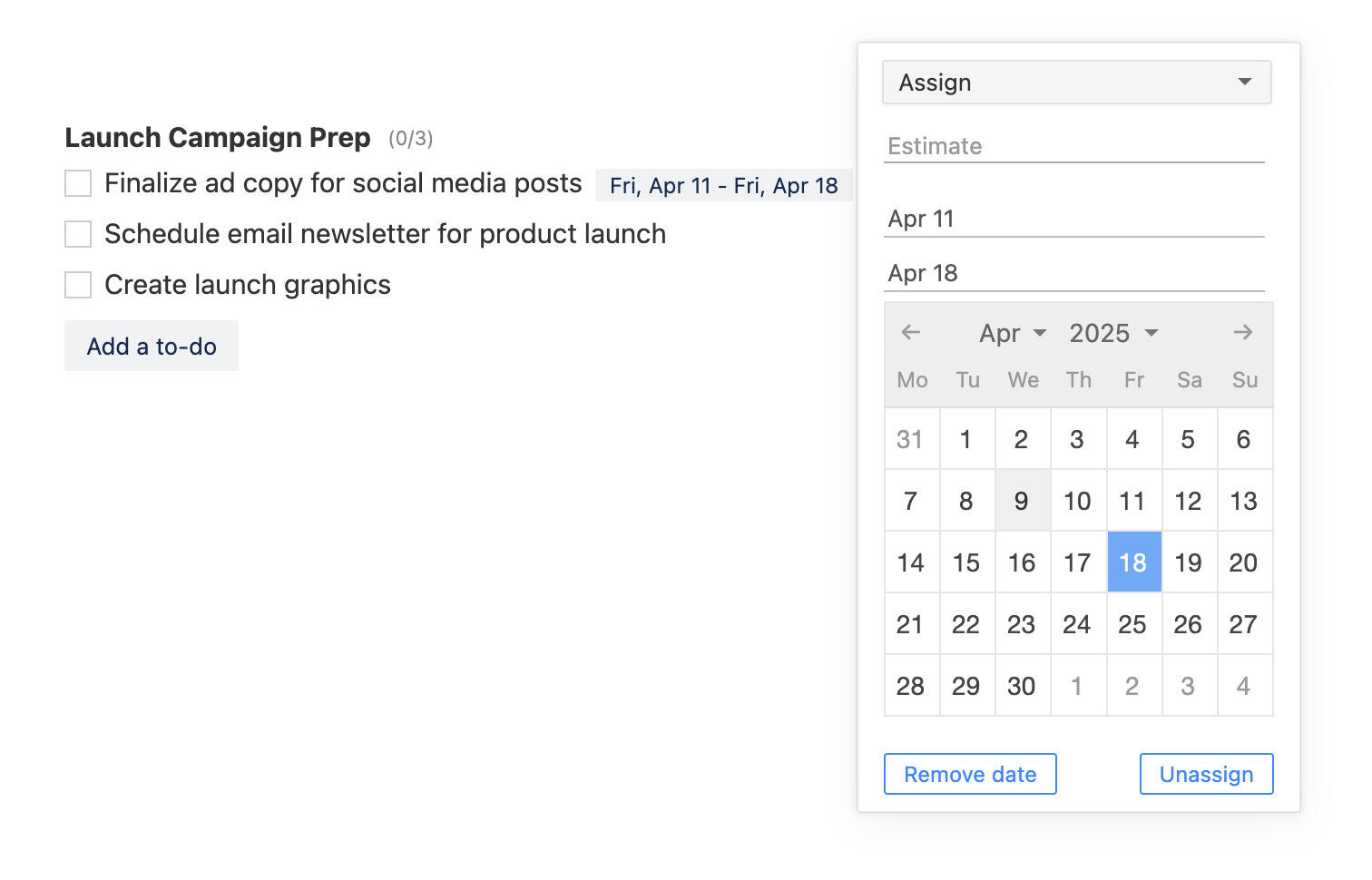Quickly switch between projects and a new search menu
We updated the search functionality and made it more convenient. Now, you can move between project, from anywhere in Breeze. Click on the search icon or use a keyboard shortcut and the search menu pops up. Start typing to filter projects and tasks or select a recent project.
The new search menu is divided into 4 sections - items, projects, tasks and recent projects.

Recent projects
The recent project section shows you the last 7 projects you have visited. This means that you either opened the project or opened a task in the project. This is a good and a quick way to switch between projects you recently use. You don't have to go to the projects page to find them.
Projects
The projects section shows you all the projects that match the search filter. This also lets you quickly switch between projects.
Tasks
The tasks section shows you all the tasks that match search criteria. You must type at least 3 letters for the autocomplete to work. Selecting a task from the results takes you directly to the task.
Items
The items section lets you search for projects, tasks, to-dos, comments, files. Selecting the value will take you to the search page and list the results. The advanced search page lets you specify the items you want to search, filter by project, and whether to include archived projects. You can also just press ENTER in the search box to go to the search page.
Use the keyboard shortcut / or - to open the search menu. You can use up and down arrows to navigate it and the ENTER key to choose.