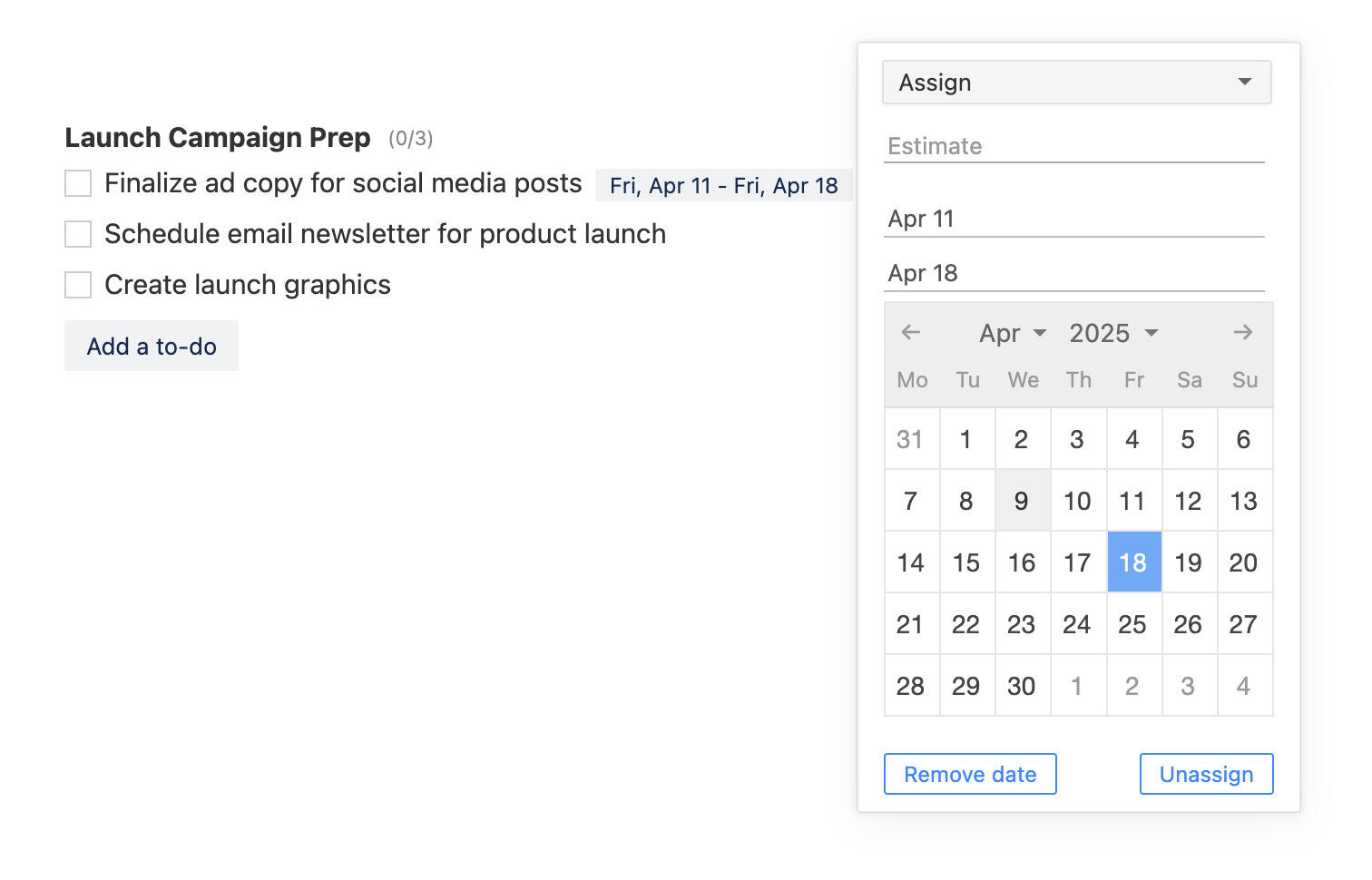Breeze notifications on your desktop
It's important to regularly check your projects and track what's happening. Answer any questions and leave feedback as soon as possible to keep your projects on track. Prompt and relevant notifications are crucial.
Breeze can send you notifications via email and in the app itself. You can choose what kind of notifications, how often and from which projects. Everybody can customize the notifications to their liking.
Now it's event better because you can receive your notifications right to your desktop. Desktop notifications are a good way to keep an extra eye on your projects and tasks.
What are desktop notifications?
Desktop or browser notifications are small message bubbles that you see on the top right or bottom corner of your screen. For the notifications to appear you always have to allow them for each website first.
Enable Breeze desktop notifications
How to allow desktop notifications from Breeze.
- Click on the notifications icon on the top menu bar.

- Click the "Allow desktop notifications" button in the dropdown menu.

- Click Allow in the pop-up to grant permission to show notifications.
If you don't see the button to enable notifications then, unfortunately, your browser doesn't support desktop notifications. The notification feature is available on the latest versions of Chrome, Firefox, Safari and Microsoft Edge browsers.
Notification events
The type of desktop notifications you'll see is the same as in the app notifications bar.
- When a task is assigned to you
- When you are mention in a comment or a task using the @user feature
- When you are subscribed to a task or task list and a comment is added to the task or the task description is updated
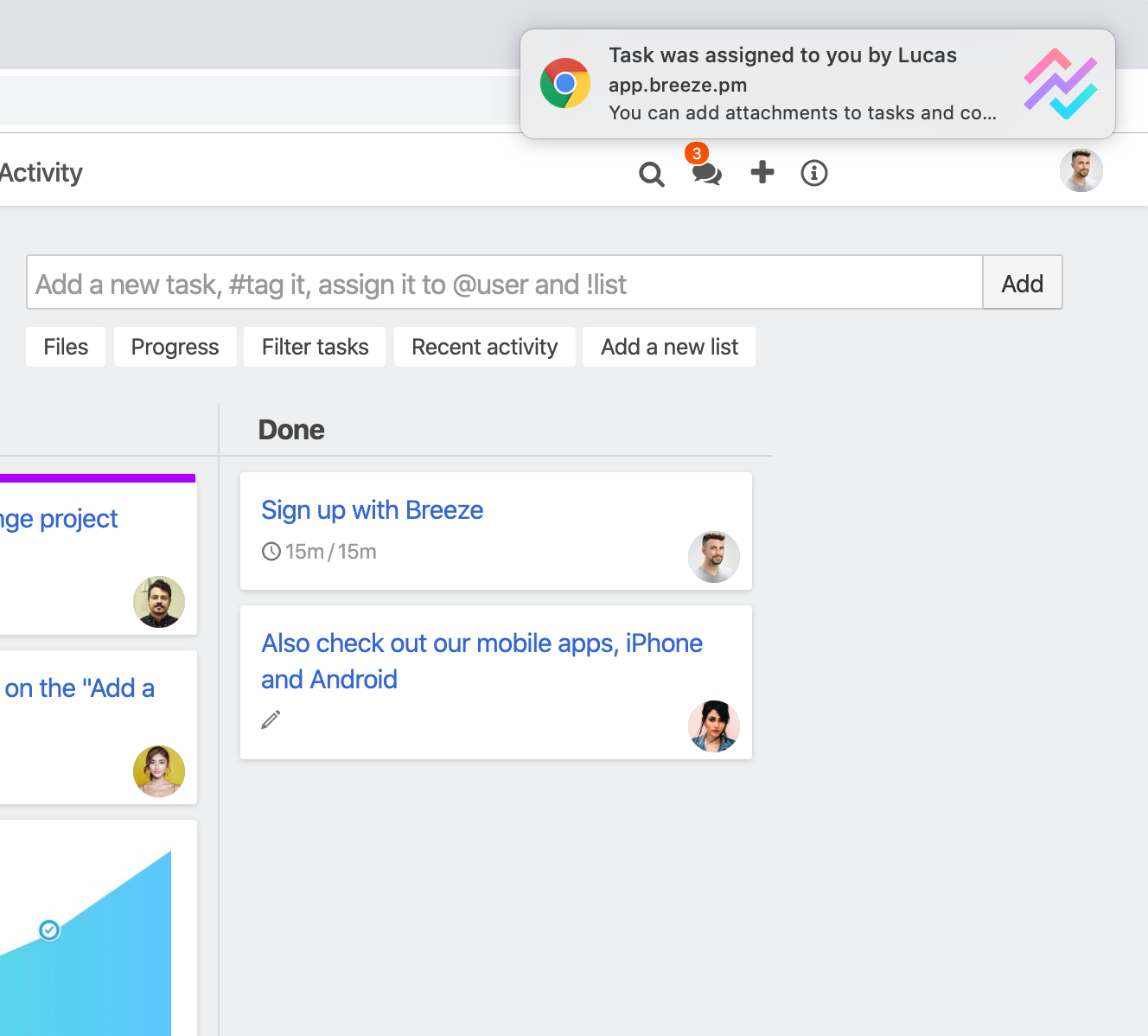
When you click on the notifications then you'll be taken to the task or comment.
We're not sending all notifications to the desktop because the notification popup has limited space to show text.
Desktop notifications only work when you have your browser open. You can minimize the tab to keep receiving notifications.
How to disable desktop notification?
You can disable the desktop notifications right from your browser settings.
For Chrome and Firefox, open https://app.breeze.pm. Click on the lock icon in the browser's address bar and then under "Notifications" change the permissions to "Ask (default)".
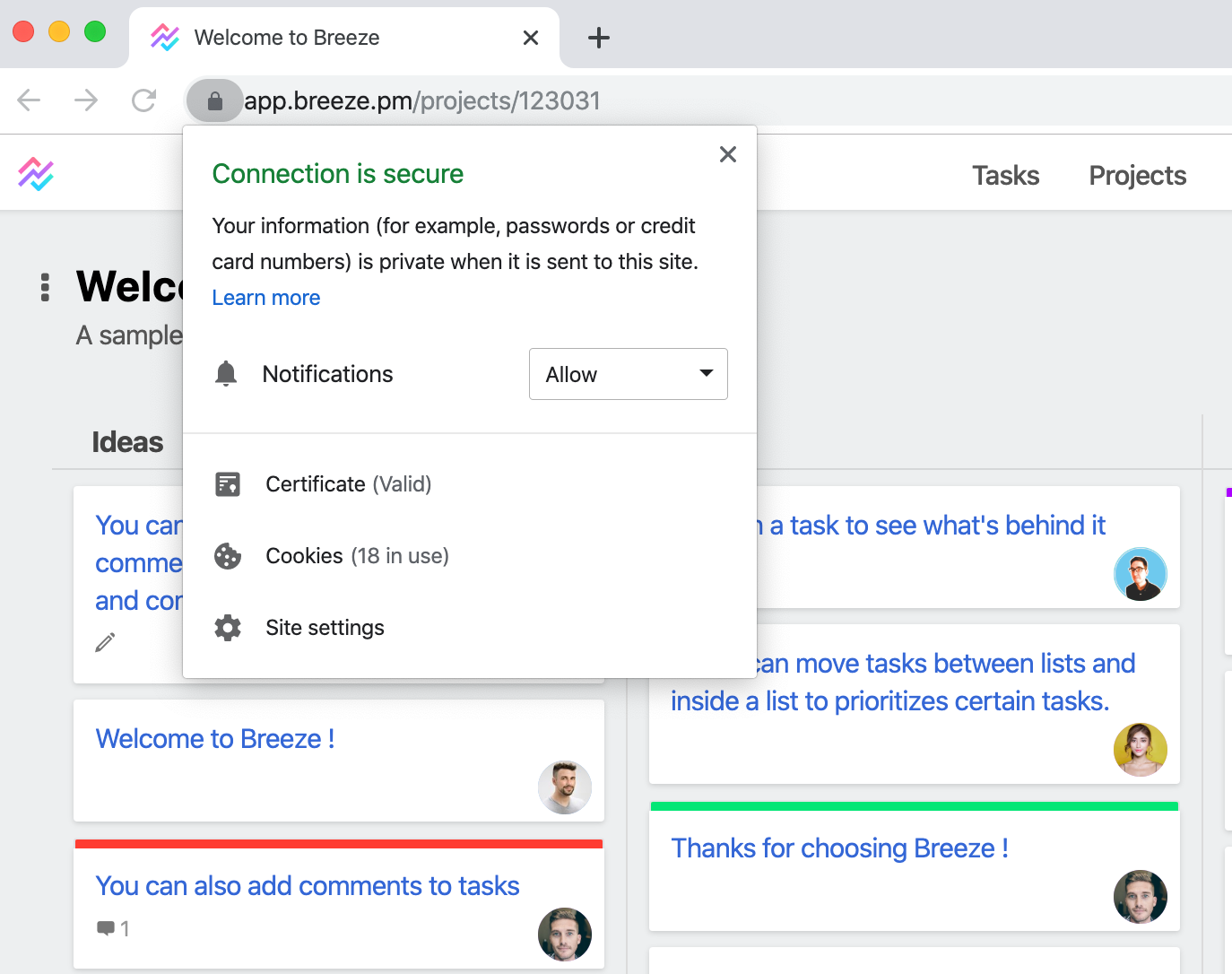
To disable the notifications in Safari click on the "Safari" menu then select "Preferences" -> "Websites" -> "Notifications." In the notifications menu find app.breeze.pm and then click on the "Remove" button.
This will reset the notifications and you can later enable them again from the Breeze notifications drop down menu.
Please let us know what you think or have any issues. You can get in touch in the comments section, tweet us @BreezeTeam or send an email to team@breeze.pm.