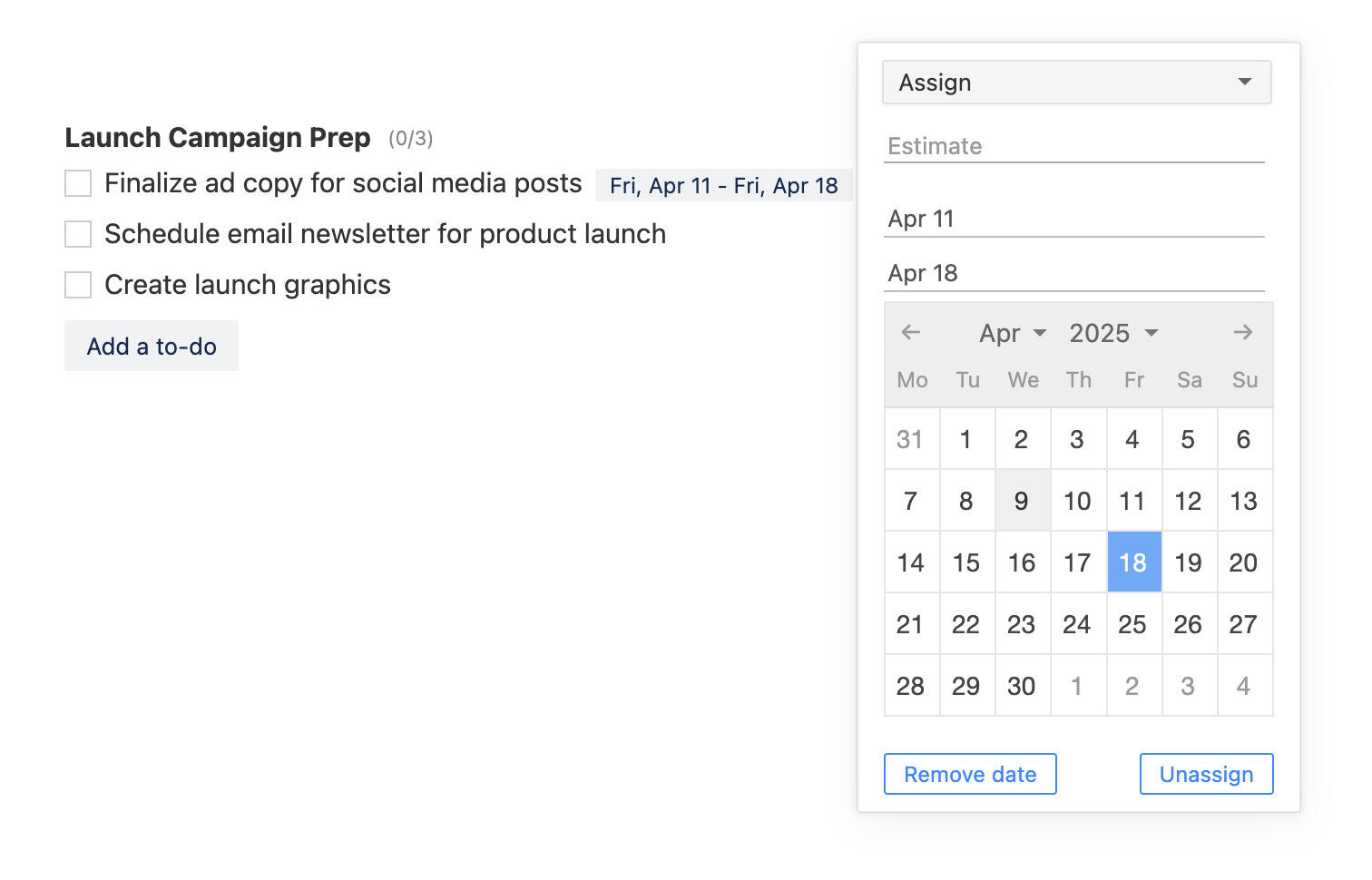New in Breeze: Two-factor authentication
Hey there Breeze users! We have some great news for you! We have added a new feature that will make your account even safer. It's called two-factor authentication and it's like having a superhero guard for your account.
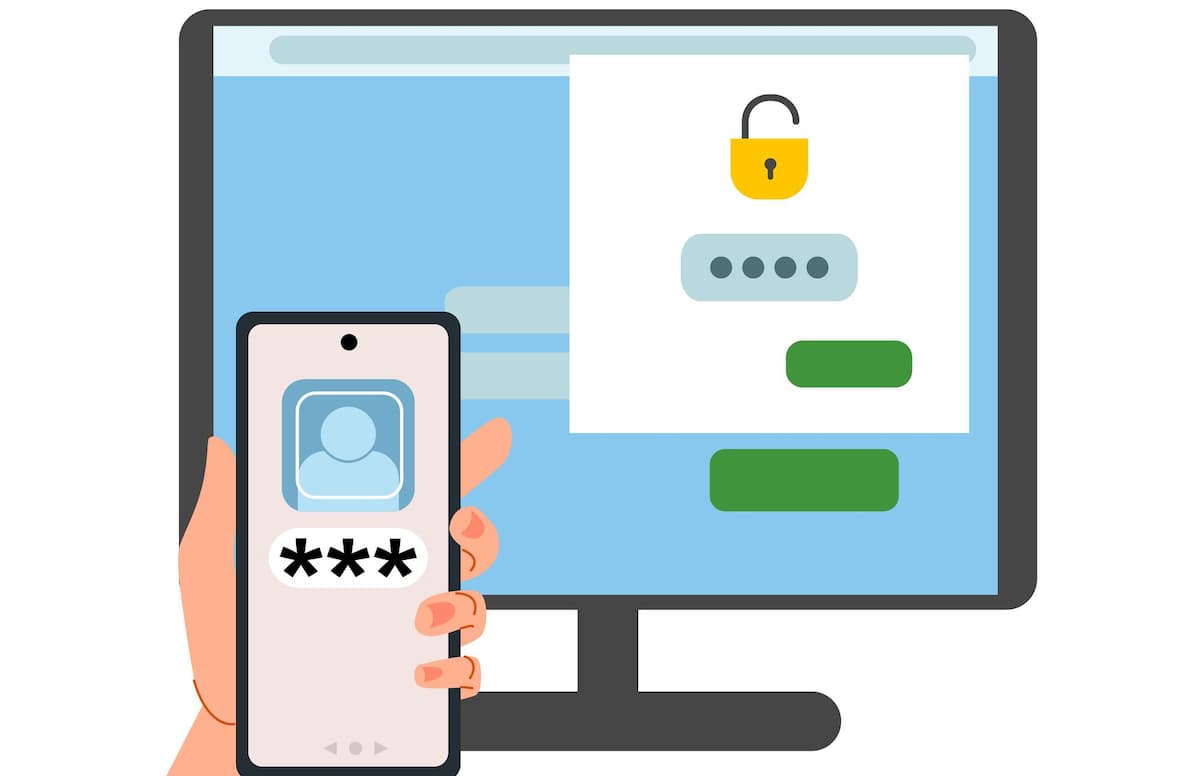
What is two-factor authentication?
Two-factor authentication, or 2FA for short, is like a secret handshake for your online accounts. It's like when you want to get into your room and you need a key, but with 2FA you need two keys! One key is your usual password that you use, and the second key is a special code that is sent to your phone or email. So, even if someone else knows your password, they still can't get into your accounts without the special code.
Why is two-factor authentication important?
Two-factor authentication is important because it helps keep your online accounts extra safe and secure. Imagine if you have a treasure box that you keep all your secret and special things in, you would want to make sure that only you can open it, right? Well, that's exactly what 2FA does for your online accounts.
It's also helpful to prevent someone else pretending to be you and getting into your account. This is like if someone else tries to wear a mask of you and use the key to your room, but the bouncer at the door who is 2FA, will check the secret knock and realize it's not you.
How to enable two-factor authentication in Breeze?
Breeze supports one-time passwords, or OTP for short, apps for two-factor authentication.
An OTP app in two-factor authentication is like a personal assistant that helps keep your online accounts extra safe. It's a special app that you can download on your phone and it generates secret codes, called one-time passwords (OTPs), that you can use to access your account.
These secret codes are valid for a short time and change every time you use them. It's like having a different key for your account every time you want to get in.
Examples of OTP apps are Google Authenticator, Microsoft Authenticator, Authy - you can choose one that you like the most and add an extra layer of security to your online accounts.
1. Enable two-factor authentication
- Go to your profile page. Open the "Password" tab and click on the "Enable 2FA" button.
- Open your one-time password app and scan the QR code from Breeze.
- Enter your password and the code from one-time password app to enable two-factor authentication.
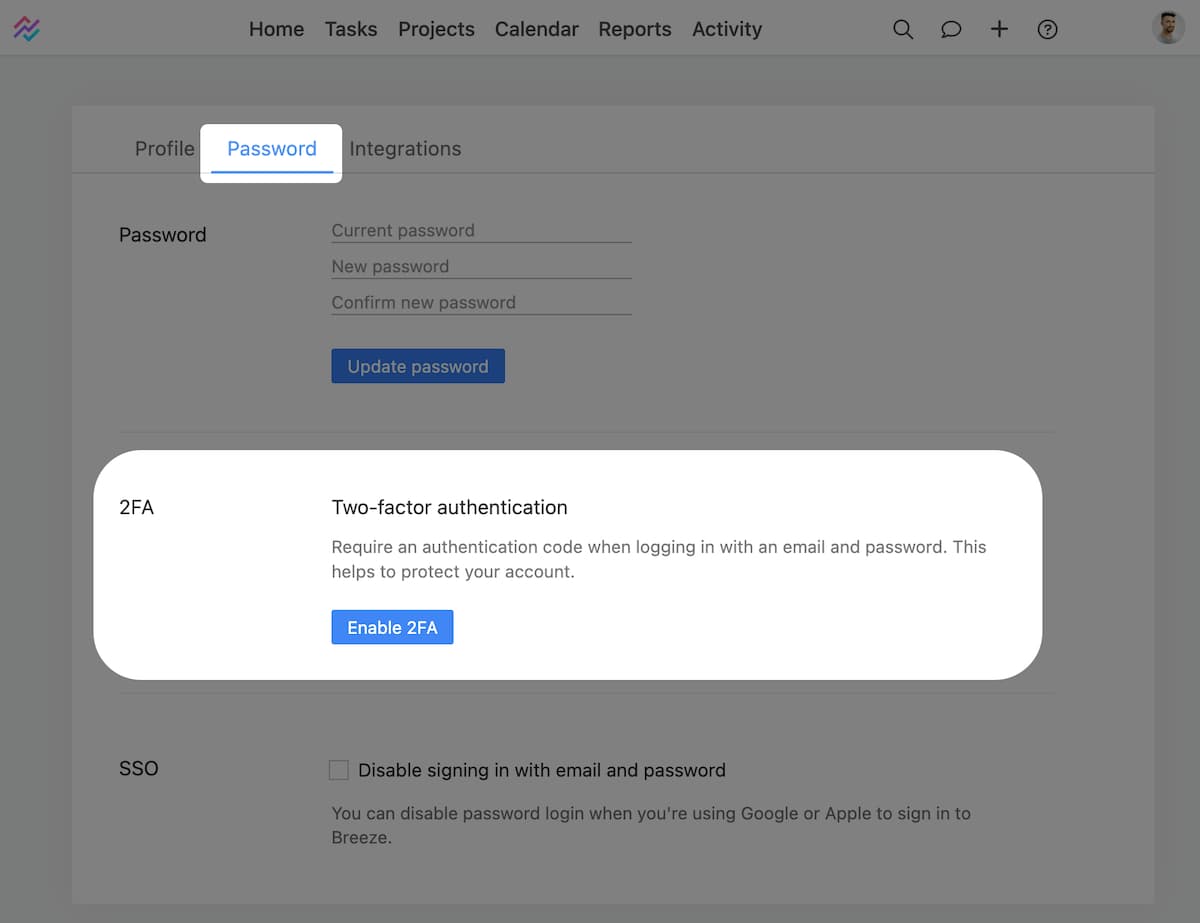
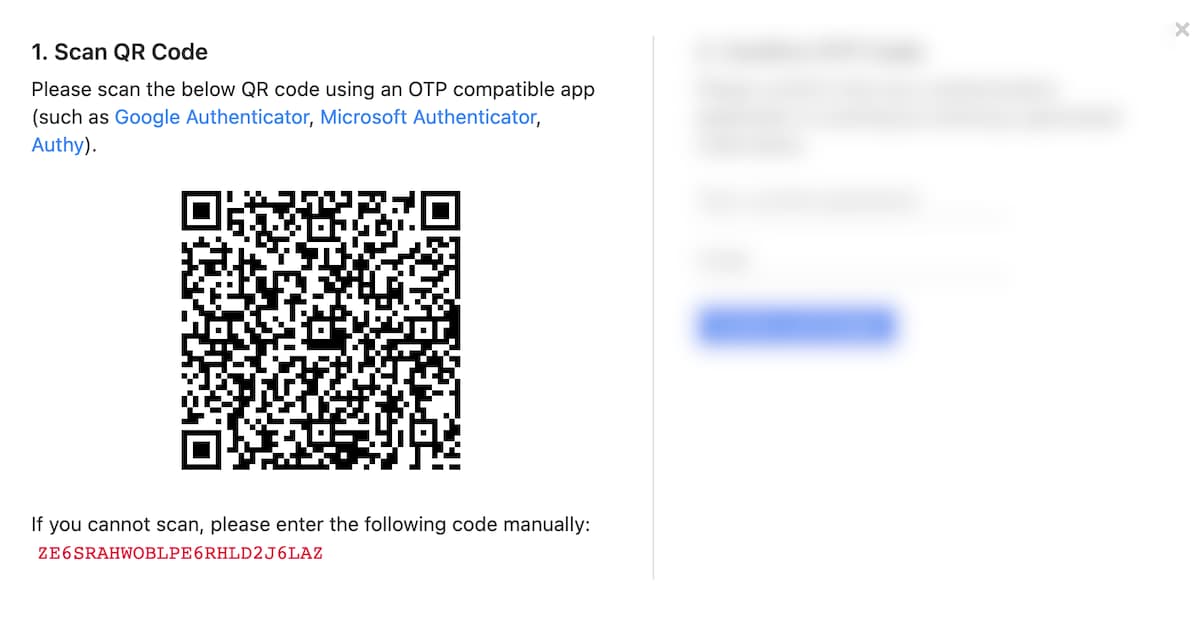
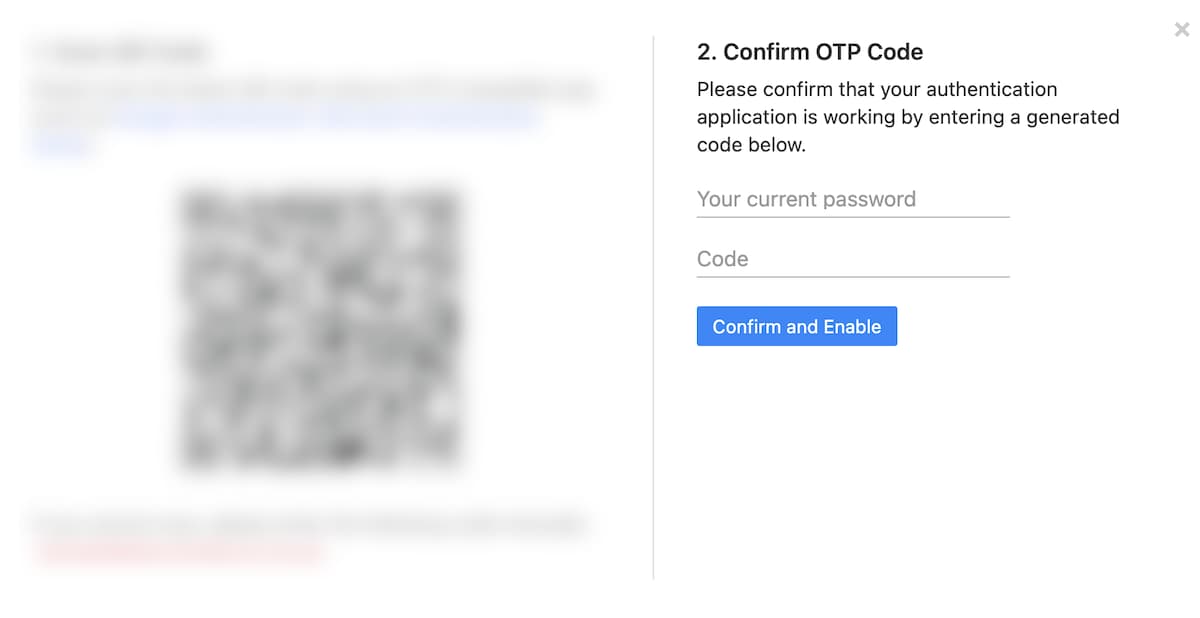
2. Logging in to Breeze with two-factor authentication
Next time you log in to Breeze you'll be asked for you email and password as usual.

On the next screen you'll be asked for one-time password code.
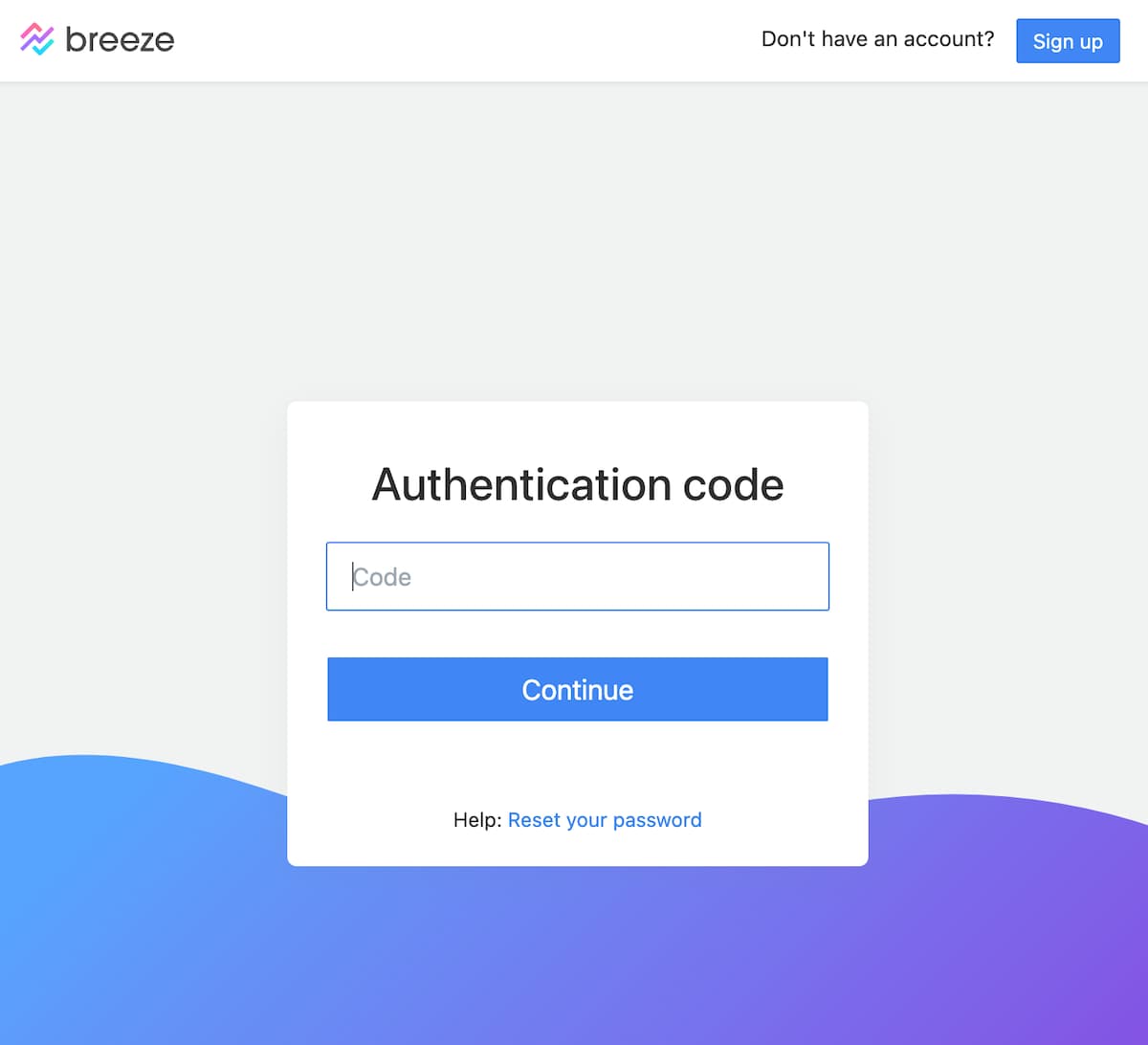
To enter the code open your one-time password app and copy the code to Breeze. That's it and you're logged in to Breeze.
If you have any issues or get locked out of your account then please get in touch with support and we're ready to help you.