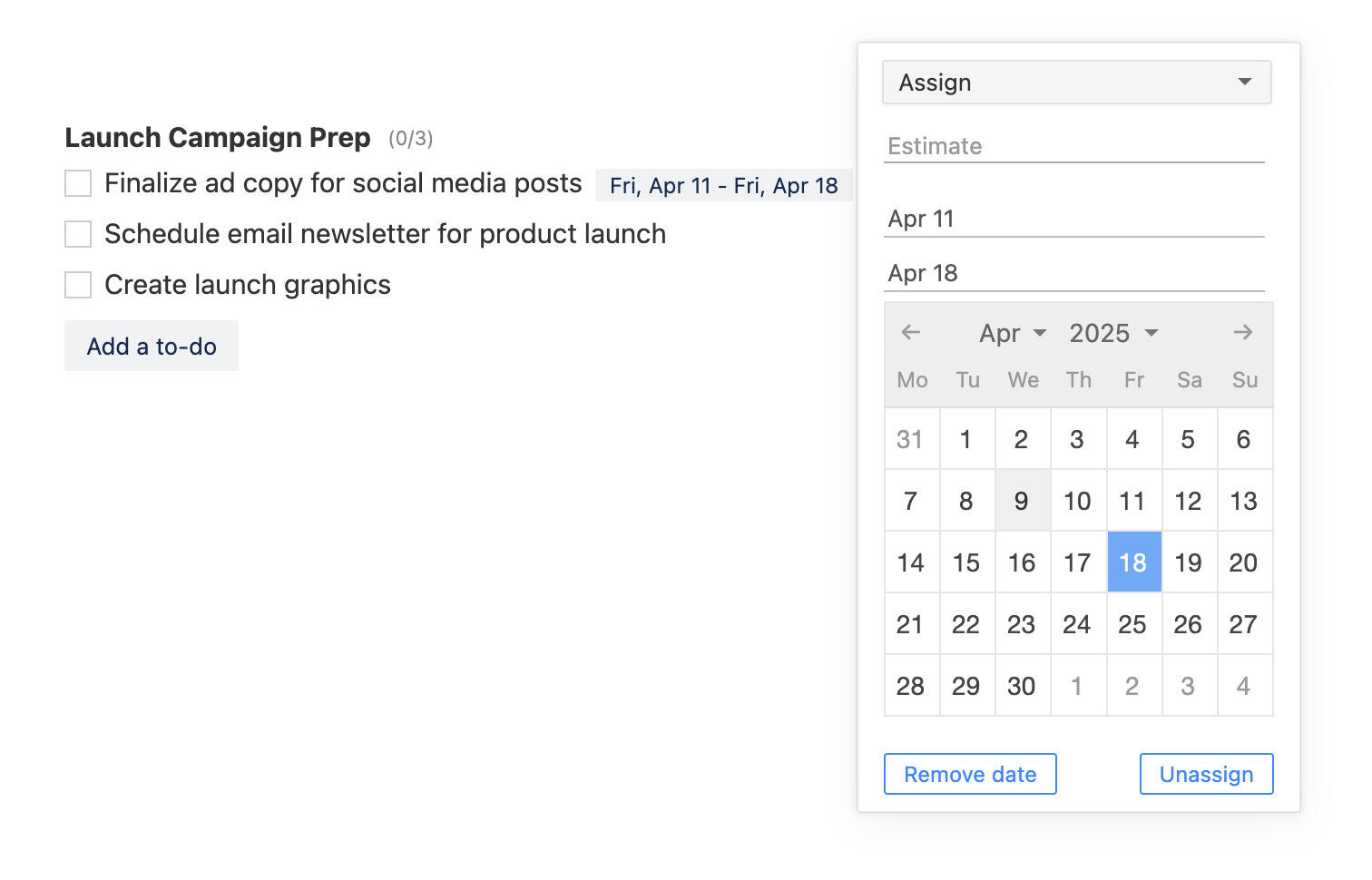New in Breeze: Gmail links, colors, design updates
We've made a few small improvements to Breeze over the past month. You may have noticed them and even used some of them already! Here's a quick rundown on what they are and how they work. If you have any feedback or experience any issues, please feel free to reach out to us on Twitter @BreezeTeam or send an email to team@breeze.pm.
Design updates
You may have noticed small design updates. We changed some of the button colors, added some drop shadows, and more. We hope that these updates make Breeze easier to use and help you find the most important features faster.
Custom background colors
You can now set a custom background color to you projects. Open the project settings and choose the custom color option from the board background section.
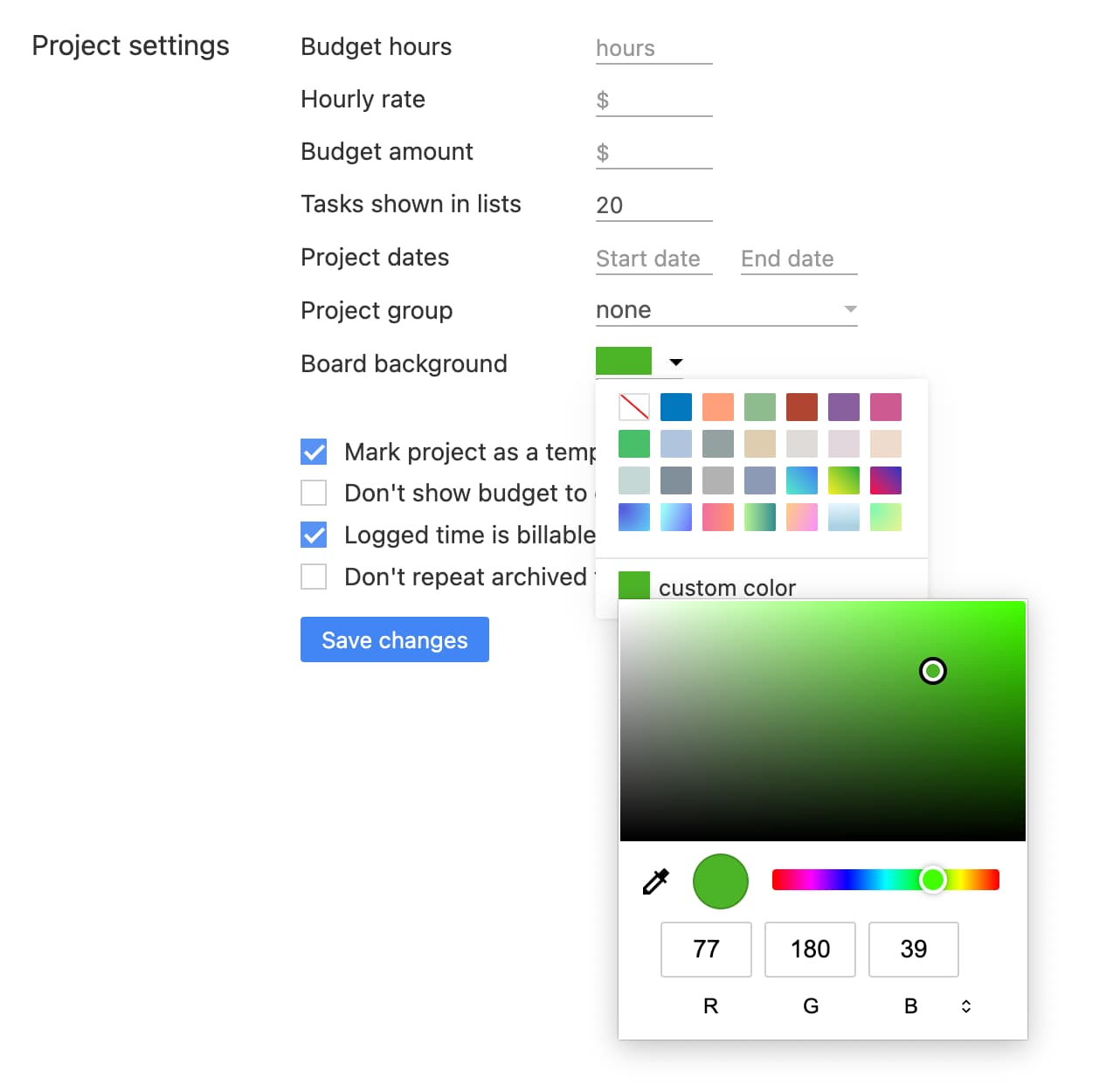
You also have the option to use the predefined colors as before.
Task list color
There's a new option that lets you set a color to a task list in the project board. This is a good way to highlight or keep track of special lists that need attention. You may even set a color to all list to get a quick overview of your projects.
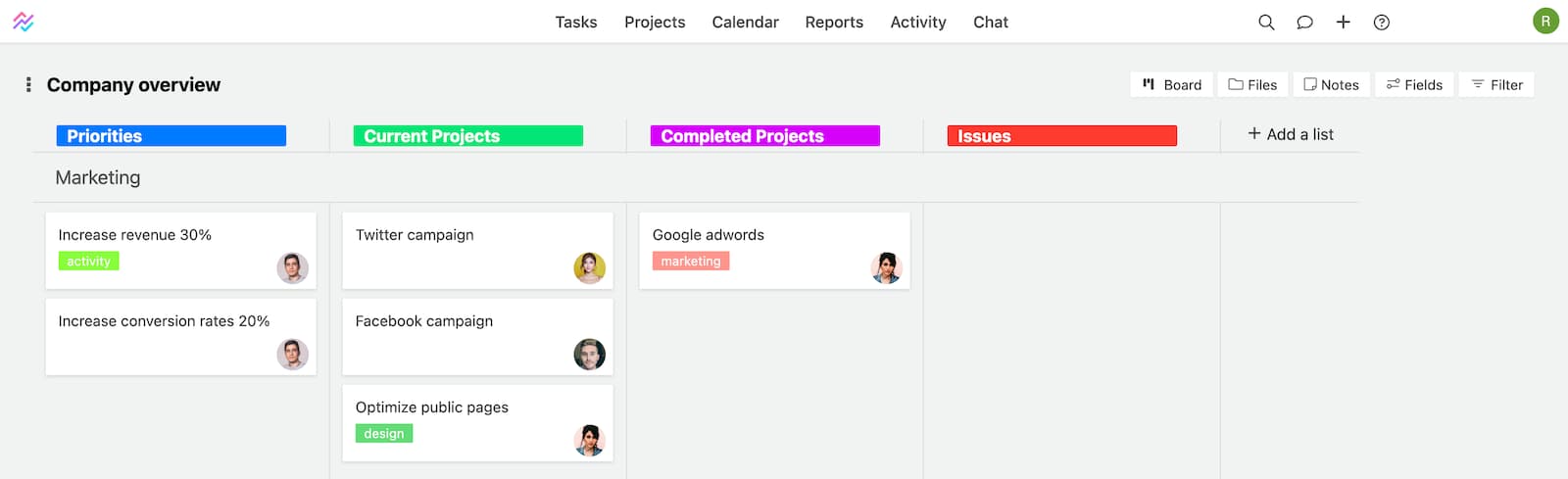
You can find the option to set the color under the task list settings.
Automatic tag colors
You can manually set a color to a tag by clicking on it or from the tag management page. To make your life easier and projects quicker to manage we updated Breeze to automatically assign a color to new tasks. That way you don't have to worry about setting a new color. The colors are randomly chosen from a list of predefined colors.
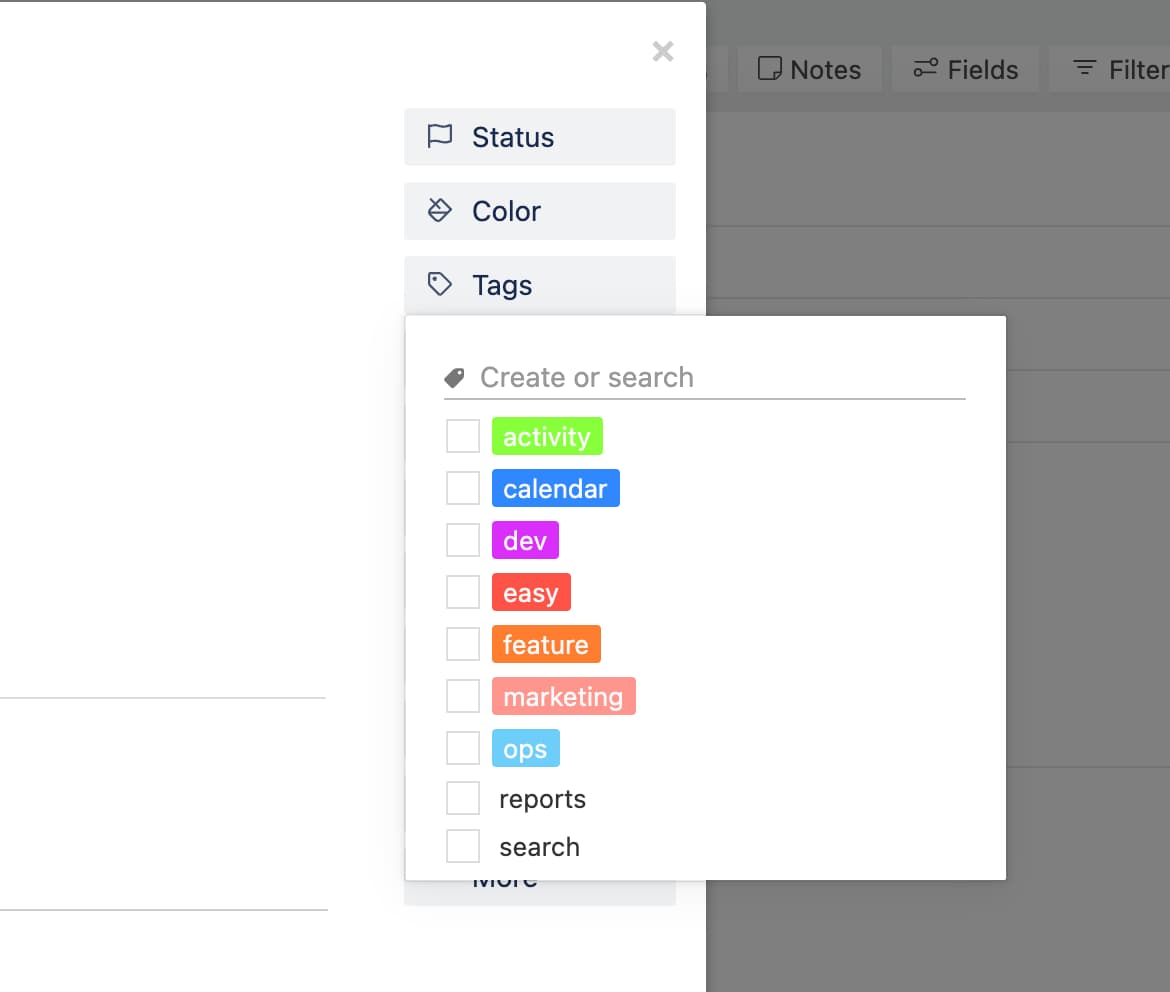
Gmail links
Breeze has a Gmail extension that lets you create Breeze tasks directly from Gmail. It also lets you link Breeze tasks and Gmail emails. You can install Breeze for Gmail from the Chrome store and it's totally free.
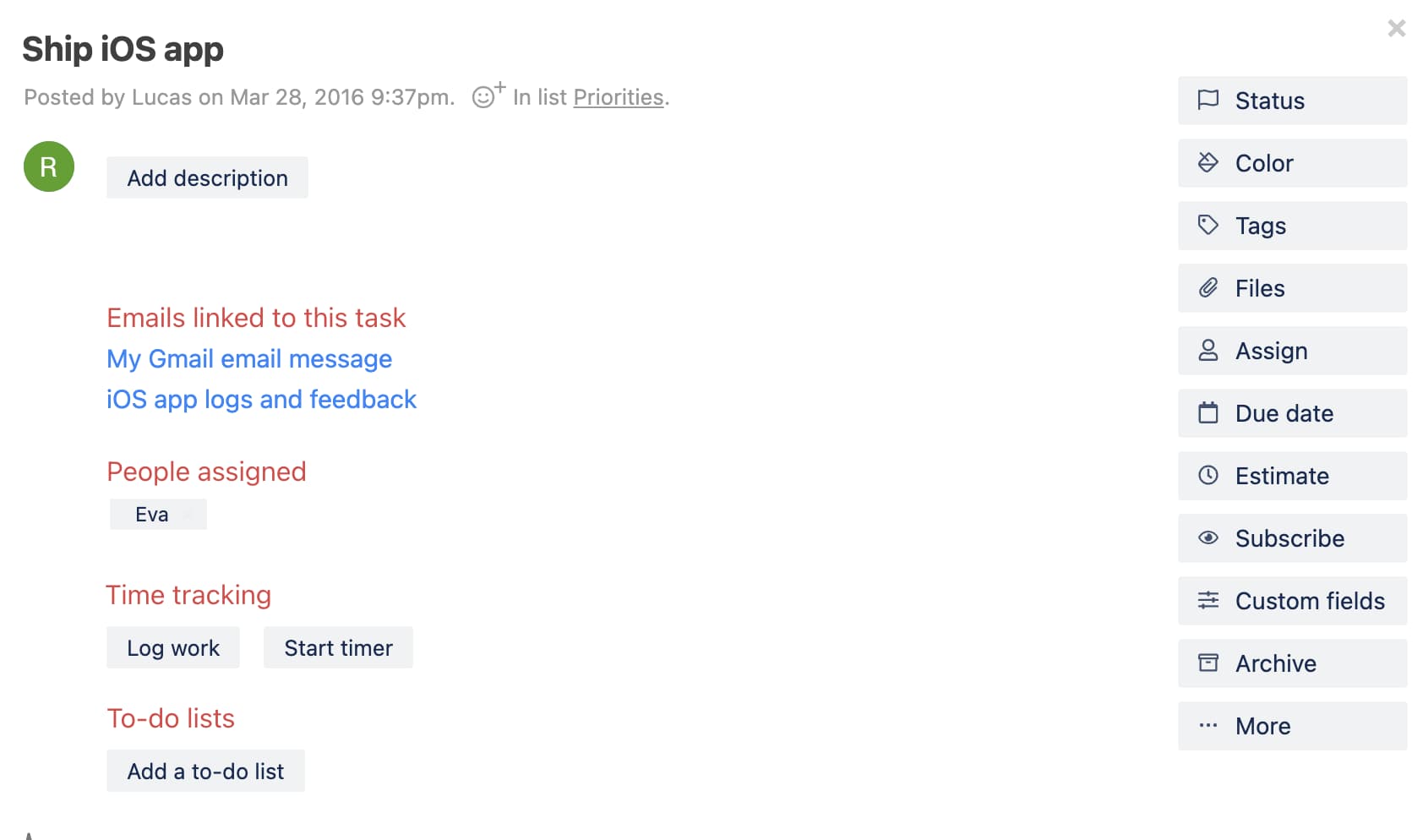
We updated the integration and now you can also see and manage the linked Gmail email inside Breeze tasks.
Links in tasks
You can upload files to Breeze from your computer or link them from Google Drive, Dropbox, Box, OneDrive, or Evernote.
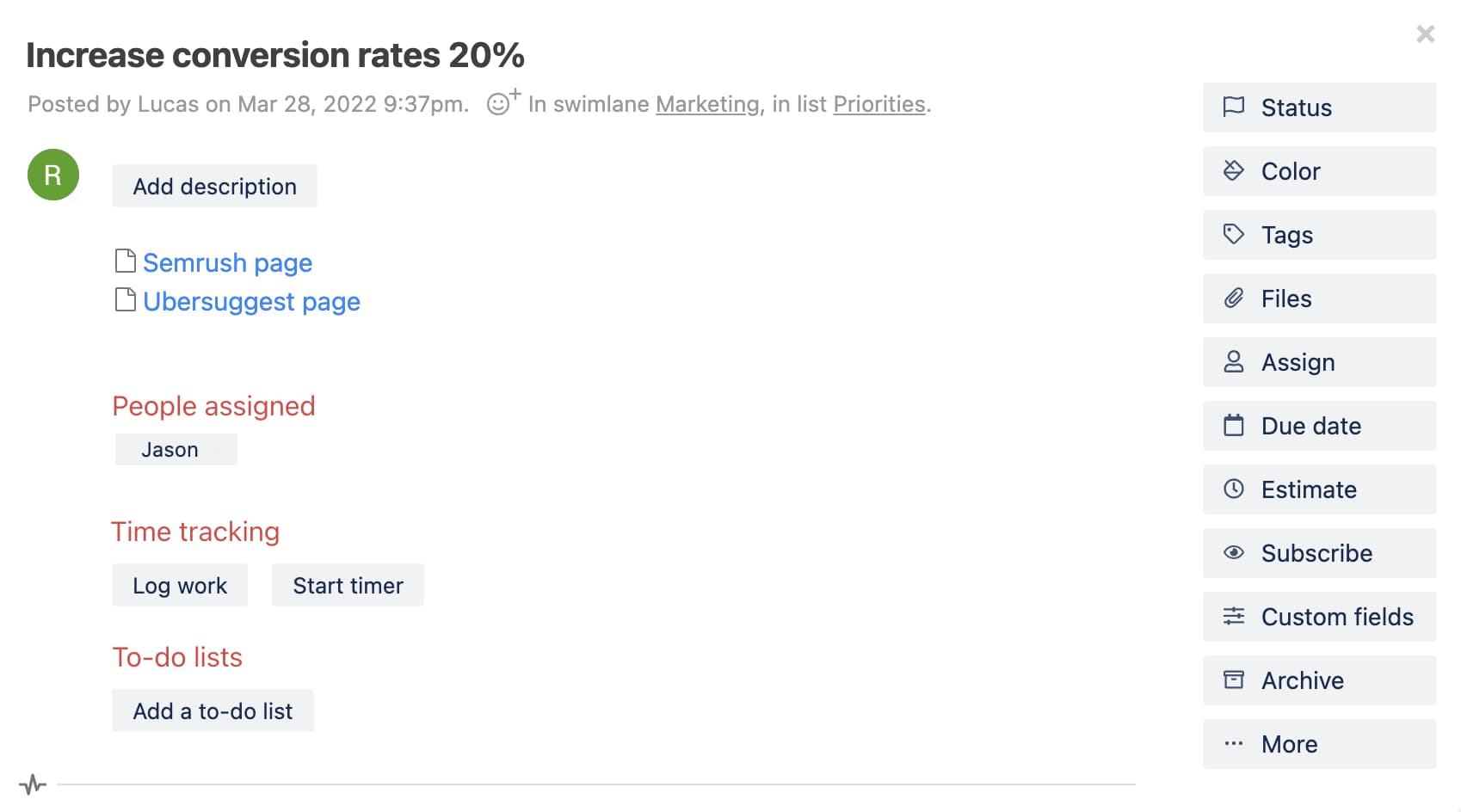
We added a new option to this list and now you can also add links to the the files. You can insert any URL and give it a name. This is a good option to keep all you external files and links neatly organised in one place.