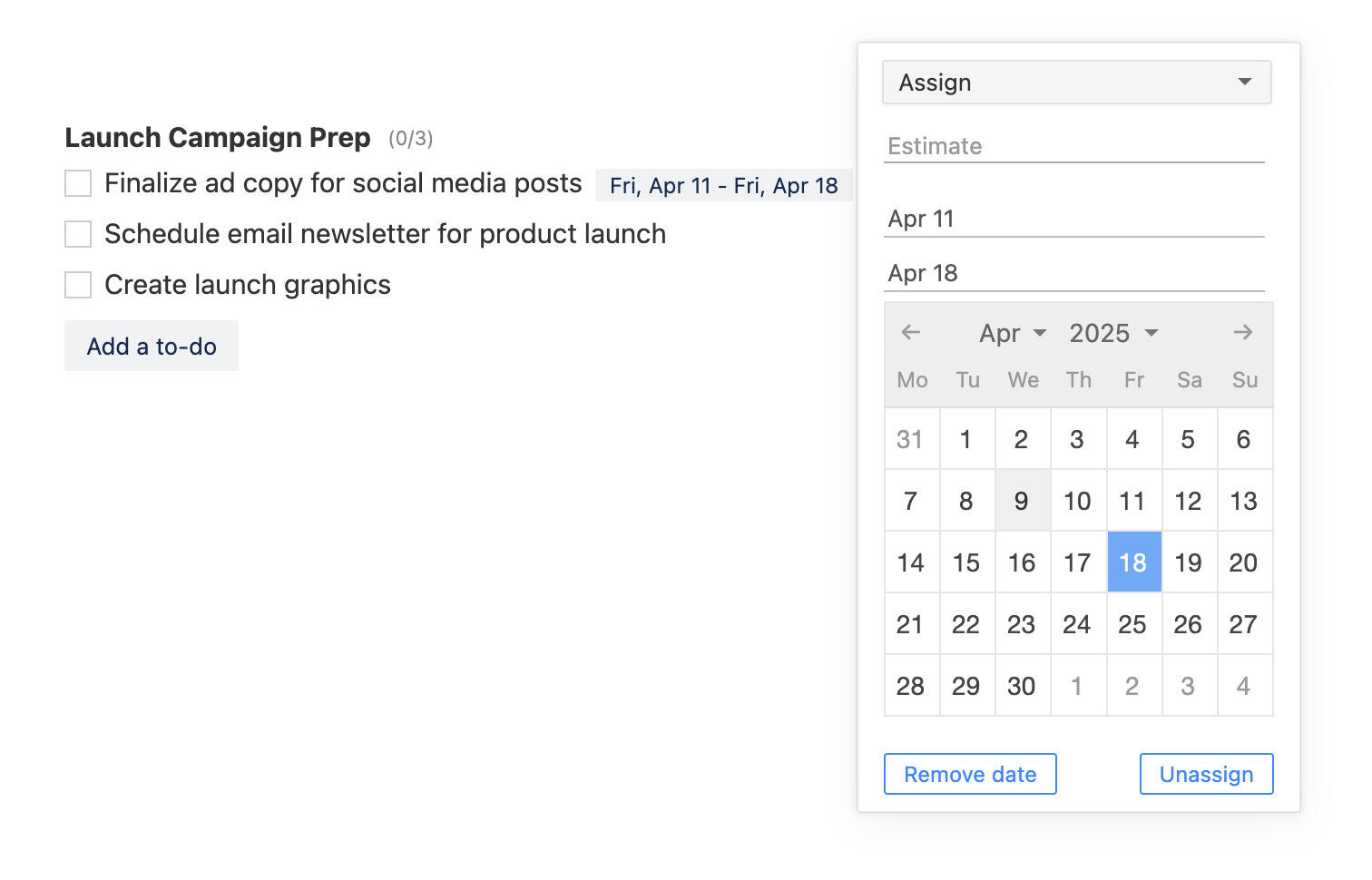Keep Your Project Notes in One Place
Projects are a lot more than just a collection of tasks. It's about the workflow, sharing information, getting stuff done at the right time and deciding what to do next.
Every project has small pieces of information that doesn't seem to fit anywhere. They aren't tasks but still important and need to be written down. Having all your project related information in one place is not only convenient but also increases your productivity.
To make it possible to keep all these small pieces of information in one place we added a new notes feature to Breeze.
What's new?
There's a new section in every project where you can keep all your notes. You no longer have to keep them in the project description, separate tasks, Google Sheets, Apple Notes, OneNote, Evernote or somewhere else.
All your projects are already in Breeze so why not keep all the other relevant information in the same place.
How does it work?
You can find the notes button under the task input box, right next to the files button.
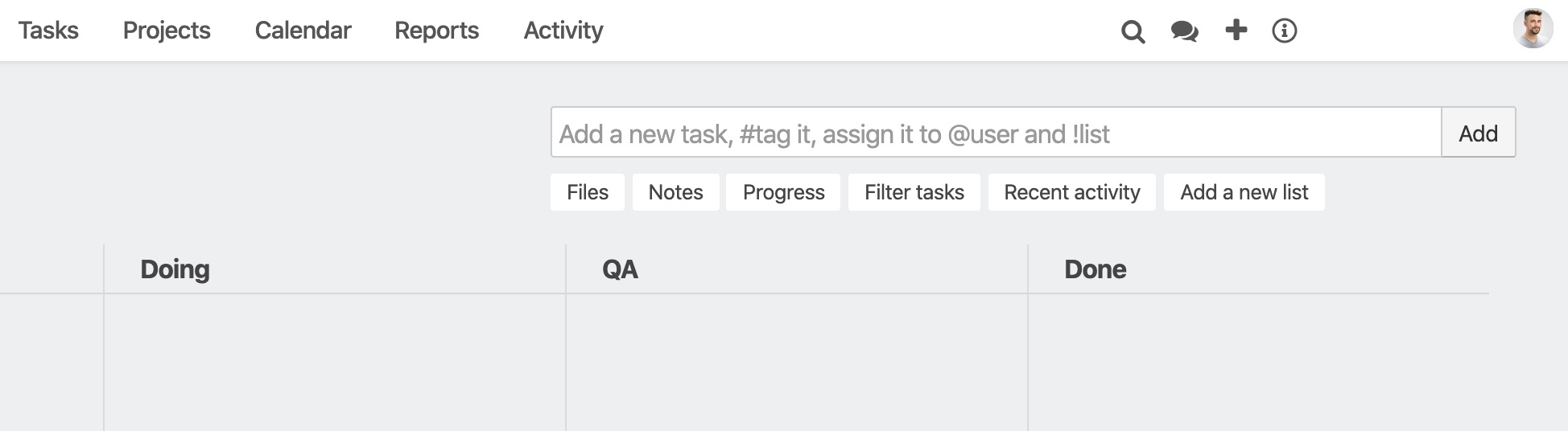
To add new notes, click on the button and the notes window will be shown. The left side menu shows you all your notes and on the right side is the content. To add a note click on the "New note" button on the top left corner.
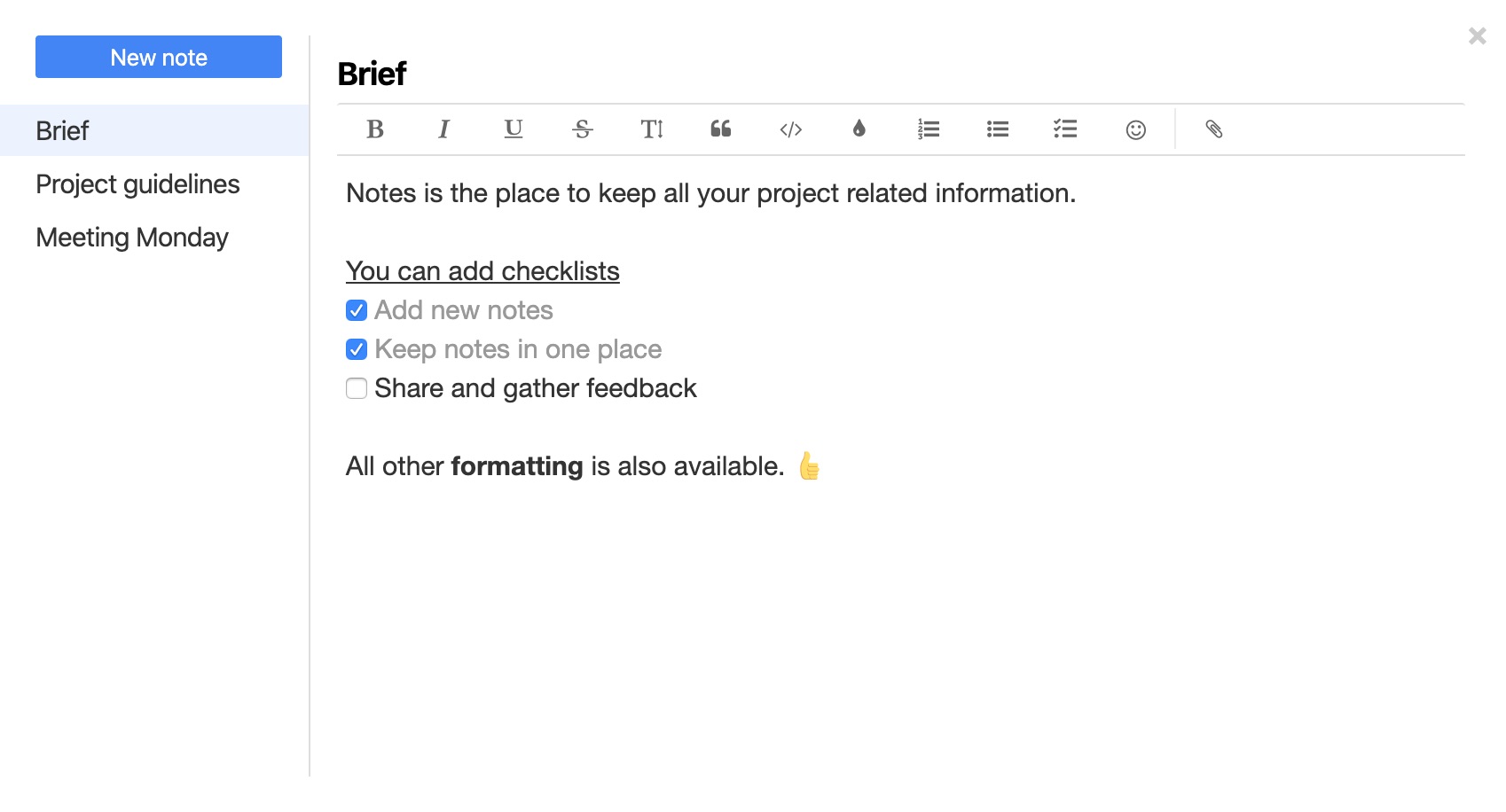
The note editor is the same one that you're used to from tasks and comments. It's just like adding comments. Notes have a name and a description. You can create lists, checklists, add files by dragging and dropping or from the file insert menu, and more.
Notes are automatically saved and you don't need to click anywhere. To delete a note click on the 3-dot menu in front of the note name.
You can also disable notes under project settings. This will hide the notes link but won't delete your existing notes.
What to keep in notes?
You can use notes to write down anything that isn't a task, doesn't fit on your project board and workflow. All information that is relevant to the whole project.
- Meeting notes
- Project guidelines
- Instructions
- Briefs
- Brainstorming
- Documents
Please let us know what you think. You can add your feedback to the comments below, tweet us @BreezeTeam or send an email to team@breeze.pm.