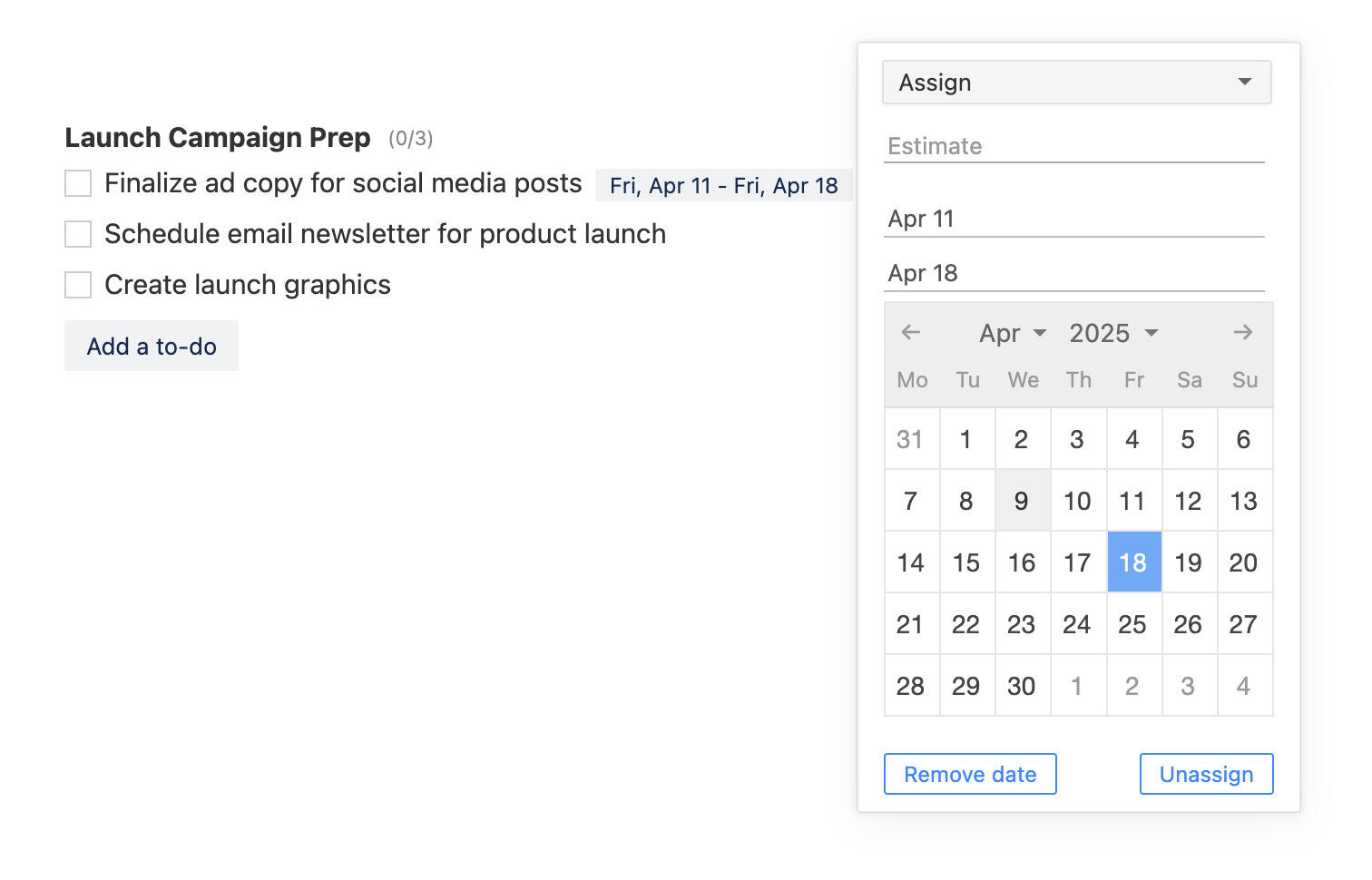New in Breeze: Inviting people to projects and team, adding tasks to calendar
Breeze just got even better and easier to use. We added 2 new features that make it quicker to add people to your projects and team. Plus another feature that lets you add existing tasks to calendar directly from the calendar page.
Invite people using an opt-in link
When you need to add a lot of people to a new project or to your team then typing all the emails can be a daunting task. To make your job easier we add a new feature that lets you enable an opt-in link that you can share with others.
When people open the link then they can sign up to Breeze if they don't have an account and they are automatically added to the project or to your team. When existing users open the link then they are also added to the project or to your team.
You can use opt-in links in for inviting people to your team or adding them to projects.
To invite people to your team using an opt-in link head over to the team management page https://app.breeze.pm/people and click on the "Add people" button. Click on the "Share a link" tab on the navigation tab.
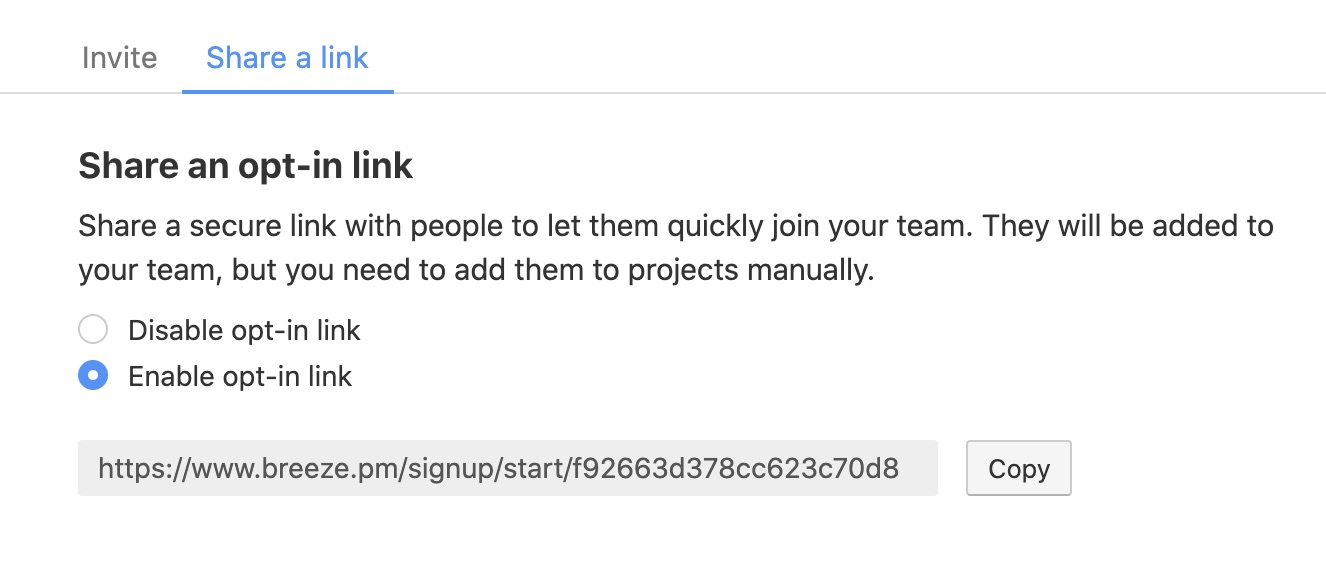
Click on the enable opt-in radio button to enable the link. The link is secure and you'll get a new secure link every time you disable and enable the link.
To invite people to a project using an opt-in link open the project and then open the project invitation window. Click on the "Share a link" tab on the navigation tab.
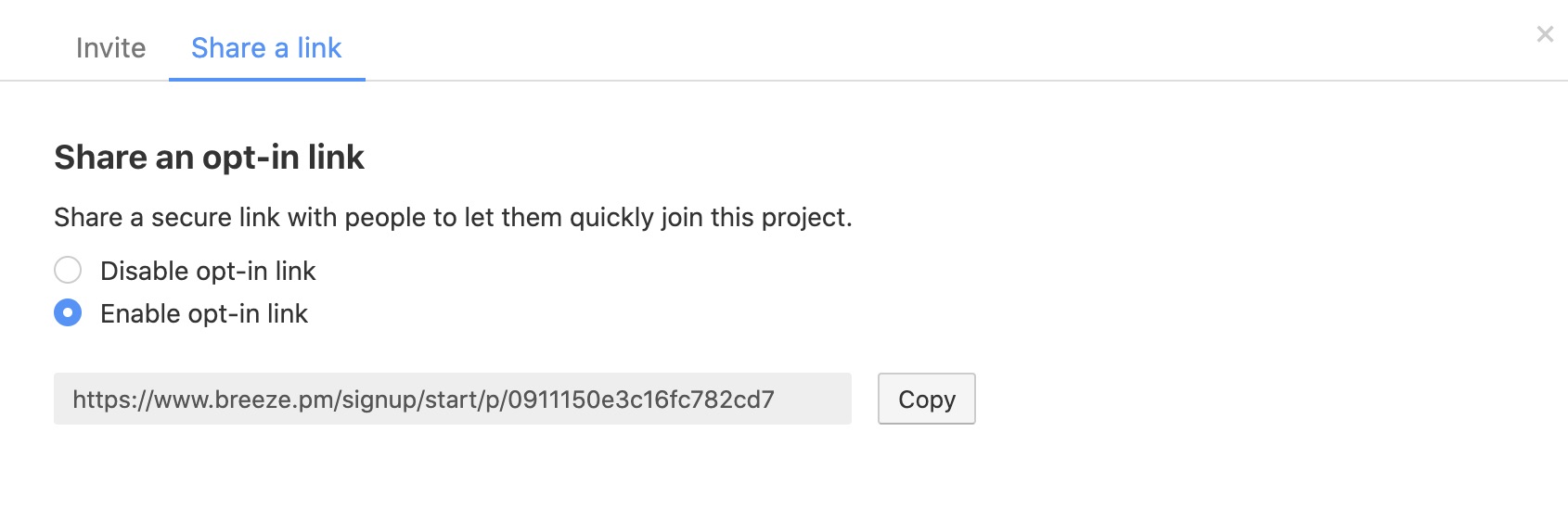
Click on the enable opt-in radio button to enable the link.
The opt-in links are disabled by default and you have to enable them for your team and each project.
Add people to projects
We also made it easier to add people to existing projects by adding a new dropdown menu that shows you all your team users. Now you don't have to type their emails and can just select them from a dropdown. You can also select the "All" option to add all the users from your team.
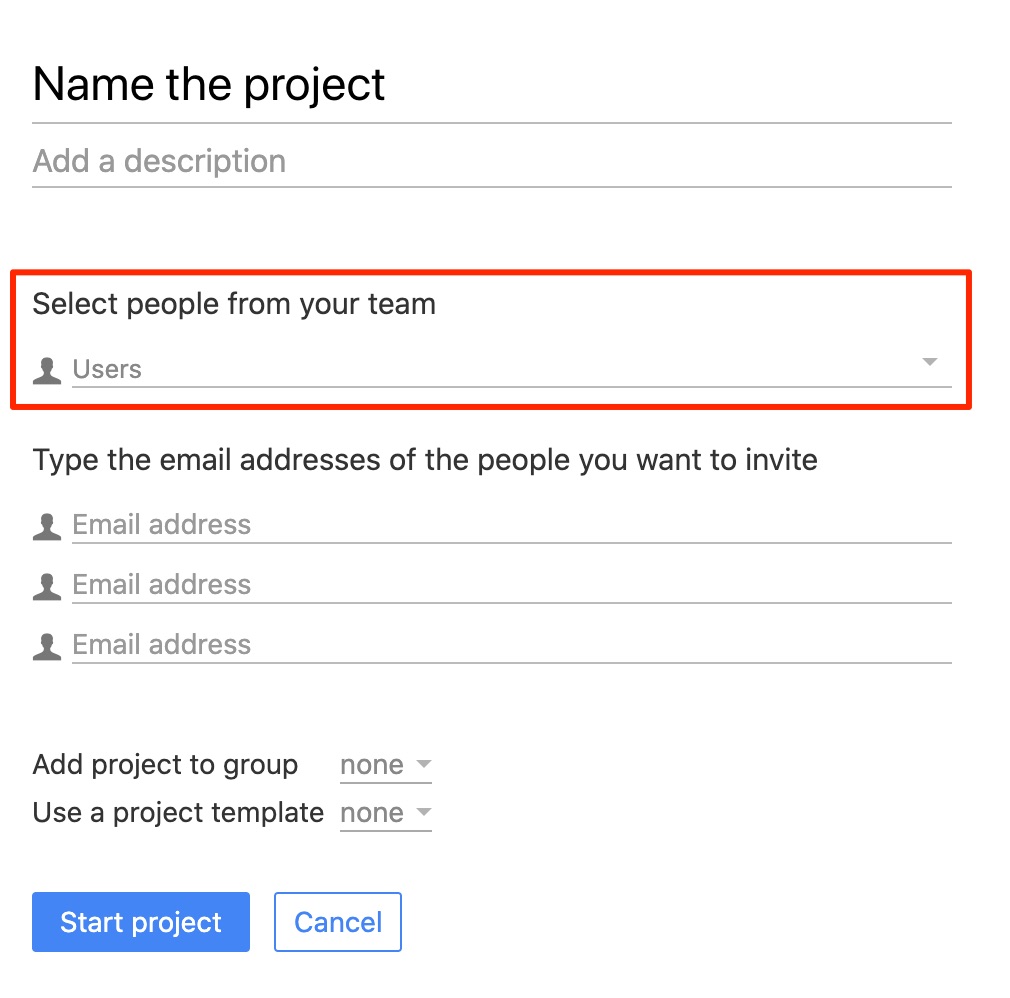
This new feature is available under each project and when you create new projects.
Add tasks to calendar
Breeze has calendars that show you all your tasks across all the projects. You can choose between different views and layouts. You can view your project timeline, team workload, and more.
Until now you could only create new tasks and update existing tasks in the calendars. Now you also have the option to choose an existing task when adding new tasks directly to the calendar.
This means that you can plan your entire project right in the calendar. You don't have to switch between project boards and calendars.
To add an existing task to the calendar just click on any dates you like the same way you would when creating a new task. Start typing the task name in the task input box and you'll see a dropdown with all your tasks. Select the task from the dropdown to add the start and end dates and add it to the calendar.
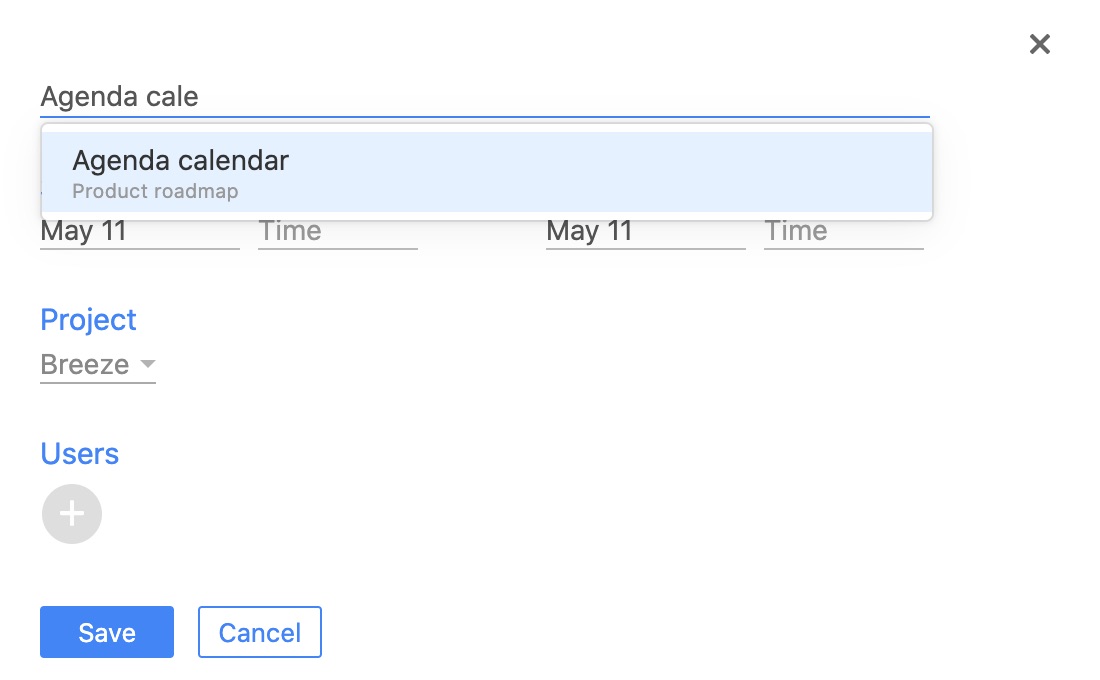
That wraps up our new features for this time. Please leave all your feedback over at Twitter@BreezeTeam or send an email to team@breeze.pm.