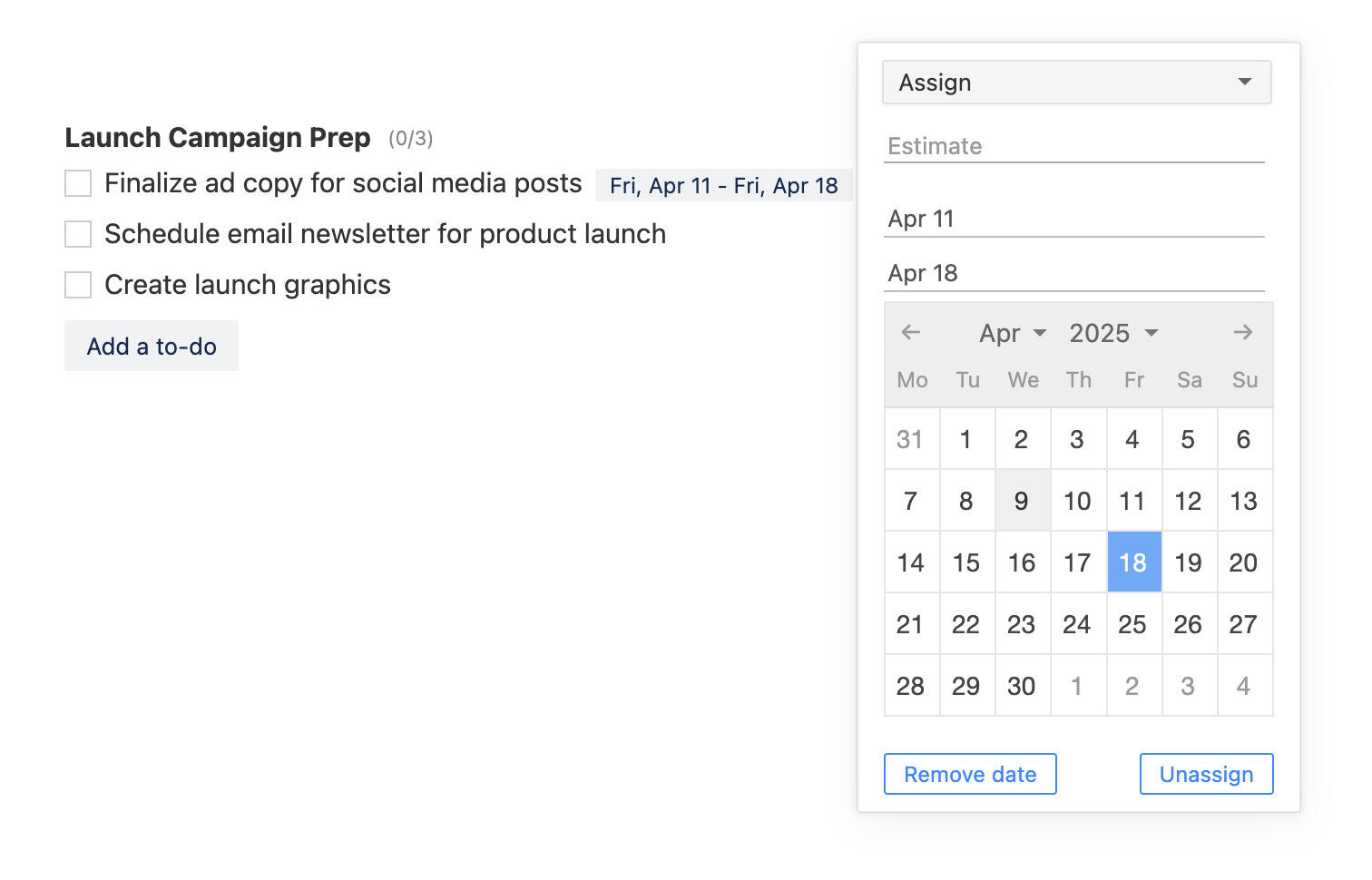New in Breeze: Tasks page, shortcuts menu, and more.
We're always busy at Breeze working on small updates that make your life easier. This month, we've released a bunch of new features concerning updating tasks. These features allow you to update tasks faster and more efficiently.
We want to hear your thoughts on these new features, so please feel free to tweet us at @BreezeTeam or send us an email team@breeze.pm.
Task shortcuts menu
We added a new shortcuts menu to tasks that lets you quickly change the most commonly used task attributes. You can find it on the top right corner on the project card and on the left side in the project list view task. Click on the 3-dot menu to open the dropdown.
You can now quickly start the timer, add statuses, tag, assign, set dates, add custom fields, copy and move, and archive tasks.
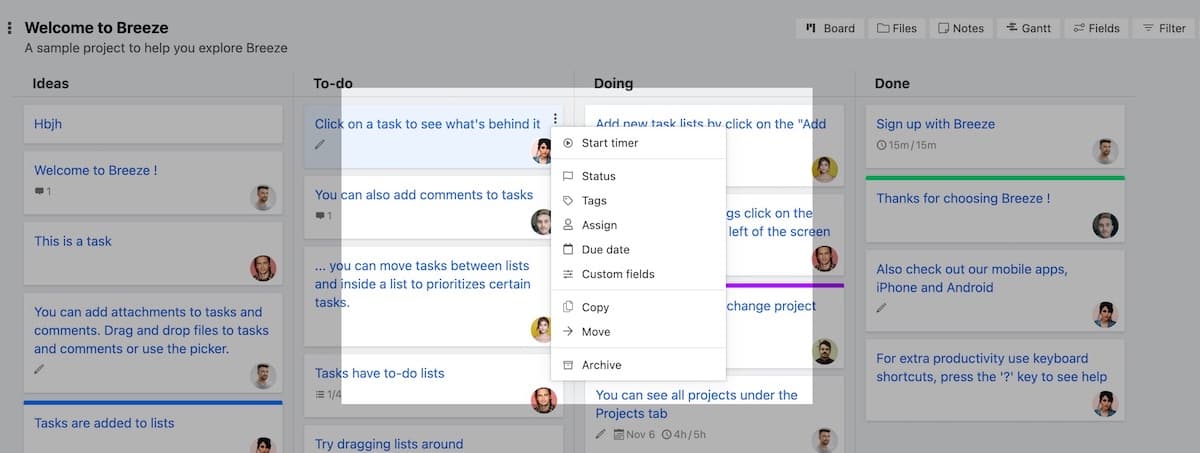
You can still do all the same stuff with keyboard shortcuts. You can find all the keyboard shortcuts on the help page https://www.breeze.pm/help/tasks/keyboard-shortcut.
There's also one new keyboard shortcut for setting the task status. Press the key "1" (number one) to open the task status selection. This is useful when you have added custom statuses to your projects.
List view shortcuts
That's right, folks — we've upgraded the project list view yet again! This time, you can now quickly update tasks by clicking on the table columns. Users and statuses can be updated by simply clicking on them; dates and tags can be edited by clicking on them; and you can add or edit custom fields with the click of a button
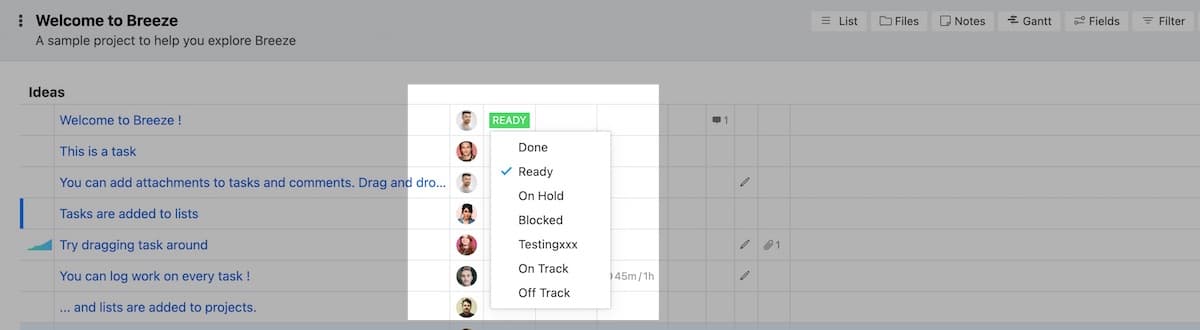
Tasks page list layout
You will be pleased to know that the Tasks page is completely revamped! The list layout on this page has been updated, and we will now be able to see the same columns as when we were looking at project lists. This new feature will make it easier for you to change the attributes of each task, so you'll be able to see what you need to do a lot faster!