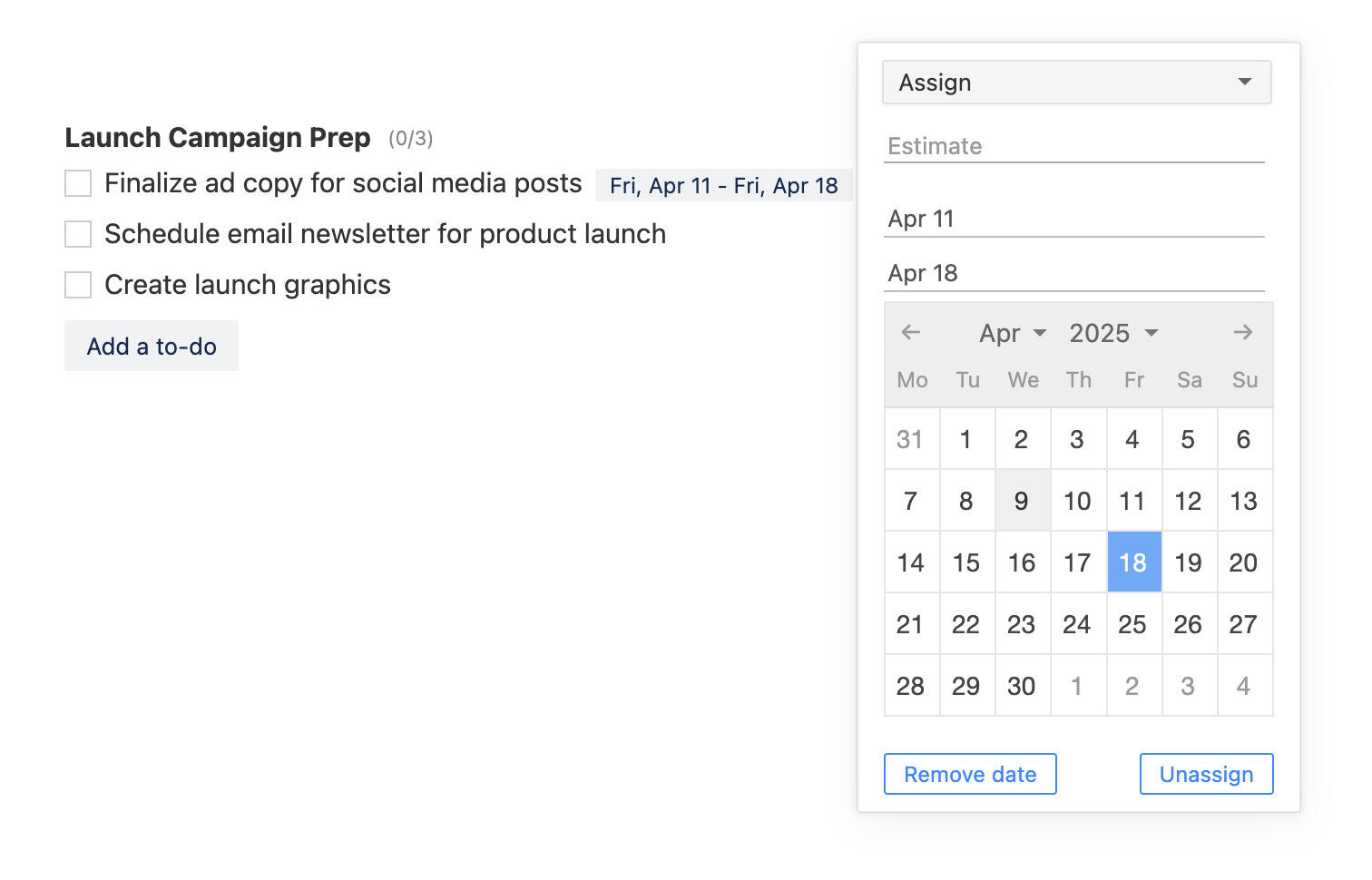How to Use Project Boards & Calendars for Better Planning
Contents
- 1. Understanding Project Boards and Calendars
- 2. Why Combine Project Boards and Calendars?
- 3. How to Combine Project Boards and Calendars
- 4. Tips for Using Project Boards and Calendars Effectively
- 5. Real-Life Examples: How Teams Use Breeze to Manage Projects
- 6. Get Started with Project Boards and Calendars in Breeze
Managing projects can be tricky. There's always a lot to keep track of—tasks, deadlines, team collaboration, and unexpected changes. It's easy to feel overwhelmed, especially when you're trying to balance what needs to be done with when it needs to happen.
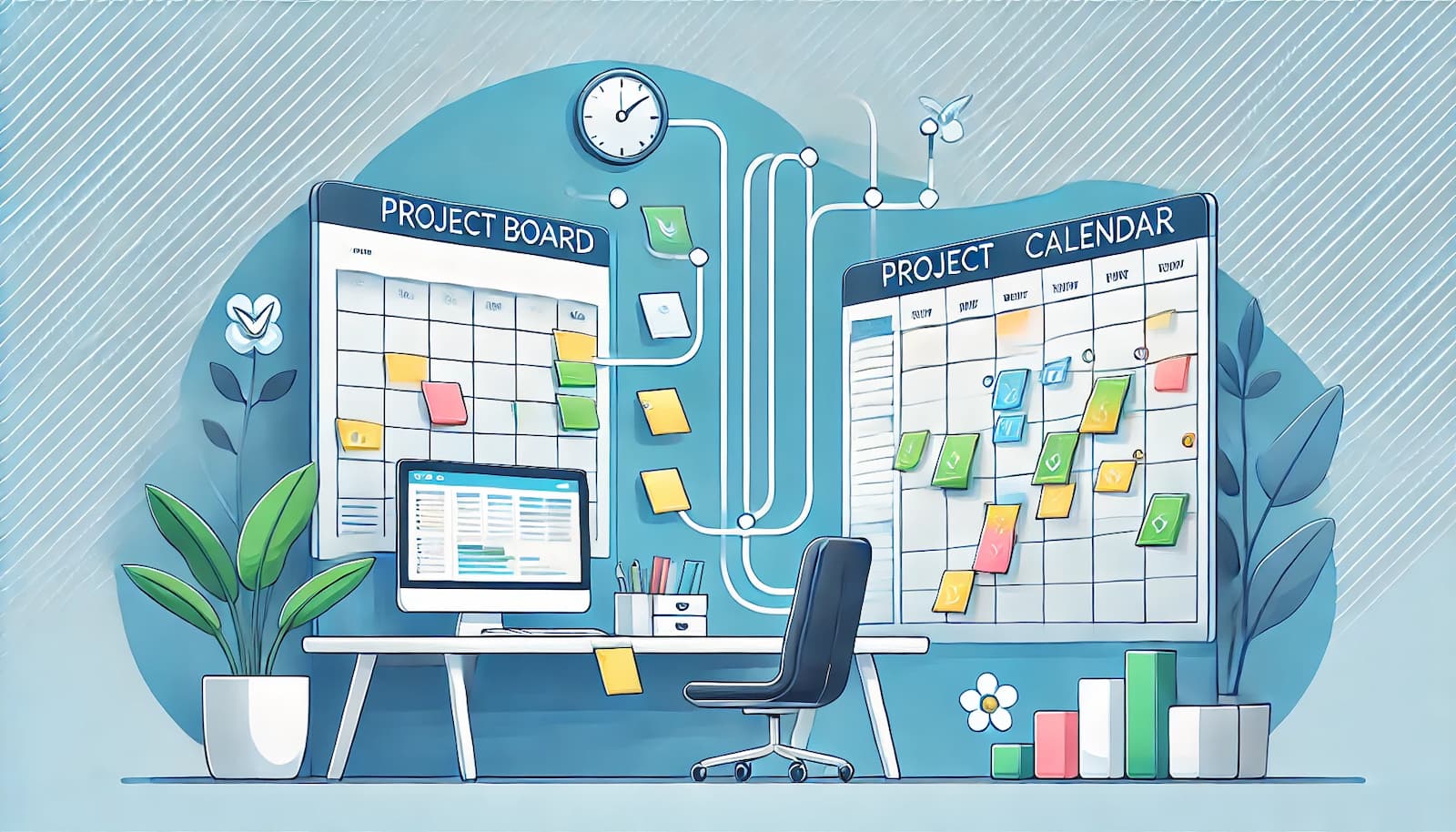
This is where combining project boards and calendars can make a big difference. Project boards are great for organizing tasks visually, so you can see what's in progress, what's done, and what's coming up. Calendars, on the other hand, help you map out deadlines and schedule your time effectively.
When you use these two tools together, you get the best of both worlds: a clear view of your tasks and a timeline to keep everything on track. It's a simple but powerful way to stay organized, avoid last-minute rushes, and make sure nothing falls through the cracks.
In this post, we'll walk through how to combine project boards and calendars, why it works so well, and some practical tips to get started. Whether you're managing a team project or just trying to stay on top of your own workload, this approach can help you work smarter and stress less. Let's get into it!
1. Understanding Project Boards and Calendars
Before we dive into how to use project boards and calendars together, let's take a moment to understand what each tool does and why they're both useful.
What is a Project Board?
A project board is a simple way to organize and track tasks visually. Think of it as a digital or physical board where you can see everything that needs to be done at a glance. Most project boards are set up with columns that represent different stages of work, such as:
- To Do – Tasks that haven't started yet
- In Progress – Tasks that are currently being worked on
- Done – Completed tasks
Each task is usually represented by a card that can move from one column to another as work progresses. This makes it easy to see what's pending, what's in progress, and what's finished.
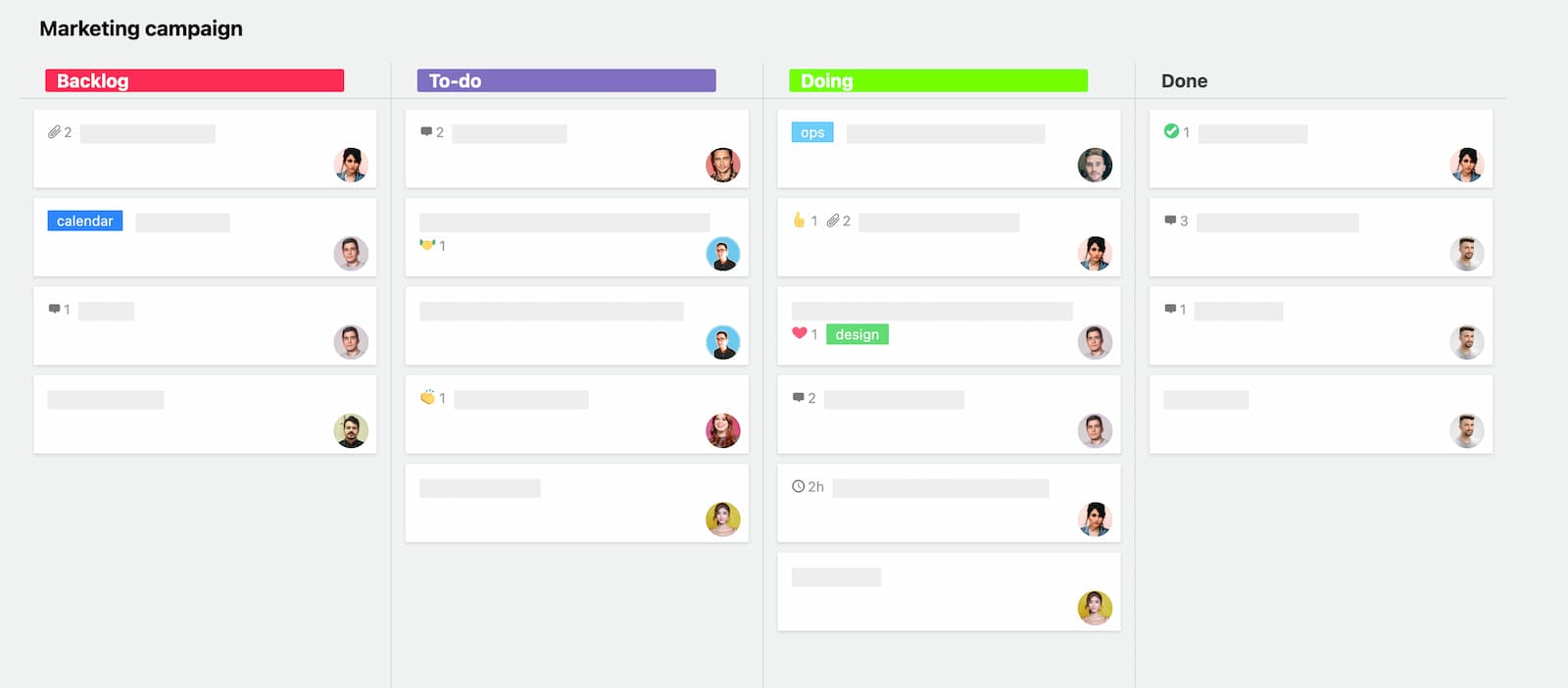
✅ Why use a project board?
- It helps you track progress at a glance.
- It keeps tasks organized in a structured way.
- It makes collaboration easier for teams.
What Does a Calendar Do?
A calendar, on the other hand, helps you keep track of dates and deadlines. While a project board focuses on tasks and their progress, a calendar shows you when things need to be completed. You can use it to schedule:
- Task deadlines – When a specific piece of work should be finished.
- Meetings and events – Important discussions, check-ins, or launch dates.
- Milestones – Key points in the project that signal progress.
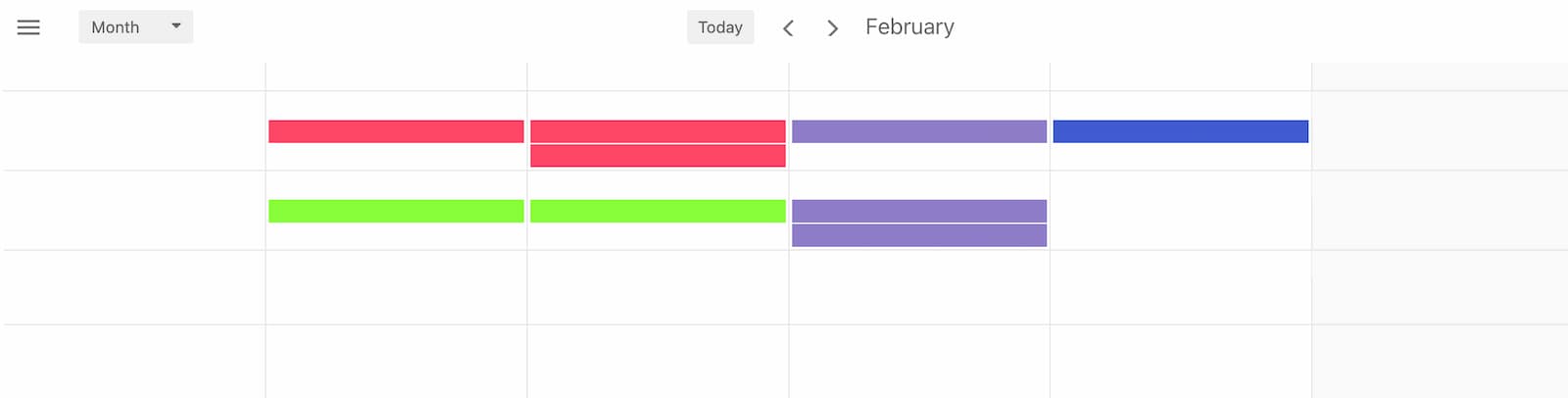
✅ Why use a calendar?
- It ensures deadlines are clear and visible.
- It helps with planning and prioritization.
- It prevents last-minute rushes and missed due dates.
Why Combine Them?
Using only a project board without a calendar can make it hard to keep track of when things are due. You might see your tasks, but without clear deadlines, things can drag on longer than expected.
By combining the two, you get a complete system that helps you manage both your tasks and your time. You'll know what to work on, when to do it, and how it all fits into the bigger picture. It's a simple but effective way to stay organized and focused.
That's why using both tools together works so well!
2. Why Combine Project Boards and Calendars?
Now that we understand what project boards and calendars do, let's talk about why using them together is a smart move.
Relying on just one tool can leave gaps in your planning and organization. A project board helps you track progress, but it doesn't always show when things need to be done. A calendar highlights deadlines but doesn't break work into steps. When you combine them, you get a complete picture of both tasks and time, making it much easier to stay on top of projects.
The Problems with Using Only One Tool
🔹 Project Boards Without Calendars
- Easy to lose track of deadlines.
- Tasks might stay "in progress" for too long.
- No clear sense of urgency.
🔹 Calendars Without Project Boards
- Deadlines are visible, but you don't see how work is progressing.
- Hard to track who is responsible for what.
- No easy way to break down tasks into smaller steps.
By combining the two, you get the best of both worlds:
✅ A clear workflow with tasks organized by status (project board).
✅ A time-based structure with deadlines and milestones (calendar).
How They Work Together
Here's an example of how these tools complement each other:
- Project Board → Lists all tasks needed to complete a project.
- Calendar → Assigns due dates to those tasks and schedules important events.
- Together → Tasks move through different stages on the project board while deadlines stay visible on the calendar, helping you plan and prioritize effectively.
This setup helps you:
✔ Stay organized – Always know what needs to be done and when.
✔ Manage workload efficiently – Avoid last-minute rushes by planning ahead.
✔ Keep track of progress – See both the big picture and the small steps involved.
In the next section, we'll go over how to set up and integrate project boards with calendars step by step.
3. How to Combine Project Boards and Calendars
Now that we know why project boards and calendars work better together, let's walk through how to set up an effective system using Breeze. Breeze is a simple yet powerful project management tool that includes both project boards and calendars, making it easy to organize tasks and stay on schedule—all in one place.
Step 1: Set Up Your Project Board in Breeze
First, you'll want to create a new project board in Breeze to organize your tasks. Breeze allows you to create boards with columns to track progress, just like a traditional Kanban-style setup.
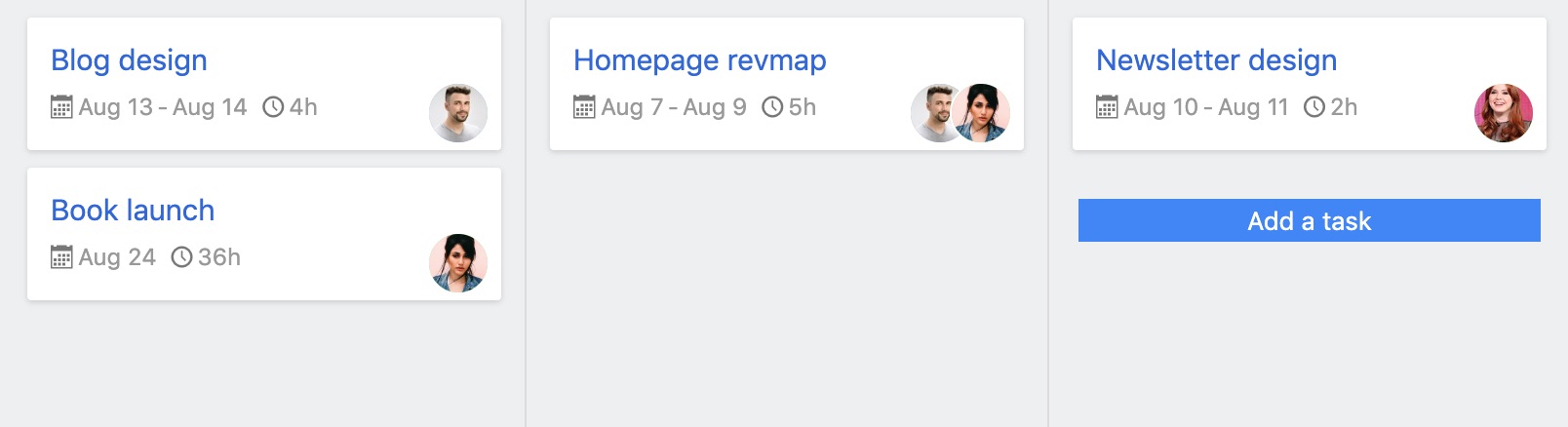
- Go to Breeze and create a new project.
- Set up columns to match your workflow, such as:
- To Do – Tasks that need to be started.
- In Progress – Tasks currently being worked on.
- Review – Tasks that need approval or feedback.
- Done – Completed tasks.
- Add tasks as cards under the "To Do" column.
- Assign team members, add descriptions, and attach files as needed.
✅ Why this step is important: A structured project board keeps tasks organized and allows you to track progress visually.
Step 2: Add Due Dates to Your Tasks
Once you have your tasks listed, you need to set clear deadlines. Breeze allows you to add due dates directly to tasks, which will automatically sync with the built-in calendar.
- Click on a task card.
- Find the "Due Date" field and select a deadline.
- Make sure all key tasks have deadlines assigned.
✅ Why this step is important: Assigning due dates ensures that every task has a timeline, preventing delays.
Step 3: View Your Project Deadlines in the Breeze Calendar
Now that your tasks have due dates, switch to the Breeze Calendar to see everything in a time-based format.

- Click on the Calendar View in Breeze.
- You'll see all tasks with due dates appear on the calendar.
- Adjust deadlines if needed by dragging tasks to new dates.
✅ Why this step is important: The calendar gives you a clear overview of upcoming deadlines and helps you balance workload effectively.
Step 4: Keep Your Project Board and Calendar in Sync
The key to making this system work is regular updates. Since Breeze integrates the project board and calendar seamlessly, keeping one updated automatically reflects in the other.
- Update task statuses (move cards from "To Do" to "In Progress" or "Done").
- Adjust deadlines if timelines shift.
- Check the calendar regularly to ensure everything stays on schedule.
✅ Why this step is important: Keeping both tools updated prevents last-minute surprises and ensures smooth project execution.
Example: How This Works in a Real Project
Let's say you're managing a website redesign project using Breeze. Here's how you would use the project board and calendar together:
- Project Board: You create tasks like "Design homepage," "Write content," and "Review feedback." These are organized under columns like To Do, In Progress, and Done.
- Calendar: Each task is assigned a deadline.
- Daily Workflow: You check the board to see what needs to be worked on, while the calendar keeps you aware of upcoming deadlines.
With this setup, you always know what's happening, what's due, and what needs attention next.
Now that you've set up your system in Breeze, the next section will cover some tips to keep everything running smoothly and avoid common mistakes.
4. Tips for Using Project Boards and Calendars Effectively
Now that you've set up your project board and calendar in Breeze, the key to success is keeping everything organized and up to date. Here are some best practices to help you get the most out of this system.
1. Update Your Project Board Regularly
Your project board is only useful if it reflects real-time progress. Make it a habit to update task statuses as work moves forward.
✅ Best practices:
- Move tasks through columns as they progress (e.g., from "To Do" to "In Progress" and finally to "Done").
- Archive or remove completed tasks to keep the board clean.
- Assign tasks to team members so everyone knows their responsibilities.
📌 Pro Tip: Set a weekly check-in where the team reviews and updates the board together.
2. Use the Calendar to Plan, Not Just to Track Deadlines
Many people only use calendars to see what's due, but they're also great for planning ahead. Instead of just marking deadlines, use the calendar in Breeze to map out when work should happen.
✅ Best practices:
- Assign realistic start dates for tasks, not just due dates.
- Use milestones to break large projects into smaller phases.
- Adjust dates when project timelines shift.
📌 Pro Tip: If you notice several big deadlines close together, spread them out to avoid last-minute pressure.
3. Color-Code or Label Tasks for Quick Identification
Breeze allows you to use labels and tags to categorize tasks. This makes it easier to see what needs attention at a glance.
✅ Best practices:
- Use different colors for priority levels (e.g., Red = Urgent, Yellow = Medium, Green = Low).
- Tag tasks by type of work (e.g., "Design," "Development," "Marketing").
- Label tasks that are blocked or waiting on something before they can proceed.
📌 Pro Tip: If you're managing multiple projects in Breeze, color-coding by project or team can help keep things organized.
4. Avoid Common Mistakes
Even with the best tools, project management can go wrong if you're not careful. Here are some common mistakes to watch out for:
🚫 Not updating the board regularly → Solution: Set a reminder to update it daily or weekly.
🚫 Overloading the calendar with too many deadlines → Solution: Space out deadlines and set realistic timelines.
🚫 Ignoring task priorities → Solution: Use tags or colors to highlight urgent work.
🚫 Not assigning tasks clearly → Solution: Always assign tasks to a specific team member in Breeze.
By following these tips, you'll be able to keep your projects running smoothly without feeling overwhelmed.
In the next section, we'll look at real-life examples of how different teams and industries use Breeze's project boards and calendars together to manage their work effectively.
5. Real-Life Examples: How Teams Use Breeze to Manage Projects
Now that you know how to set up and use project boards and calendars together in Breeze, let's look at some real-life scenarios. These examples show how different teams can benefit from this system to stay organized and meet deadlines efficiently.
Example 1: Managing a Marketing Campaign
📌 Scenario: A marketing team is running a campaign to promote a new product. They need to coordinate content creation, social media posts, email marketing, and ad placements—all while keeping track of key launch dates.
How They Use Breeze:
- Project Board: Tasks are divided into lists like "Content Creation," "Social Media," and "Paid Ads." Each task moves from "In Progress" to "Done."
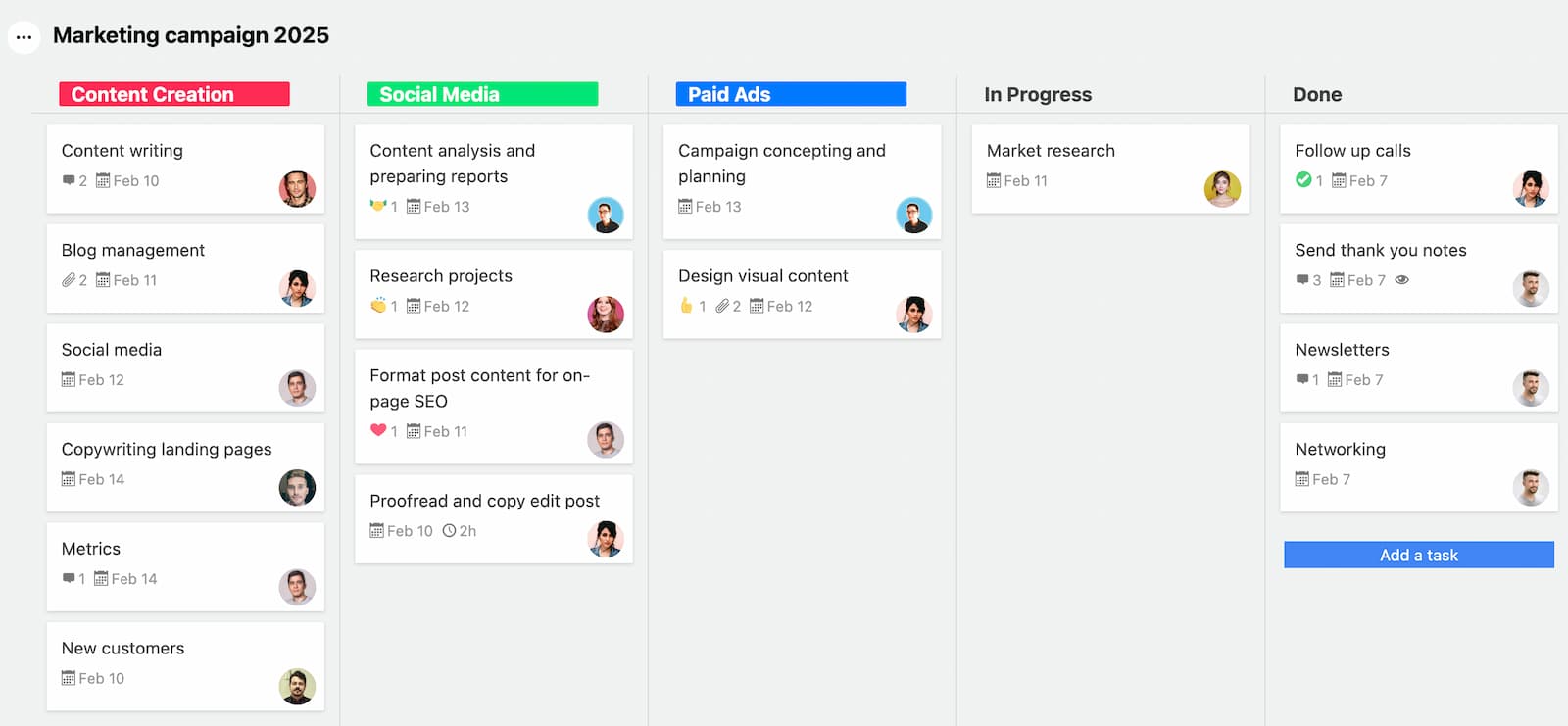
- Calendar:
- Content deadlines are scheduled so that blog posts and social media posts go live at the right time.
- Email campaigns are marked with specific send dates.
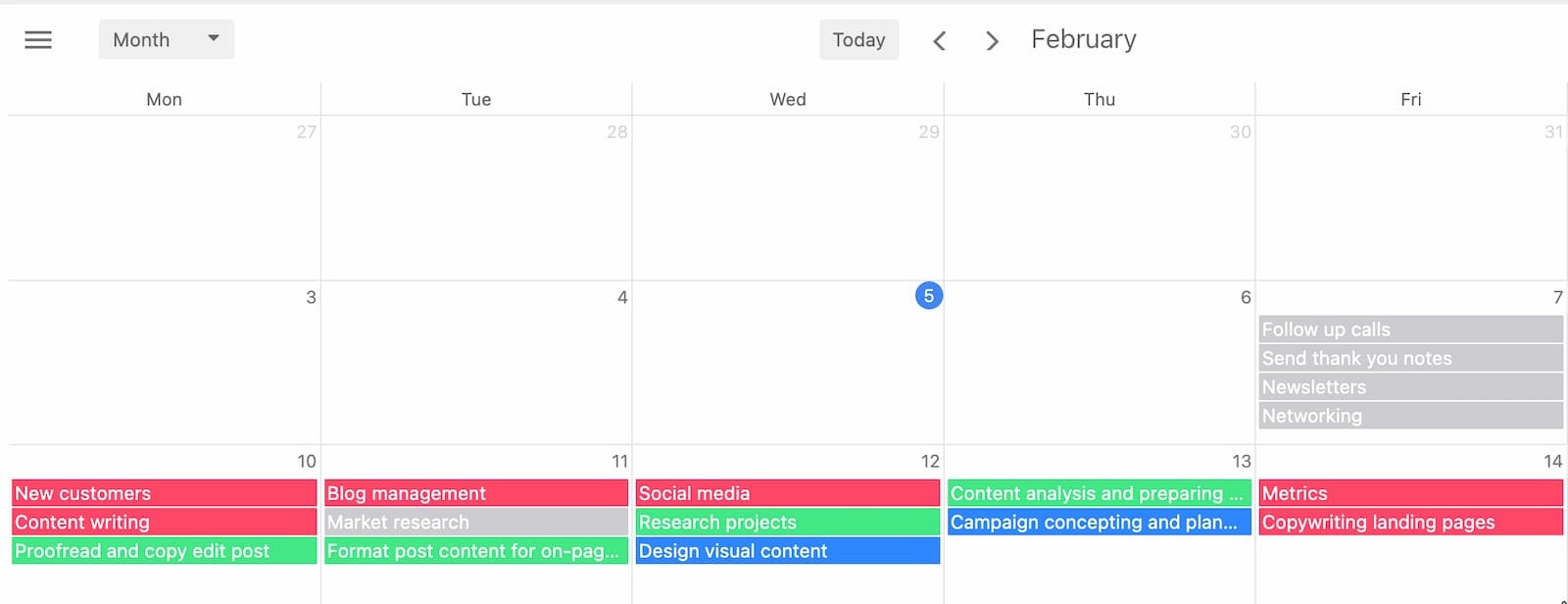
- Outcome: The team ensures everything is completed on time, with all campaign materials ready before launch day.
📌 Key Takeaway: Using Breeze's calendar helps keep marketing efforts aligned with deadlines, while the project board tracks progress on individual tasks.
Example 2: Managing a Remote Team's Workflow
📌 Scenario: A remote team working across different time zones needs a clear way to track work assignments and deadlines. Instead of using a traditional "To Do → In Progress → Done" project board, they need a more static layout where tasks are organized by function or team.
How They Use Breeze:
- Project Board: Instead of tracking tasks as they move through stages, the board is structured into functional categories:
- Web Content – Website updates, landing pages, and copywriting tasks.
- Blog – Article writing, editing, and publishing schedules.
- Marketing – Ad campaigns, email marketing, and social media tasks.
- Development – Software updates, bug fixes, and new features.
- Servers – Infrastructure updates, maintenance, and security patches.
- Done – Completed tasks that don't require further tracking.
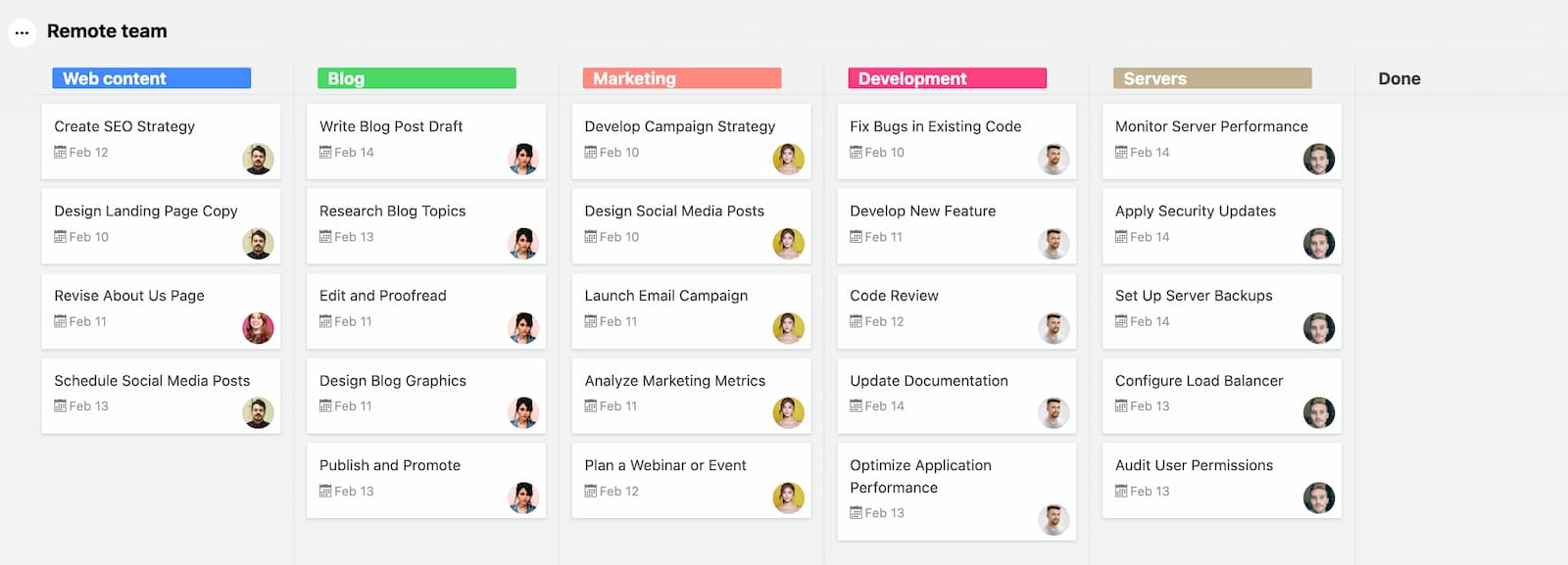
- Each task is assigned to the relevant team member and stays in its category until completed.
- Each column has a color assigned that shows up in the calendar. This helps to distinguish the tasks.
- Calendar:
- Deadlines for blog posts, software releases, and server maintenance are scheduled.
- Weekly check-in meetings are added to sync team members across time zones.
- Recurring tasks (e.g., monthly server updates, quarterly marketing reports) are scheduled automatically.
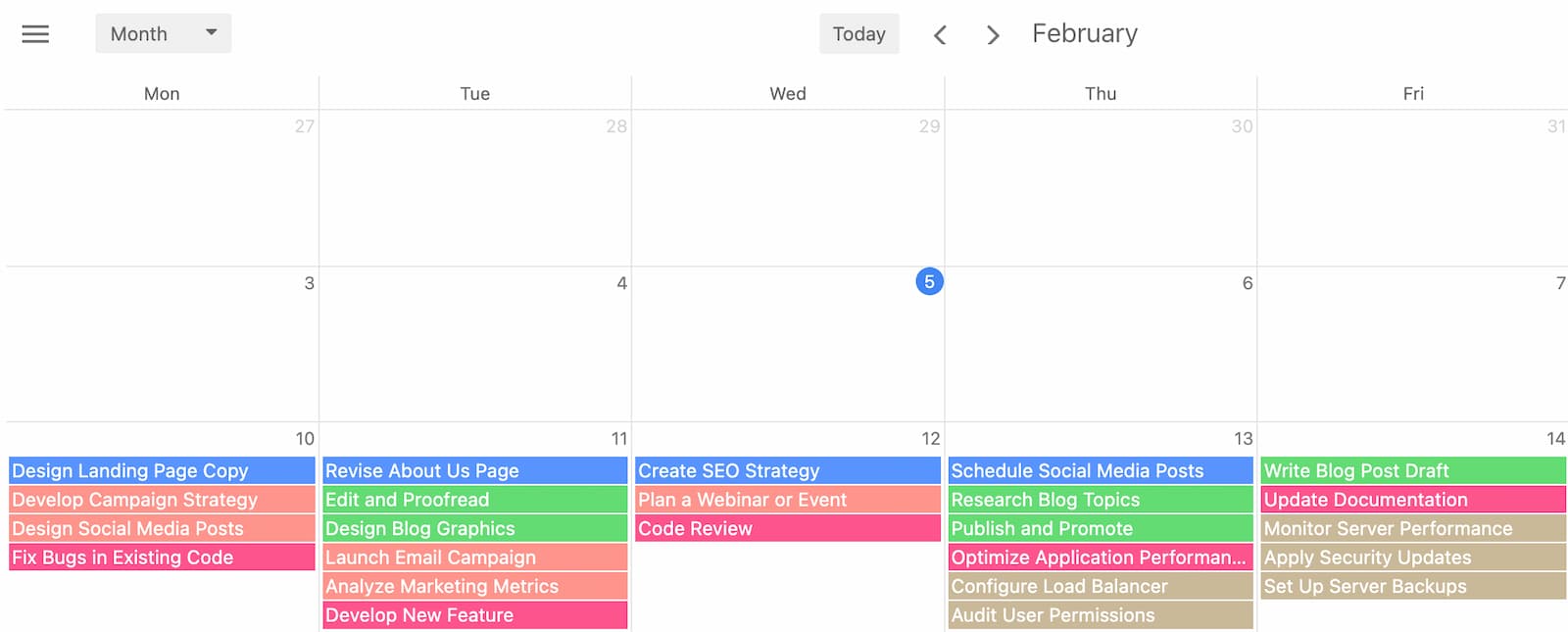
- Outcome: The team can quickly see what work belongs to their area without sorting through unrelated tasks. The calendar ensures everyone stays aligned on deadlines, and the project board remains structured without constant movement of task cards.
📌 Key Takeaway: A static project board with functional categories works well for remote teams, allowing each department to focus on their tasks while the calendar keeps deadlines in check.
These examples show how different teams—from marketing and development to event planning and remote work—can use Breeze's project boards and calendars to stay organized. By combining both tools, teams can track tasks while keeping an eye on key deadlines, ensuring projects run smoothly and on time.
6. Conclusion: Get Started with Project Boards and Calendars in Breeze
Using project boards and calendars together is one of the best ways to stay organized, keep track of deadlines, and manage projects efficiently. With Breeze, you get both tools in one place, making it easy to see what needs to be done and when it's due.
By making project boards and calendars a part of your workflow, you'll feel more in control, reduce last-minute stress, and improve project success. Whether you're managing a marketing campaign, software development sprint, event planning, or remote team workflow, this system will help you stay organized and meet your deadlines.
Now it's your turn—try setting up a project in Breeze today and see how much smoother your workflow becomes! 🚀