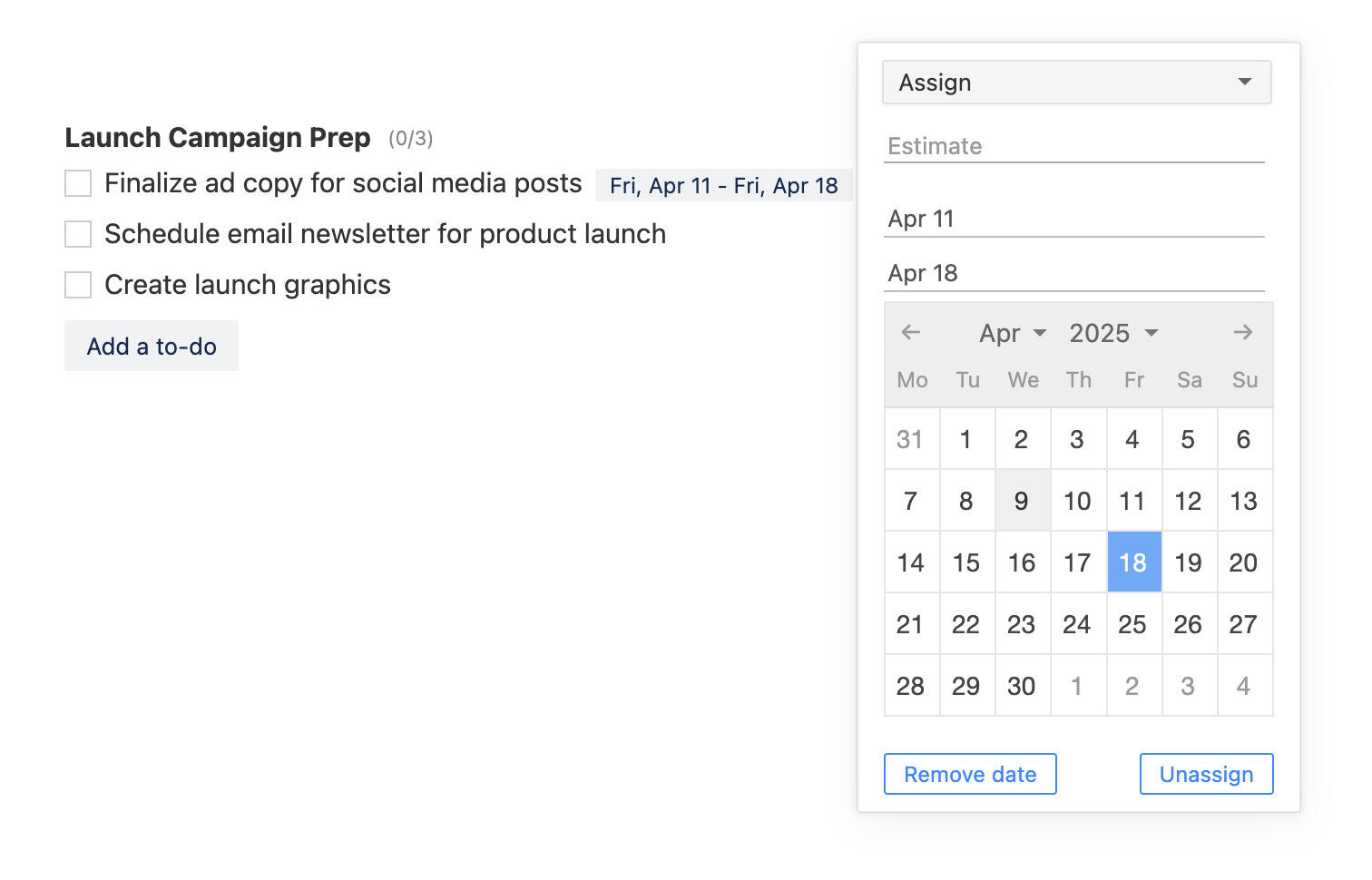New features in Breeze: visualizing project progress
In today's fast-paced world, managing projects efficiently is essential for success. Whether you're a dedicated professional, a small business owner, or even a student working on a group assignment, staying organized and tracking progress is crucial. That's why we're thrilled to announce an exciting new feature in Breeze - completed tasks progress.
Gone are the days of sifting through countless to-do lists and spreadsheets to understand how far along you are in a project. The latest update introduces a visually intuitive way to depict project progress, offering users a comprehensive overview of completed tasks using small, informative graphs. With this innovative feature, you'll be able to grasp the status of your projects at a glance, allowing for improved decision-making and effective planning.
Project progress
The power of visualization cannot be underestimated, as it simplifies complex data and presents it in a user-friendly format. Project progress graphs in Breeze serve as a visual representation of your project's journey, highlighting completed tasks and providing a clear indication of your overall progress.
You can see the project progress on the projects index page. There are 2 ways to see your project progress - time based progress and the new completed tasks based progress.
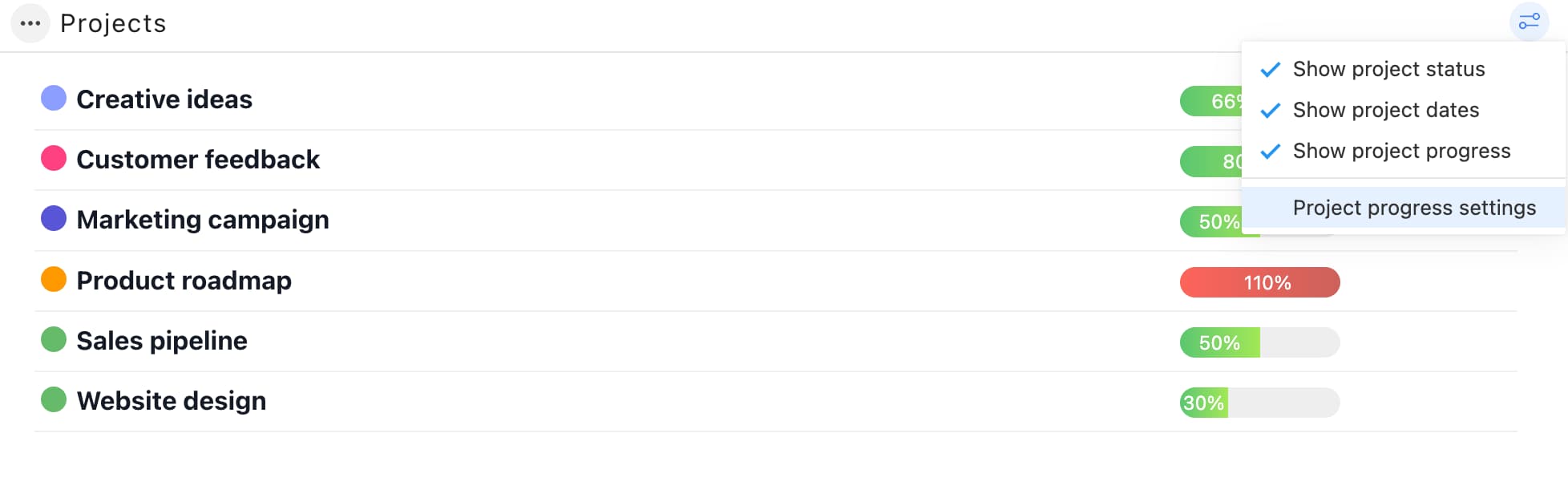
Every project also has a detailed progress dashboard that you can find by opening the project.
Time tracking based progress
Time tracking based progress bars are the default for all current users and you'll see them when you have tracked time and estimated tasks. The progress bars shows you the total estimates vs total tracked time. If you have set project budget hours under the project settings then you'll see this progress here also.
The progress bar also works with user based estimates. Remember that you can manually override the total estimate on tasks when using user based estimates.
You can configure the progress bar:
- Show progress bar - shows a small bar graph with the progress. Hover over the graph to see details. If you uncheck this then you'll see the number of tasks and completed tasks as text.
- Show only remaining effort - disables the progress graph and shows how many hours of estimated and budgets hours are remaining.
- Show non-billable time - shows tracked time as billable and non-billable time. If this is unchecked then you'll see only the total tracked time.
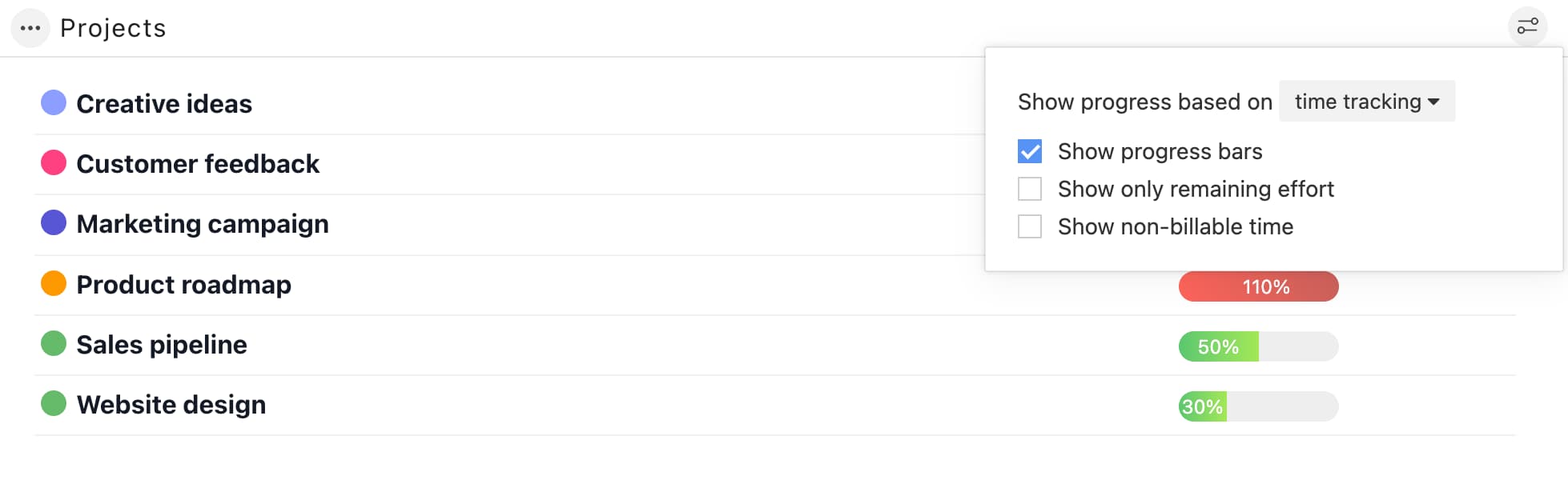
Completed tasks based progress
The completed tasks progress shows you the total number of tasks vs the tasks that are completed. By default the system counts tasks with status DONE as completed. You can change the status under the settings menu. Archived tasks are not counted in the progress.
All new users see the competed tasks progress by default. You can always switch to time tracking based progress if you wish.
You can configure the progress bar:
- Completed tasks status - the status that is used for counting tasks as completed.
- Show progress bar - shows a small bar graph with the progress. Hover over the graph to see details. If you uncheck this then you'll see the number of tasks and completed tasks as text.
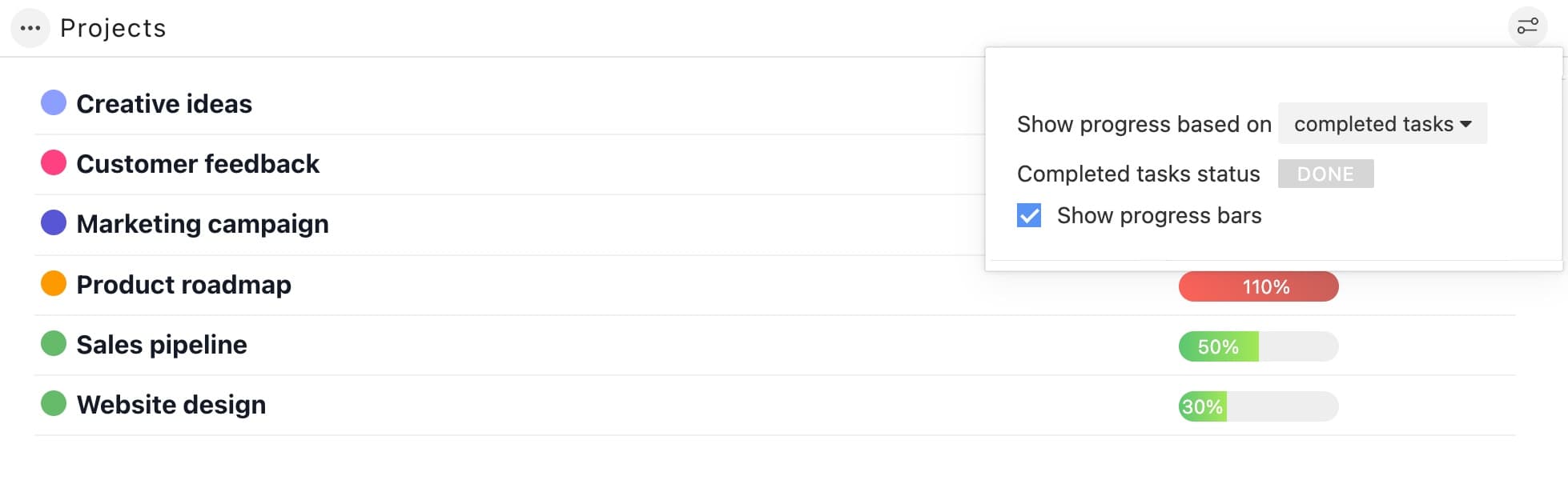
By harnessing the power of visualization, this feature empowers users to easily track and understand project progress. With a quick glance at these small but insightful graphs, you can effortlessly gauge the completion status of tasks and make informed decisions. Say goodbye to tedious spreadsheets and welcome a more intuitive and efficient way to manage projects with Breeze's project progress graphs.