
Import tasks to Breeze
You can import tasks to Breeze in multiple ways:
Copy and paste
You can copy and paste text to the task input box and Breeze creates tasks for each line. It's a good way to import old tasks, quickly create multiple tasks, or migrate from other applications.
If you have a list of task titles e.g. in an Excel spreadsheet, you can simply copy the title from one column and each cell from the sheet will become a task in Breeze. It's not limited to Excel, you can copy and paste text from your web browser, Word document, email client, etc.
Copy and paste also works when you add tasks under each task list.

You can also cancel the import and create one task with a really long name.
Import from CSV
You can import tasks to Breeze from Excel, Google Sheets, Pages, LibreOffice, OpenOffice, or any other modern spreadsheet tool that supports saving files to CSV.
Download the CSV template to get started. The template defines the columns that you can fill out for each task. It lets you set the task name, description, list, swimlane, due dates, statuses, tags, assign, and custom fields.
When you have filled out the CSV then you can import it to Breeze
- Open the project you like to import tasks to.
- Open project settings by click on the three-dot menu icon on the top left corner.
- Click on the Import tab and then click on Upload CSV file.
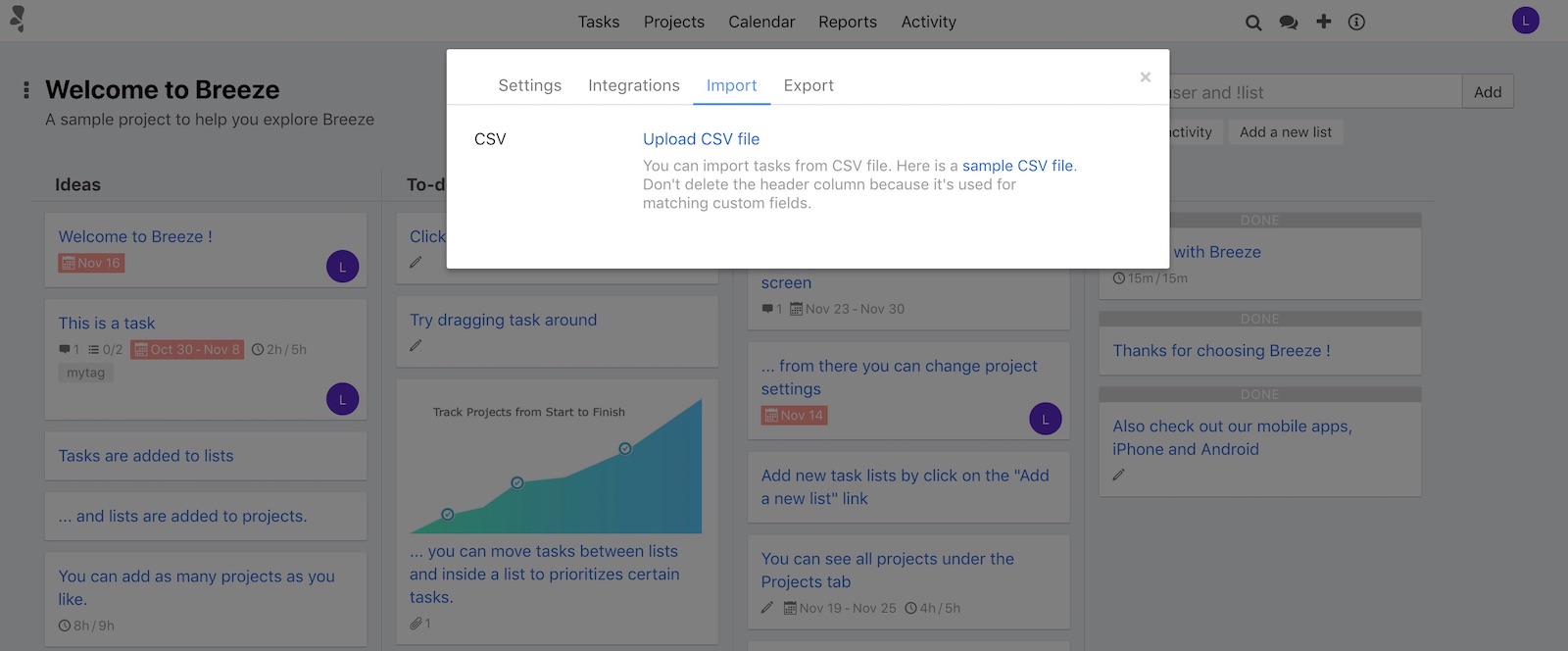
After uploading the file Breeze creates tasks for each line in the file.
The tasks list names in the project must match the names in the CSV. If the importer can't find the task list then the line is not imported.
Import using Zapier
Zapier is a tool that lets you integrate Breeze with other services and apps.
You can import tasks from other tools like Google Sheets, Google Forms, Toggl, Harvest, Trello, Evernote, and more.
You can see a list of ready-made integration on Zapier website and you can also add your own ones there.
Import using Breeze API
Breeze has a modern REST-based JSON API that gives you full control over the import. You can create projects, task lists, tasks, and more. You can get started by going over the API documentation.
Breeze API is not only for importing tasks but you can do anything with it - update tasks, run reports, export data, and more.




